Casio FX-991ES Support Question
Find answers below for this question about Casio FX-991ES.Need a Casio FX-991ES manual? We have 2 online manuals for this item!
Question posted by vansBiggs on March 22nd, 2014
How To Find Mod In Fx-991es Calculator
The person who posted this question about this Casio product did not include a detailed explanation. Please use the "Request More Information" button to the right if more details would help you to answer this question.
Current Answers
There are currently no answers that have been posted for this question.
Be the first to post an answer! Remember that you can earn up to 1,100 points for every answer you submit. The better the quality of your answer, the better chance it has to be accepted.
Be the first to post an answer! Remember that you can earn up to 1,100 points for every answer you submit. The better the quality of your answer, the better chance it has to be accepted.
Related Casio FX-991ES Manual Pages
User Guide - Page 4


...number in accordance with it . Specify the angle unit in the Appendix. E-2 Initializing the Calculator
Perform the following shows an example of the actual key operation you should refer to select...the angle unit. k Using the Separate Appendix
Whenever you want to initialize the calculator and return the calculation mode and setup to change without notice. • In no event shall CASIO ...
User Guide - Page 5


... k and negative l ends are facing correctly when you load it will not get into the
calculator. • Use only the type of battery specified for later reference. Never expose the battery to... heat or dispose of it by burning it.
Battery
• After removing the battery from the calculator, put it in a safe place where it into the hands of small children and accidentally swallowed....
User Guide - Page 6


... of your trousers or other volatile agents to press the O key before wiping the calculator. Very low temperatures can leak, causing damage to temperature extremes. Doing so can remove printed... markings and can cause discoloration or deformation of the calculator's case, and damage to internal circuitry.
• Avoid use thinner, benzene or ...
User Guide - Page 7


.... k Turning Power On and Off
• Press O to turn on the display.
After the setting is the way you press N) is low. Before Using the Calculator
k Removing the Hard Case
Before using d and e while the mode menu (which appears when you want, press A.
• You can also adjust contrast using the...
User Guide - Page 8
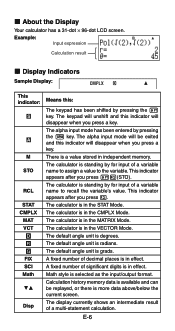
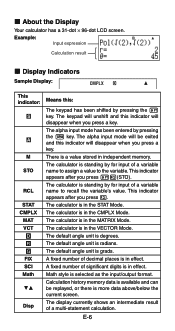
...of a variable name to assign a value to recall the variable's value. E-6 Example:
Input expression
{ Calculation result
k Display Indicators
Sample Display:
CMPLX
This indicator:
S
A
M
STO
RCL
STAT CMPLX
MAT VCT
... radians. The default angle unit is more data above/below the current screen. Calculation history memory data is available and can be exited and this indicator will disappear ...
User Guide - Page 9


... Modes
When you want to perform this type of operation: General calculations Complex number calculations Statistical and regression calculations Calculations involving specific number systems (binary, octal, decimal, hexadecimal) Equation solution Matrix calculations Generation of calculation that corresponds to the mode you want to select. • To select the CMPLX Mode, for example...
User Guide - Page 10


... 1 to the specified digit before being displayed.
• See "Adjusting Display Contrast" for information about how to 9) controls the number of significant digits for displayed calculation results. Specifying the Input/Output Format
For this input/output format: Math Linear
Perform this key operation: 1N6(Fix)0-9 1N7(Sci)0-9 1N8(Norm)1(Norm1) or...
User Guide - Page 11


... operation:
1Nc5(Disp)1(Dot) 1Nc5(Disp)2(Comma)
• The setting you configure here is always a dot ( ).
The decimal point for input values is applied for calculation results
.
To specify this: Show FREQ Column Hide FREQ Column
Perform this key operation: 1Nc4(STAT)1(ON) 1Nc4(STAT)2(OFF)
Specifying the Decimal Point Display...
User Guide - Page 12


... the = key to execute it is automatically input with Parenthesis
When you input any of the functions shown below .
19(CLR)1(Setup)=(Yes)
This setting: Calculation Mode Input/Output Format Angle Unit Display Digits Fraction Display Format Complex Number Format Statistical Display Decimal Point
Is initialized to input the argument and...
User Guide - Page 13


... (( ): 2 × (5 + 4), etc. • Before a function with Math format, each key operation uses up one byte.
At this time, the ] indicator appears to 99 bytes of a calculation, immediately before the = key is pressed. Basically, each item you want to scroll back.
Final Closed Parenthesis You can input up to the left of...
User Guide - Page 14


... flashing line ( ) when the overwrite mode is selected. • The initial default for more information. • The calculator automatically changes to the insert mode whenever you input replaces the character at a convenient point and
calculate the result. About the Insert and Overwrite Input Modes With the insert mode, the displayed characters shift...
User Guide - Page 15


... correct the expression 369 × × 12 so it becomes
369 × 12 LINE Insert Mode:
369**12
dd
Y Overwrite Mode:
369**12
ddd
Y
Correcting a Calculation Example: To correct cos(60) so it becomes sin(60) LINE Insert Mode:
c60)
dddY
s Overwrite Mode:
c60)
dddd
s Inserting Input into...
User Guide - Page 16


... mode for the following operation. This is allowed. This will display the part of functions and parentheses is causing the error. k Displaying the Location of a calculation formula to be greater than one display line. d1
=
You can cause the height of an Error
If an error message (like "Math ERROR" or...
User Guide - Page 17


...is
selected. • Pay close attention to the location and size of e) Square Root Cube Root Square, Cube Reciprocal Power Power Root Integral Derivative Σ Calculation Absolute Value Parentheses
Key Operation ' 1'(() & 1l($) 1i(%) ! 1!(#) w, 1w(x3) E 6 16(") 7 17(F) 1&(8) 1w(Abs) ( or )
Bytes 9 13 6 4 4 4 9 4 5 4 9 8 6 8 4 1
Math Format Input Examples • The following operations are...
User Guide - Page 18


...function '.
• If the cursor is incorporated into the function specified here.
Example 3: To input (1 + 2 )2 × 2 =
5
MATH
Math
(1+'2c5e)
w*2=
• When you press = and obtain a calculation result using Math format, you can incorporate part of an input expression (a value, an expression within parentheses, etc.) into a function.
Original Expression:
Function Key Operation...
User Guide - Page 19
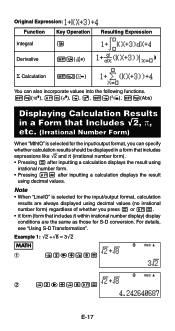
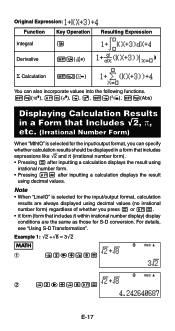
... = or 1=.
• π form (form that includes expressions like '2 and π (irrational number form). • Pressing = after inputting a calculation displays the result using
irrational number form. • Pressing 1= after inputting a calculation displays the result
using decimal values. Example 1: '2 +'8 = 3'2
MATH
Math
1
!2e+!8=
Math
2
!2e+!81=
E-17 Note
• When "LineIO...
User Guide - Page 20
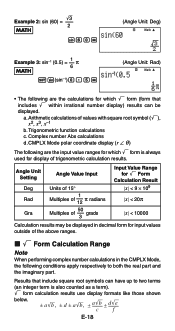
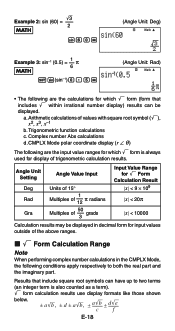
... results may be
displayed.
CMPLX Mode polar coordinate display (r ∠ θ )
The following are the calculations for which ' form is also counted as a term). ' form calculation results use display formats like those shown
below.
± a'b , ± d ± a'b , ± a'b ± d'e cf
E-18 Example 2: sin (60) = '3 2
MATH s60=
(Angle Unit: Deg)
Math
Example 3: ...
User Guide - Page 21
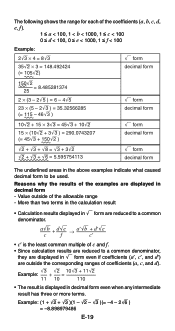
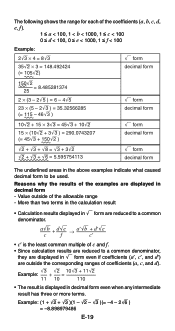
... form even if coefficients (a′, c′, and d′) are outside of the examples are reduced to be used.
More than two terms in the calculation result
• Calculation results displayed in ' form are displayed in decimal form -
The following shows the range for each of the coefficients (a, b, c, d, e, f ).
1 < a < 100, 1 < b < 1000, 1 < c < 100 0 < d < 100, 0 < e < 1000...
User Guide - Page 22
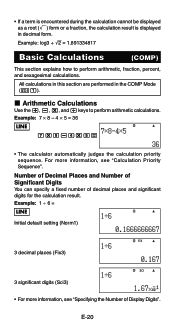
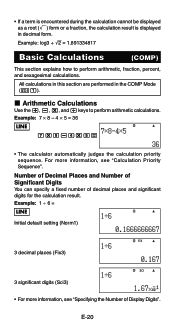
...
Use the +, -, *, and / keys to perform arithmetic, fraction, percent, and sexagesimal calculations.
All calculations in this section are performed in decimal form. Example: 7 × 8 - 4 × 5 = 36
LINE
7*8-4*5=
• The calculator automatically judges the calculation priority sequence. Number of Decimal Places and Number of Significant Digits You can specify a fixed number...
User Guide - Page 23
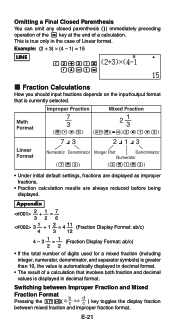
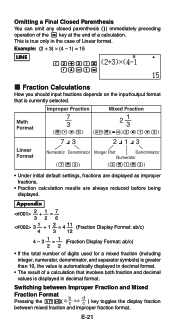
Omitting a Final Closed Parenthesis You can omit any closed parenthesis ( ) ) immediately preceding operation of the = key at the end of a calculation that is true only in decimal format.
• The result of a calculation. Appendix -2 + -1 = -7
326 3 -1 + 1 -2 = 4 - 11 (Fraction Display Format: ab/c)
4 3 12
4 - 3 -1 = -1 (Fraction Display Format: ab/c) 22
• If the total number of...
Similar Questions
How To Calculate Facorial Problem In Fx-991es Calculator
(Posted by rsatp 10 years ago)
How To Find The Inverse Of A Matrix 3*3 On Casio Fx 991es Calculator
(Posted by avizoe 10 years ago)

