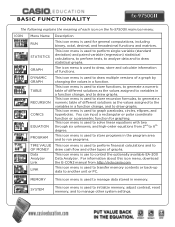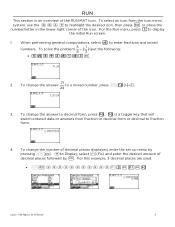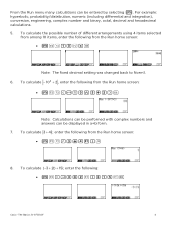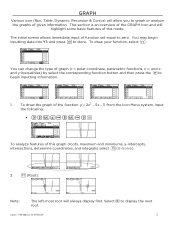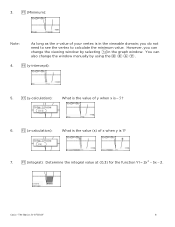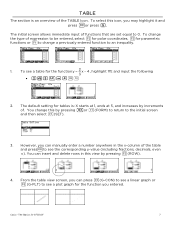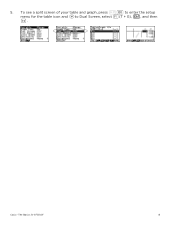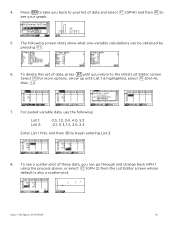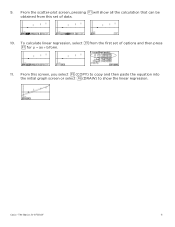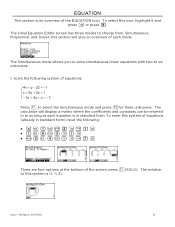Casio FX-9750GII-IH Support Question
Find answers below for this question about Casio FX-9750GII-IH.Need a Casio FX-9750GII-IH manual? We have 1 online manual for this item!
Question posted by nylevegarcia on September 18th, 2013
Graphing Scatter Plot
Hello, I am trying to graph a scatter plot but when i input the numbers, and press "graph", the scatter plot does not show up. I already tried everything to try to fix it. I'm thinking maybe it is because the numbers I inputted are too big? because i tried small numbers, and SOME of the dots on thte scatterplot showed up. Please help!!
Current Answers
Related Casio FX-9750GII-IH Manual Pages
Similar Questions
Casio Calculator Fx 9750gii How To Input Absolute Value For Graph Function
(Posted by brlrodudko 9 years ago)
Casio Graphing Calculator Fx-9750gii How To Put In Degree Mode
(Posted by highgFishf 10 years ago)
How Do I Calculate Statistical Probability With Upper And Lower Quartiles?
which keys do I use?
which keys do I use?
(Posted by jennybryant 11 years ago)
How Do You Calculate The Variance Of A Discrete Random Variable With The Fx9750g
(Posted by RHBUBLITZ 11 years ago)
Calculator (fx-991es Natural Display) Data Showing Problems
i bought a casio calulator Model fx-991ES natural display. after 05 days,calculator showing display ...
i bought a casio calulator Model fx-991ES natural display. after 05 days,calculator showing display ...
(Posted by PAKISTAN2526 12 years ago)