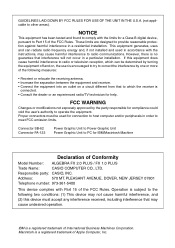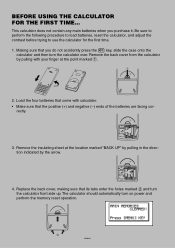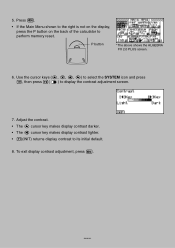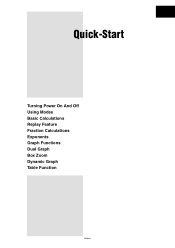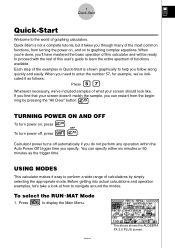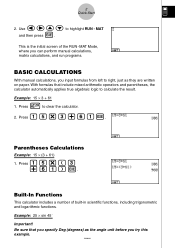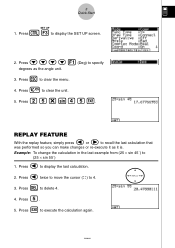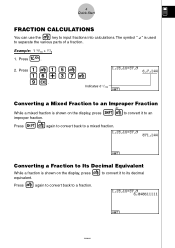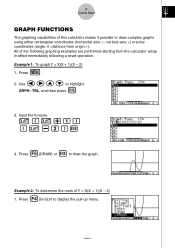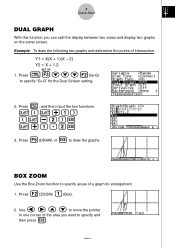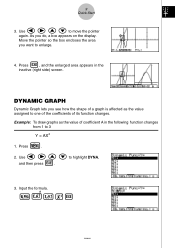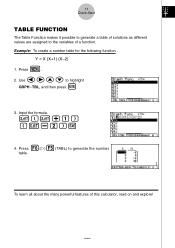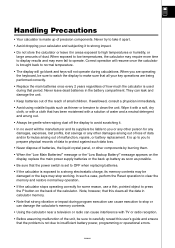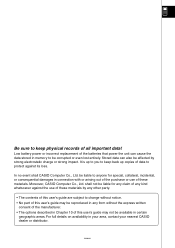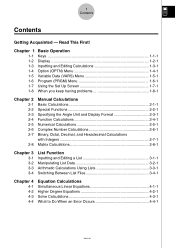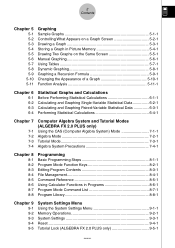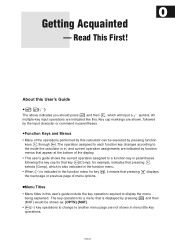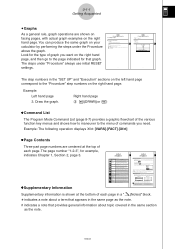Casio FX 2.0 Support Question
Find answers below for this question about Casio FX 2.0 - Algebra FX 2.0 Graphing Calculator.Need a Casio FX 2.0 manual? We have 1 online manual for this item!
Question posted by mfalakzaadeh on November 21st, 2012
How To Change The Back Up Battery ?
The back up battery is low . How can it be replaced ?
Requests for more information
Request from josephaabouzeid on August 30th, 2022 3:36 AM
I replaced the backup battery correctly but the calculator keeps showing the low back-up battery message
I replaced the backup battery correctly but the calculator keeps showing the low back-up battery message
Current Answers
Related Casio FX 2.0 Manual Pages
Similar Questions
Input Data Polar Form
How Can I Input Data At Polar Form In Algebra Fx 2.0 Plus? Like That: 3<30 + 10<45...my Goal I...
How Can I Input Data At Polar Form In Algebra Fx 2.0 Plus? Like That: 3<30 + 10<45...my Goal I...
(Posted by imanmokhtari 1 year ago)
How Interpolation With Casio Algebra Fx2
How Interpolation With Casio Algebra Fx2
How Interpolation With Casio Algebra Fx2
(Posted by mamaghanifarmohammad 8 years ago)
How To Adding Two Polar With Algebra Fx 2.0 Graphing Calculator
(Posted by nadershadmehr8 9 years ago)
How To Change Battery For Casio Fx-991ms Calculator
(Posted by cadcKa 10 years ago)