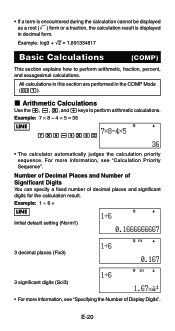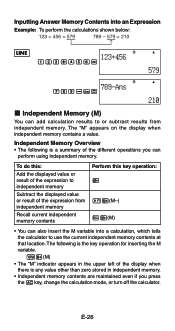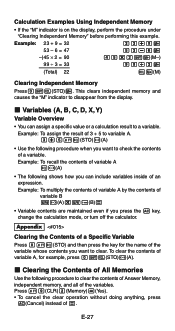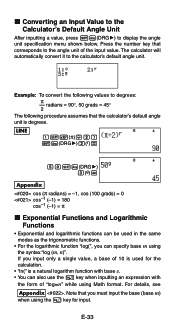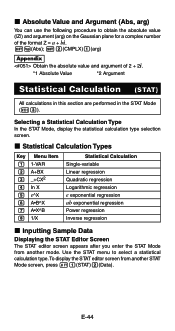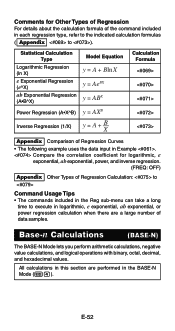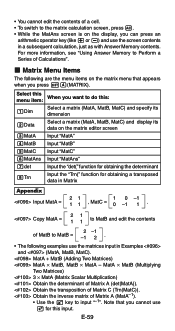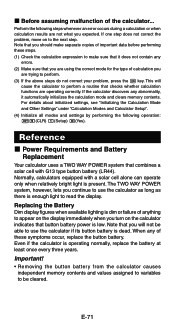Casio FX 115ES Support Question
Find answers below for this question about Casio FX 115ES - Advanced Scientific Calculator.Need a Casio FX 115ES manual? We have 1 online manual for this item!
Question posted by jesse100styre on March 21st, 2014
How To Use Radians Mode In Fx-115es
The person who posted this question about this Casio product did not include a detailed explanation. Please use the "Request More Information" button to the right if more details would help you to answer this question.
Current Answers
Related Casio FX 115ES Manual Pages
Similar Questions
The Display Of My Casio Fx-991es Natural Display Scientific Calculator Become Up
The display of my Casio fx-991ES Natural Display Scientific Calculator become upside down. how can i...
The display of my Casio fx-991ES Natural Display Scientific Calculator become upside down. how can i...
(Posted by wahidullahkhan2 9 years ago)
How To Find The Normal Distribution Probability Using A Casio Fx 115es
calculator
calculator
(Posted by bh10 9 years ago)
How To Get The Mean, Median, Mode Using Scientific Calculator Fx-991es
(Posted by lucho299ann 10 years ago)
How To Use The Casio Fx-115es For Derivatives
(Posted by sjoycpwesta 10 years ago)
How To Use The Casio Fx-115es Plus Calculator
(Posted by bilKE 10 years ago)