Casio FX 115ES Support Question
Find answers below for this question about Casio FX 115ES - Advanced Scientific Calculator.Need a Casio FX 115ES manual? We have 1 online manual for this item!
Question posted by bh10 on July 14th, 2014
How To Find The Normal Distribution Probability Using A Casio Fx 115es
calculator
Current Answers
There are currently no answers that have been posted for this question.
Be the first to post an answer! Remember that you can earn up to 1,100 points for every answer you submit. The better the quality of your answer, the better chance it has to be accepted.
Be the first to post an answer! Remember that you can earn up to 1,100 points for every answer you submit. The better the quality of your answer, the better chance it has to be accepted.
Related Casio FX 115ES Manual Pages
User Guide - Page 3
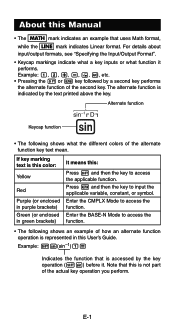
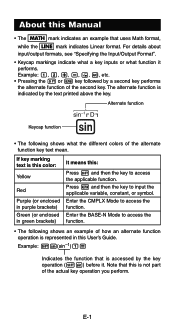
... then the key to access the function. Press S and then the key to access the function.
• The following shows what function it . Note that uses Math format,
while the LINE mark indicates Linear format. About this Manual
• The MATH mark indicates an example that this is indicated by a second...
User Guide - Page 4


....
shall not be liable to change without notice. • In no event shall CASIO Computer Co., Ltd. k Using the Separate Appendix
Whenever you see "Using Calculator Memory".
• The following procedure when you want to initialize the calculator and return the calculation mode and setup to select an on-screen menu item is marked with four...
User Guide - Page 5


..., try to take the battery apart, or allow the battery to direct heat or dispose of it by burning it will not get into the
calculator. • Use only the type of battery specified for later reference.
Doing so can result in personal injury or material damage if ignored.
Battery
• After...
User Guide - Page 6


... of the display, and shortening of the calculator in a weak solution of all excess liquid before using the calculator for the first time.
• Even if the calculator is operating normally, replace the battery at least once every three years. Never use and storage of battery life. Avoid carrying the calculator in direct sunlight, near a window, near...
User Guide - Page 7


... Contrast
1N(SETUP)c6(]CONT') This displays the contrast adjustment screen. Use d and e to turn off the calculator. After the setting is the way you want, press A.
• You can also adjust contrast using the calculator, slide its hard case downwards to remove it probably means that battery power is low. Important!
• If adjusting...
User Guide - Page 9


...) displays the setup menu, which you can jump between using c and f. The setup menu has two screens, which you can use to control how the calculations are executed and displayed.
Select this type of operation: General calculations Complex number calculations Statistical and regression calculations Calculations involving specific number systems (binary, octal, decimal, hexadecimal...
User Guide - Page 10


..., irrational numbers, and other expressions to be displayed as they are rounded off to use "]CONT'". Math
Math Format
Linear Format
Specifying the Default Angle Unit
To specify this as...Sci)0-9 1N8(Norm)1(Norm1) or 2(Norm2)
Calculation Result Display Examples • Fix: The value you specify (from 0 to be displayed in a single line. Calculation results are written on paper.
• ...
User Guide - Page 11


...number format:
Rectangular Coordinates 1Nc3(CMPLX)1(a+bi)
Polar Coordinates
1Nc3(CMPLX)2(r∠θ)
Specifying the Statistical Display Format
Use the following procedure to turn display of the frequency (FREQ) column of the two available settings (Norm1, Norm2.... Outside the specified range, results are displayed using exponential format. The decimal point for calculation results
.
User Guide - Page 12


... the = key to input the argument and the closing parenthesis ()). Inputting Expressions and Values
k Inputting a Calculation Expression Using Standard Format
Your calculator lets you input any of the functions shown below .
19(CLR)1(Setup)=(Yes)
This setting: Calculation Mode Input/Output Format Angle Unit Display Digits Fraction Display Format Complex Number Format Statistical Display...
User Guide - Page 13


... 2 × (5 + 4), etc. • Before a function with Math format, each key operation uses up more than one or more information, see "Omitting a Final Closed Parenthesis". At this time, you can... can use Math format.
E-11 Inputting the 15th character causes the expression to shift to the left side of a calculation, immediately before the = key is displayed, you input uses up ...
User Guide - Page 14


...character at a convenient point and
calculate the result. When there are inputting it .
• The cursor is selected does not switch to let you should use the insert mode.
Changing the Character... or Function You Just Input
Example: To correct the expression 369 × 13 so it becomes 369 × 12
LINE
369*13
Y
2
E-12 • Normally...
User Guide - Page 15


Use d or e to move the cursor to the location where you want to insert new input, and then input what you want. E-13 Deleting ... 369 × × 12 so it becomes
369 × 12 LINE Insert Mode:
369**12
dd
Y Overwrite Mode:
369**12
ddd
Y
Correcting a Calculation Example: To correct cos(60) so it becomes sin(60) LINE Insert Mode:
c60)
dddY
s Overwrite Mode:
c60)
dddd
s Inserting Input into...
User Guide - Page 24
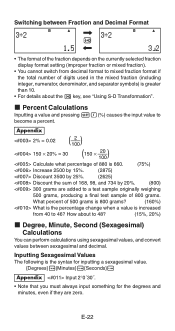
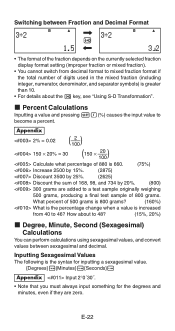
...˝.
• Note that you must always input something for the degrees and minutes, even if they are zero.
How about the f key, see "Using S-D Transformation". k Percent Calculations
Inputting a value and pressing 1((%) causes the input value to become a percent. Switching between Fraction and Decimal Format f
• The format of the fraction depends...
User Guide - Page 42
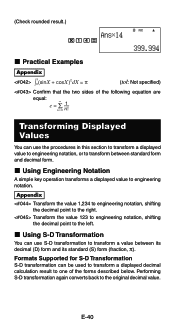
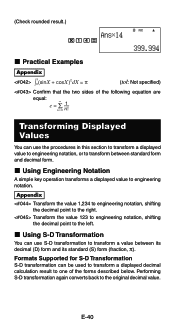
.... Transform the value 123 to engineering notation, shifting the decimal point to engineering notation. k Using Engineering Notation
A simple key operation transforms a displayed value to the left. k Using S-D Transformation
You can be used to transform a displayed decimal calculation result to the original decimal value. E-40
Appendix
Transform the value 1,234 to engineering...
User Guide - Page 43
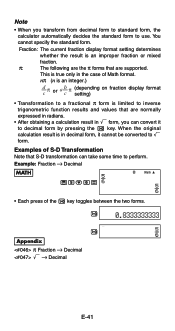
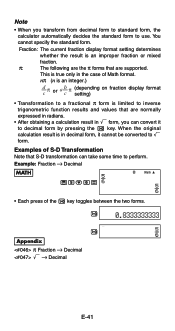
... mixed
fraction.
π:
The following are the π forms that are normally expressed in radians.
• After obtaining a calculation result in ' form, you transform from decimal form to standard form, the calculator automatically decides the standard form to ' form.
When the original calculation result is limited to inverse trigonometric function results and values that...
User Guide - Page 50
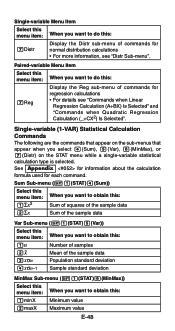
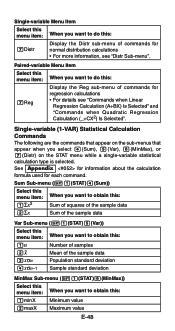
... want to do this:
7Distr
Display the Distr sub-menu of commands for normal distribution calculations • For more information, see "Commands when Linear
Regression Calculation (A+BX) Is Selected" and "Commands when Quadratic Regression Calculation (_+CX2) Is Selected". Single-variable (1-VAR) Statistical Calculation Commands The following are the commands that appear on the sub-menus that...
User Guide - Page 51


...
Performing standard normal distribution approximation on the STAT editor
screen. Distribution probability that is a value less than the
normalized variate when the sample value is 3 (P value for
normalized variate when X = 3)
Distribution probability that is a value greater than the
normalized variate when the sample value is calculated with the expression shown below, using insert and...
User Guide - Page 66


... by
vectors A = (-1, 0, 1) and B = (1, 2, 0), and one of light in scientific calculations. You can use the vectors input in any calculation mode except for BASE-N. • To recall a scientific constant, press 17(CONST). VctA + VctB (Vector Addition) 3 × VctA (Vector Scalar Multiplication)
VctB - 3 × VctA (Calculation example using VctAns) VctA • VctB (Vector Dot Product...
User Guide - Page 67


..., powers, power roots: x2, x3, x-1, x r, g, ^(, x'( Normalized variate: ' t Percent: %
E-65 You can use the metric conversion commands in the COMP Mode (N1). To recall a metric...Calculation Priority Sequence
The calculator performs calculations according to a calculation priority sequence. • Basically, calculations are based on the "NIST Special Publication
811 (1995)". * "cal" uses...
User Guide - Page 73
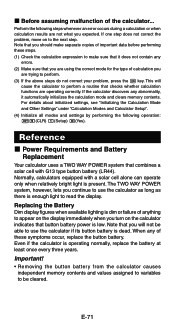
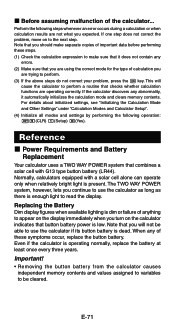
... not correct your problem, press the O key. Reference
k Power Requirements and Battery Replacement
Your calculator uses a TWO WAY POWER system that combines a solar cell with a solar cell alone can operate only when relatively bright light is operating normally, replace the battery at least once every three years.
Important!
• Removing the button battery...
Similar Questions
How To Find Normal Distribution Probability In A Casio Fx991es
(Posted by sunrape 9 years ago)
How To Convert Scientific Notation Using Fx-115es
(Posted by shR5b7c 10 years ago)
How Do You Convert From Degrees To Decimals Using Fx-115es
(Posted by pepikma 10 years ago)
How To Use Fx-115es Plus
(Posted by skoojige 10 years ago)
How To Calculate Normal Distribution In Calci-fx-991ms
??
(Posted by veda9590 10 years ago)

