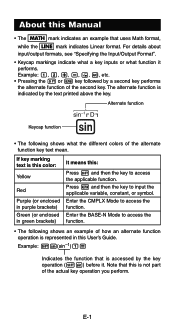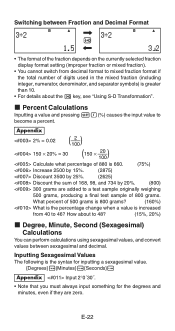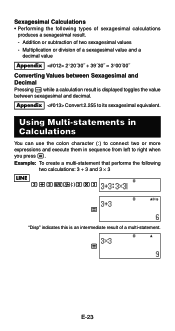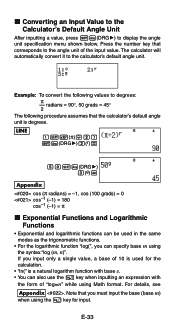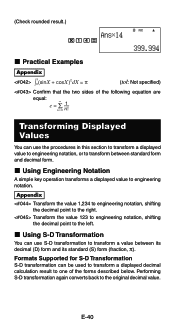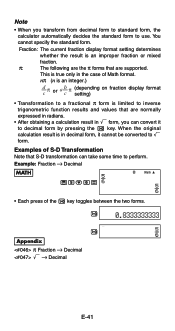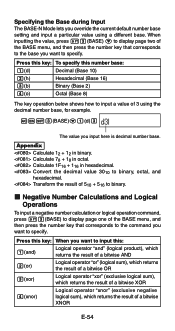Casio FX 115ES Support Question
Find answers below for this question about Casio FX 115ES - Advanced Scientific Calculator.Need a Casio FX 115ES manual? We have 1 online manual for this item!
Question posted by shR5b7c on March 19th, 2014
How To Convert Scientific Notation Using Fx-115es
The person who posted this question about this Casio product did not include a detailed explanation. Please use the "Request More Information" button to the right if more details would help you to answer this question.
Current Answers
Related Casio FX 115ES Manual Pages
Similar Questions
How Do You Convert From Degrees, Minutes, Seconds To Decimals Using Fx-115es
(Posted by mfumatil 9 years ago)
How To Put Scientific Notation In Fx-115es Plus
(Posted by RATONgswall 10 years ago)
How To Use Scientific Notation On Fx-9750gii
(Posted by karmatiki 10 years ago)
How To Convert Rectangular To Polar Using Scientific Calculator Casio Fx-991es
(Posted by XanCABE 10 years ago)
How Do You Convert From Degrees To Decimals Using Fx-115es
(Posted by pepikma 10 years ago)