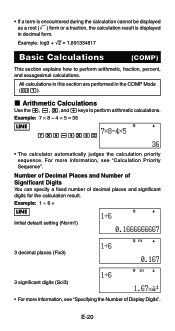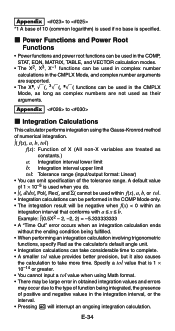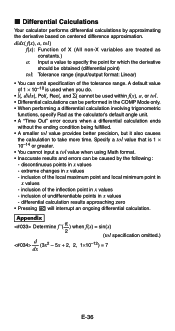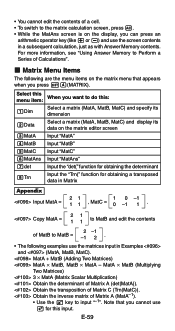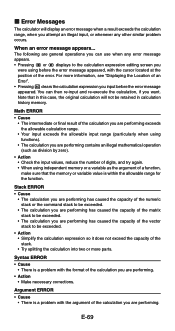Casio FX 115ES Support Question
Find answers below for this question about Casio FX 115ES - Advanced Scientific Calculator.Need a Casio FX 115ES manual? We have 1 online manual for this item!
Question posted by HwoodCAY on December 2nd, 2013
How Do You Use The Ncr Function On The Casio Fx115es
The person who posted this question about this Casio product did not include a detailed explanation. Please use the "Request More Information" button to the right if more details would help you to answer this question.
Current Answers
Related Casio FX 115ES Manual Pages
Similar Questions
How Do I Get Answers In My Casio Calculator Fx-115es Plus In Radians
(Posted by ghmkano 10 years ago)
How To Use Casio Scientific Calculator Fx-991ms
(Posted by maavie 10 years ago)
How To Use Memory Function Of A Scientific Calculator Casio Fx-991ms
(Posted by JBrmethe 10 years ago)
How To Do Interpolation Using Casio Calculator Fx-115es
(Posted by lunbar 10 years ago)
How To Do Calculus With Casio Calculator Fx-115es
(Posted by gamok 10 years ago)