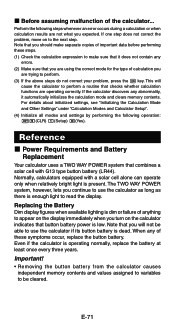Casio FX 115ES Support Question
Find answers below for this question about Casio FX 115ES - Advanced Scientific Calculator.Need a Casio FX 115ES manual? We have 1 online manual for this item!
Question posted by lunbar on February 14th, 2014
How To Do Interpolation Using Casio Calculator Fx-115es
The person who posted this question about this Casio product did not include a detailed explanation. Please use the "Request More Information" button to the right if more details would help you to answer this question.
Current Answers
Related Casio FX 115ES Manual Pages
Similar Questions
How To Use Linear Interpolation In Casio Fx-115es
(Posted by denKpwilly 9 years ago)
How To Interpolate Using Casio Fx-115 Calculator
(Posted by butlbria 10 years ago)
How To Calculate Standard Deviation Using Casio Fx-115es Plus
(Posted by mory 10 years ago)
How To Do Linear Interpolation With Casio Fx-115es Plus?
how to do linear interpolation with casio fx-115ES PLUS?
how to do linear interpolation with casio fx-115ES PLUS?
(Posted by kjcoughlin 11 years ago)
How To Interpolate Using Casio Fx-991ms ?
(Posted by lokirep 11 years ago)