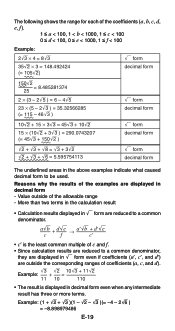Casio FX 115ES Support Question
Find answers below for this question about Casio FX 115ES - Advanced Scientific Calculator.Need a Casio FX 115ES manual? We have 1 online manual for this item!
Question posted by ahkode on September 1st, 2013
How To Use Casio Fx115es
The person who posted this question about this Casio product did not include a detailed explanation. Please use the "Request More Information" button to the right if more details would help you to answer this question.
Current Answers
Related Casio FX 115ES Manual Pages
Similar Questions
How To Put Degrees Minutes Seconds Into A Calculator Fx-115es
(Posted by sinmom 10 years ago)
How To Use Casio Scientific Calculator Fx-991ms
(Posted by maavie 10 years ago)
How To Do Interpolation Using Casio Calculator Fx-115es
(Posted by lunbar 10 years ago)
How To Get The Mean, Median, Mode Using Scientific Calculator Fx-991es
(Posted by lucho299ann 10 years ago)
How To Do Calculus With Casio Calculator Fx-115es
(Posted by gamok 10 years ago)