Casio FX 115ES Support Question
Find answers below for this question about Casio FX 115ES - Advanced Scientific Calculator.Need a Casio FX 115ES manual? We have 1 online manual for this item!
Question posted by memorialcaci on December 12th, 2012
How Do I Get The Scientific Notation Off ?
how do i get the scientific notation off ?
Current Answers
There are currently no answers that have been posted for this question.
Be the first to post an answer! Remember that you can earn up to 1,100 points for every answer you submit. The better the quality of your answer, the better chance it has to be accepted.
Be the first to post an answer! Remember that you can earn up to 1,100 points for every answer you submit. The better the quality of your answer, the better chance it has to be accepted.
Related Casio FX 115ES Manual Pages
User Guide - Page 4


... other party arising out of the use of the actual key operation you see "Using Calculator Memory". Note that come with it .
Note that this is not part of this product... whatsoever by the number key operation (1) before it means you want to initialize the calculator and return the calculation mode and setup to their initial default settings. Specify the angle unit in accordance with...
User Guide - Page 5


...
this manual handy for later reference.
Keep this manual. Disposing of the Calculator
• Never dispose of the calculator by incineration.
• Improperly using this calculator. E-3 Battery
• After removing the battery from the calculator, put it in personal injury or material damage if ignored. Safety Precautions
Be sure to read the following safety...
User Guide - Page 6


... battery at least once every three years. Such conditions can leak, causing damage to become corrupted or lost completely. Never use and storage of the calculator with this , it might be splashed by water or exposed to large amounts of water and a mild neutral household detergent. Heat can cause memory contents...
User Guide - Page 7


... that battery power is low. k Adjusting Display Contrast
1N(SETUP)c6(]CONT') This displays the contrast adjustment screen.
Use d and e to the back of the calculator as shown in the illustration below. Replace the battery.
k Turning Power On and Off
• Press O to turn off the...
User Guide - Page 8


... memory data is available and can be exited and this indicator will disappear when you press t. Example:
Input expression
{ Calculation result
k Display Indicators
Sample Display:
CMPLX
This indicator:
S
A
M
STO
RCL
STAT CMPLX
MAT VCT
7 8 9 FIX SCI Math
$`
Disp
Means this indicator will disappear when you ...
User Guide - Page 9


... this mode:
COMP CMPLX
STAT
BASE-N
EQN MATRIX
TABLE
VECTOR
(2) Press the number key that takes a long time to control how the calculations are executed and displayed. k Configuring the Calculator Setup
Pressing 1N(SETUP) displays the setup menu, which you can jump between using c and f. The setup menu has two screens, which...
User Guide - Page 10


...Angle Unit
To specify this key operation: 1N6(Fix)0-9 1N7(Sci)0-9 1N8(Norm)1(Norm1) or 2(Norm2)
Calculation Result Display Examples • Fix: The value you specify (from 0 to the specified digit before ... for information about how to the specified digit before being displayed.
Calculation results are written on paper.
• Linear format causes fractions and other expressions ...
User Guide - Page 11


... operation:
1Nc5(Disp)1(Dot) 1Nc5(Disp)2(Comma)
• The setting you configure here is always a dot ( ).
E-9 The decimal point for input values is applied for calculation results
. • Norm: Selecting one of the STAT Mode STAT editor screen on or off.
User Guide - Page 12


... Norm1 d/c a+bi OFF Dot
• To cancel initialization without doing anything, press A(Cancel) instead of the functions shown below .
19(CLR)1(Setup)=(Yes)
This setting: Calculation Mode Input/Output Format Angle Unit Display Digits Fraction Display Format Complex Number Format Statistical Display Decimal Point
Is initialized to input the argument and...
User Guide - Page 13


... portion:
Cursor
• When the ] indicator is pressed.
Number of Input Characters (Bytes) • You can input up to 14 characters at the end of a calculation, immediately before the = key is displayed, you want to use the e key to the right of the following cases. • Before an open parentheses (( ): 2 ×...
User Guide - Page 14


..., any new character you input replaces the character at a convenient point and
calculate the result. The cursor is a horizontal flashing line ( ) when the ...a Function" for Linear format input is selected. • The initial default for more information. • The calculator automatically changes to the insert mode whenever you change to the overwrite mode when you need it becomes 369 ×...
User Guide - Page 15


... × 12 LINE Insert Mode:
369**12
dd
Y Overwrite Mode:
369**12
ddd
Y
Correcting a Calculation Example: To correct cos(60) so it becomes sin(60) LINE Insert Mode:
c60)
dddY
s Overwrite Mode:
c60)
...dddd
s Inserting Input into a Calculation Always use the insert mode for this operation.
Use d or e to move the cursor to the ...
User Guide - Page 16


... mistake instead of functions and parentheses is causing the error. E-14 LINE
14/0*2=
Press e or d. Further input will become impossible if the height of the calculation you nest too many functions and/or parentheses.
Further input will become impossible if you are inputting exceeds the allowable limit.
• Nesting of 14...
User Guide - Page 17


... Fraction Mixed Fraction log(a,b) (Logarithm) 10^x (Power of 10) e^x (Power of e) Square Root Cube Root Square, Cube Reciprocal Power Power Root Integral Derivative Σ Calculation Absolute Value Parentheses
Key Operation ' 1'(() & 1l($) 1i(%) ! 1!(#) w, 1w(x3) E 6 16(") 7 17(F) 1&(8) 1w(Abs) ( or )
Bytes 9 13 6 4 4 4 9 4 5 4 9 8 6 8 4 1
Math Format Input Examples • The following...
User Guide - Page 18


... parentheses of the cursor as shown in the Example 3 screen shot. Math
! Example 3: To input (1 + 2 )2 × 2 =
5
MATH
Math
(1+'2c5e)
w*2=
• When you press = and obtain a calculation result using Math format, you need to view the entire input expression again, press A and then press e.
User Guide - Page 19


... results should be displayed in a form that includes expressions like '2 and π (irrational number form). • Pressing = after inputting a calculation displays the result using
irrational number form. • Pressing 1= after inputting a calculation displays the result
using decimal values (no irrational number form) regardless of whether you press = or 1=.
• π form (form...
User Guide - Page 42
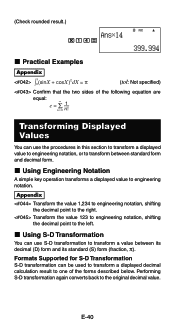
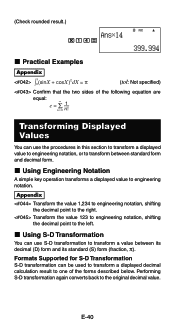
...use the procedures in this section to transform a displayed value to engineering notation, or to engineering notation. E-40 Appendix
Transform the value 1,234 to engineering notation, shifting the decimal point to the original decimal value. Performing S-D ... below.
k Using S-D Transformation
You can be used to transform a displayed decimal calculation result to the left.
User Guide - Page 59


... cannot transform values to engineering notation while an equation solution is in matrix memory. c
f
E-57 The actual number of solutions depends on the equation.
• Pressing A while a solution is displayed will return to the coefficient editor screen.
• The display format of solutions is displayed. All calculations in this section are multiple...
User Guide - Page 66


... of the angle (angle unit: Deg) formed by
vectors A = (-1, 0, 1) and B = (1, 2, 0), and one of the size 1 vectors perpendicular to both A and B = (A × B) A × B
Scientific Constants
Your calculator comes with 40 built-in constants that corresponds to VctB =
(3, 4). • The following are commonly used in Examples
and (VctA, VctB, VctC). You can...
User Guide - Page 68


... are the same priority (Priority 8), so these operations are mixed in different calculation results. Enclosing an operation within parentheses causes it to right when both types ... than the negative sign, which is omitted: Multiplication sign omitted immediately before π, e, variables, scientific constants (2π, 5A, πA, 3mp, 2i, etc.), functions with parentheses (2'(3), Asin(30),...
Similar Questions
How To Convert Degrees To Radians On Casio Calculator Fx 115es Plus
(Posted by panoWilli 9 years ago)
How To Put Degrees Minutes Seconds Into A Calculator Fx-115es
(Posted by sinmom 10 years ago)
How To Solve Exponential Notation With Casio Calculator Fx-115es Plus
(Posted by ricchunkygb 10 years ago)
How To Do Interpolation Using Casio Calculator Fx-115es
(Posted by lunbar 10 years ago)
How To Do Calculus With Casio Calculator Fx-115es
(Posted by gamok 10 years ago)

