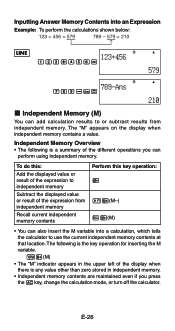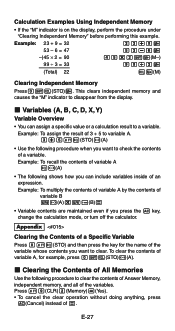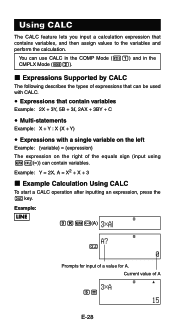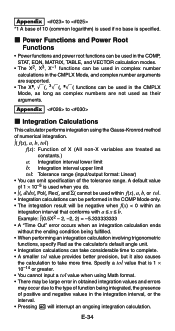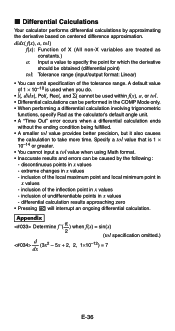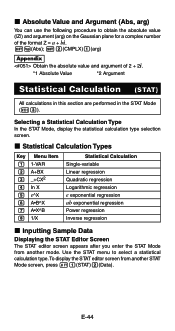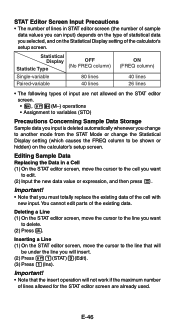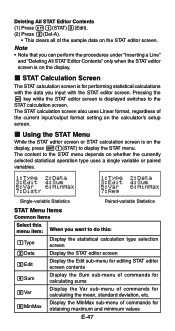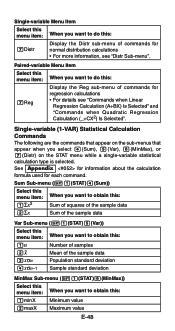Casio FX 115ES Support Question
Find answers below for this question about Casio FX 115ES - Advanced Scientific Calculator.Need a Casio FX 115ES manual? We have 1 online manual for this item!
Question posted by lgliz092 on July 26th, 2014
How To Insert A Variable Into The Fx-115es Calculator
The person who posted this question about this Casio product did not include a detailed explanation. Please use the "Request More Information" button to the right if more details would help you to answer this question.
Current Answers
Related Casio FX 115ES Manual Pages
Similar Questions
How To Long Division Polynomials On A Casio Fx-115es Calculator
(Posted by klgagmcca 9 years ago)
How To Find The Deterinminant On An Fx-115es Calculator
(Posted by ROBEAnomars 9 years ago)
How Do I Go To Degrees Minutes Seconds On The Casio Fx-115es Calculator
(Posted by fichifit 10 years ago)
How Do I Perform Linear Interpolation On A Casio Fx-115es Calculator?
(Posted by stees 10 years ago)
How To Do Reciprocal On Casio Fx-115es Calculator
(Posted by Broadach 10 years ago)