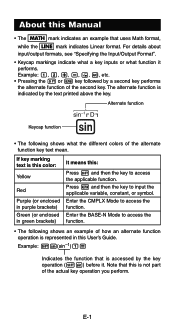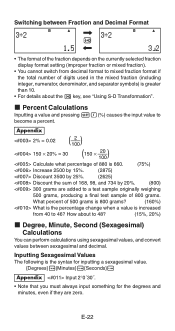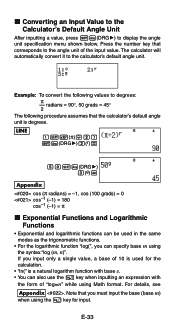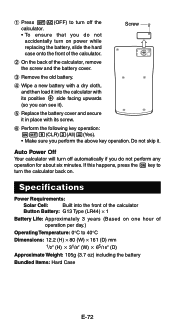Casio FX 115ES Support Question
Find answers below for this question about Casio FX 115ES - Advanced Scientific Calculator.Need a Casio FX 115ES manual? We have 1 online manual for this item!
Question posted by fichifit on January 30th, 2014
How Do I Go To Degrees Minutes Seconds On The Casio Fx-115es Calculator
The person who posted this question about this Casio product did not include a detailed explanation. Please use the "Request More Information" button to the right if more details would help you to answer this question.
Current Answers
Related Casio FX 115ES Manual Pages
Similar Questions
How Do You Convert From Degrees, Minutes, Seconds To Decimals Using Fx-115es
(Posted by mfumatil 9 years ago)
Casio Fx-115es How To Use Degrees, Minutes, Seconds
(Posted by prisibr 10 years ago)
How Convert Degrees Minutes Seconds To Radians Casio Fx-115 Es
(Posted by unBarcoo 10 years ago)
How To Put Degrees Minutes Seconds Into A Calculator Fx-115es
(Posted by sinmom 10 years ago)
How To Convert Degrees Minutes Seconds To Decimals Fx-115es
(Posted by Brwil 10 years ago)