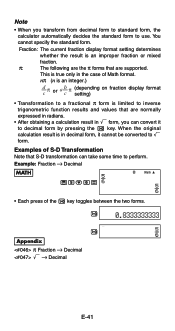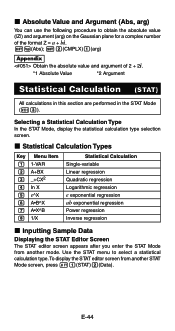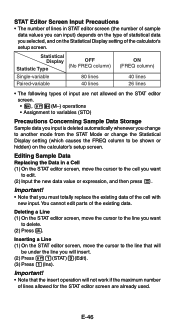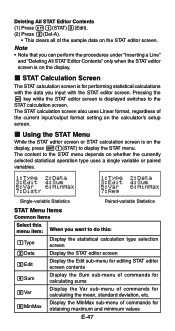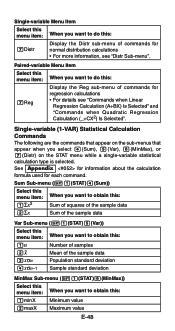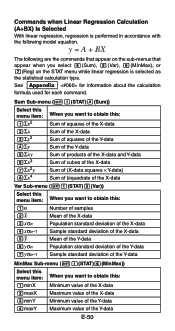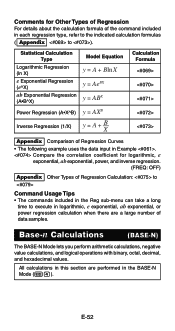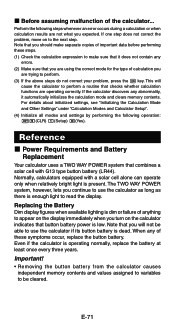Casio FX 115ES Support Question
Find answers below for this question about Casio FX 115ES - Advanced Scientific Calculator.Need a Casio FX 115ES manual? We have 1 online manual for this item!
Question posted by jimbster on July 21st, 2014
How To Calculate Normal Distribution Statistics On Casio Fx-115es
The person who posted this question about this Casio product did not include a detailed explanation. Please use the "Request More Information" button to the right if more details would help you to answer this question.
Current Answers
Related Casio FX 115ES Manual Pages
Similar Questions
How To Find The Normal Distribution Probability Using A Casio Fx 115es
calculator
calculator
(Posted by bh10 9 years ago)
How To Solve For Normal Distribution On A Casio Fx-115es
(Posted by xChfr 10 years ago)
How To Calculate Normal Distribution Value 991ms
(Posted by ackyabby6 10 years ago)
How To Calculate Indefinite Integrals On Fx-115es Plus
(Posted by mrste 10 years ago)
How To Calculate Normal Distribution In Calci-fx-991ms
??
(Posted by veda9590 10 years ago)