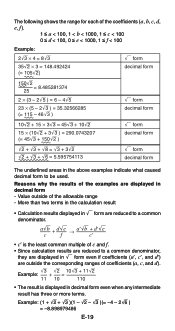Casio FX 115ES Support Question
Find answers below for this question about Casio FX 115ES - Advanced Scientific Calculator.Need a Casio FX 115ES manual? We have 1 online manual for this item!
Question posted by mdtompk on November 6th, 2013
1 Picture To Download
Computer tries to download 166 pictures, already on computer, that have been on camera. Just one pic to download
Current Answers
Answer #1: Posted by TommyKervz on November 6th, 2013 8:54 PM
Greetings. Download and try the app here
http://support.casio.com/download.php?rgn=5&cid=001&pid=198
Aso see the video here
http://m.youtube.com/watch?v=ZajfUDXsvNY&desktop_uri=%2Fwatch%3Fv%3DZajfUDXsvNY
http://support.casio.com/download.php?rgn=5&cid=001&pid=198
Aso see the video here
http://m.youtube.com/watch?v=ZajfUDXsvNY&desktop_uri=%2Fwatch%3Fv%3DZajfUDXsvNY
Related Casio FX 115ES Manual Pages
Similar Questions
How To Use Scientific Calculator Fx 991ms Complex Numbers
(Posted by catdagfhfg 9 years ago)
How Do I Get Answers In My Casio Calculator Fx-115es Plus In Radians
(Posted by ghmkano 10 years ago)
How To Do Interpolation Using Casio Calculator Fx-115es
(Posted by lunbar 10 years ago)
How To Get The Mean, Median, Mode Using Scientific Calculator Fx-991es
(Posted by lucho299ann 10 years ago)
How To Do Calculus With Casio Calculator Fx-115es
(Posted by gamok 10 years ago)