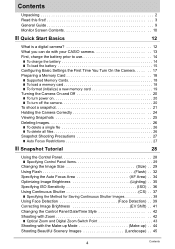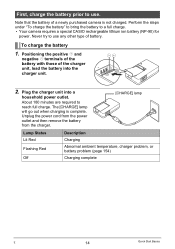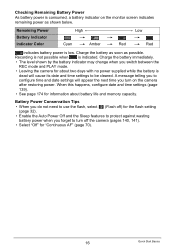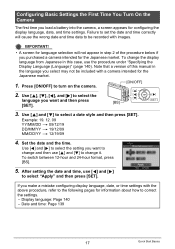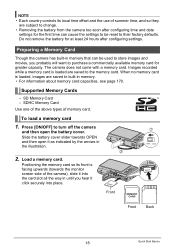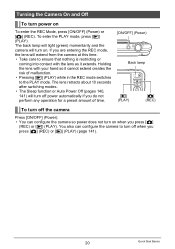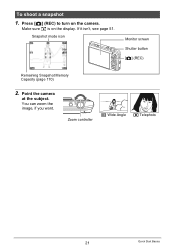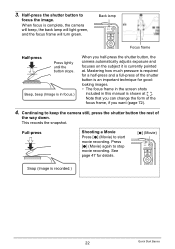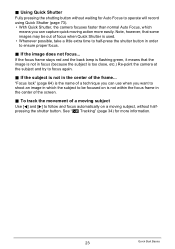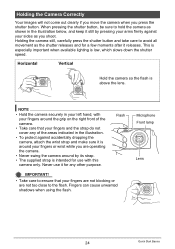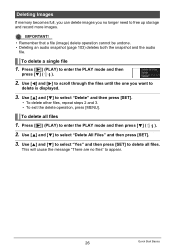Casio EX H10 Support Question
Find answers below for this question about Casio EX H10 - EXILIM Hi-Zoom Digital Camera.Need a Casio EX H10 manual? We have 1 online manual for this item!
Question posted by vivatri on January 31st, 2014
Thanks For Your Quick Answer. How Can I Update My Firmware? Art.
The person who posted this question about this Casio product did not include a detailed explanation. Please use the "Request More Information" button to the right if more details would help you to answer this question.
Current Answers
Related Casio EX H10 Manual Pages
Similar Questions
Casio Exilim Ex V7 Just Bought From A Friend How Do I Upload To Windows 10 On Pc
don't have the cd romcasio exilim ex v7 just bought from a friend how do i upload to windows 10 on p...
don't have the cd romcasio exilim ex v7 just bought from a friend how do i upload to windows 10 on p...
(Posted by brendaoutdoors7 2 years ago)
How Do You Set A Clerk Pass Code?
(Posted by mnodirbek97 9 years ago)
Does Casio Offer A 75 Page Quick Start Manual For Their Exilim Ex-zr700 Camera?
I have one written in Japanese but would like it in English.
I have one written in Japanese but would like it in English.
(Posted by FeistR 10 years ago)
Date And Time Set
Every time when I switch on my camera EX-H10, I have to set date and time again. I set it for more t...
Every time when I switch on my camera EX-H10, I have to set date and time again. I set it for more t...
(Posted by vivatri 10 years ago)
I Need Your Help
my casio ex-h10 got a problem..when i turn it on for a while..it will shows alert on the screen then...
my casio ex-h10 got a problem..when i turn it on for a while..it will shows alert on the screen then...
(Posted by panyakomesack 12 years ago)