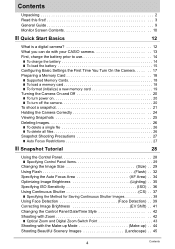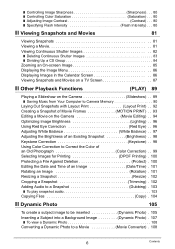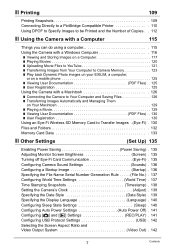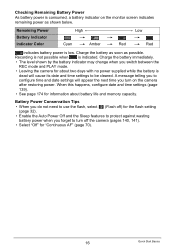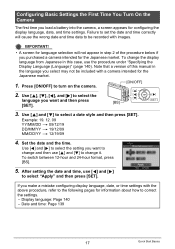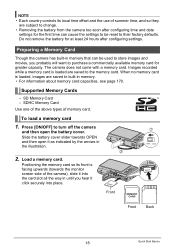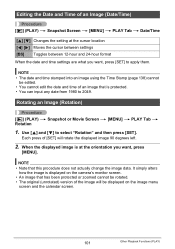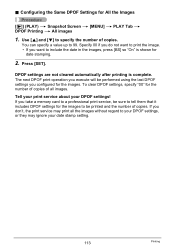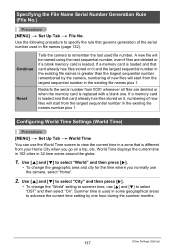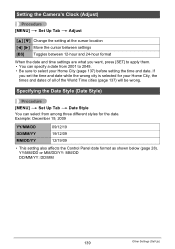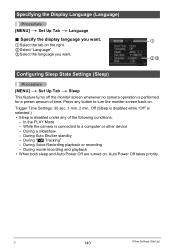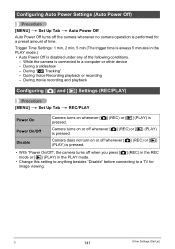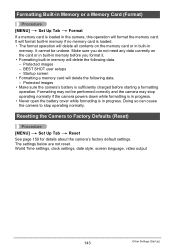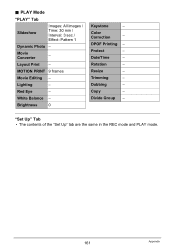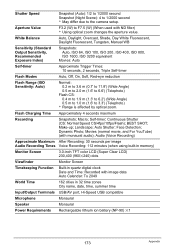Casio EX H10 Support Question
Find answers below for this question about Casio EX H10 - EXILIM Hi-Zoom Digital Camera.Need a Casio EX H10 manual? We have 1 online manual for this item!
Question posted by vivatri on January 31st, 2014
Date And Time Set
Every time when I switch on my camera EX-H10, I have to set date and time again. I set it for more than 8 times but it's still the same problem. Thanks, Art.
Current Answers
Related Casio EX H10 Manual Pages
Similar Questions
How Do You Set A Clerk Pass Code?
(Posted by mnodirbek97 9 years ago)
The Focus On My Digital Camera - Casio Ex-z100 Exilim Has Stopped Working
Whenever i take a picture the centre is out of focus. i try pre-focus but it goes blurry once you ta...
Whenever i take a picture the centre is out of focus. i try pre-focus but it goes blurry once you ta...
(Posted by fluffybowl 10 years ago)
Reconfigure The Settings Time And Date?
(Posted by Mrfixit10 11 years ago)
Camera Forgets Settings
My camera forgets some selected settings when turned off. Each time I turn it on a red filter is on ...
My camera forgets some selected settings when turned off. Each time I turn it on a red filter is on ...
(Posted by carlasma 11 years ago)
Taking Pictures
For every shot, there is a significant lag time in between shots. The camera says "Busy..Please wait...
For every shot, there is a significant lag time in between shots. The camera says "Busy..Please wait...
(Posted by rmsantos02 12 years ago)