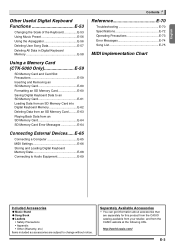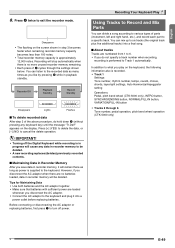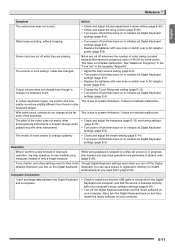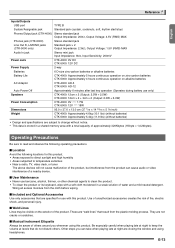Casio CTK4000 Support Question
Find answers below for this question about Casio CTK4000.Need a Casio CTK4000 manual? We have 1 online manual for this item!
Question posted by smarttiling on October 28th, 2022
Power Wouldn't Turn On
The person who posted this question about this Casio product did not include a detailed explanation. Please use the "Request More Information" button to the right if more details would help you to answer this question.
Current Answers
Answer #1: Posted by SonuKumar on October 28th, 2022 10:35 PM
Please respond to my effort to provide you with the best possible solution by using the "Acceptable Solution" and/or the "Helpful" buttons when the answer has proven to be helpful.
Regards,
Sonu
Your search handyman for all e-support needs!!
Related Casio CTK4000 Manual Pages
Similar Questions
Keyboard Turns On And Then Off Within A Minute
have batteries and power cable . Still turns off
have batteries and power cable . Still turns off
(Posted by gleatonjimmy98 1 year ago)
How To Turn Off The Metronome On A Casio 1630 Musical Keyboard.
I do not record any music and only play for my own entertainment. I've looked in the manual and have...
I do not record any music and only play for my own entertainment. I've looked in the manual and have...
(Posted by abkoryciak 6 years ago)
Spare Cord.
can i purchase a spare cord for a casio ctk 4000 thanks.
can i purchase a spare cord for a casio ctk 4000 thanks.
(Posted by mikehaigryan 7 years ago)
When We Turn The Keyboard On The 5 Centre Keys 'middle C' Will Not Operate.
Occasionaly it works but after it has been swicted off for some time (usually a few weeks) it does n...
Occasionaly it works but after it has been swicted off for some time (usually a few weeks) it does n...
(Posted by daws2ron 11 years ago)