Canon imageCLASS MF6580 Support Question
Find answers below for this question about Canon imageCLASS MF6580.Need a Canon imageCLASS MF6580 manual? We have 4 online manuals for this item!
Question posted by rrutledge on January 24th, 2013
How Can I Confirm That A Sent Fax Was Delivered?
How can i confirm that a sent fax was delivered?
Current Answers
There are currently no answers that have been posted for this question.
Be the first to post an answer! Remember that you can earn up to 1,100 points for every answer you submit. The better the quality of your answer, the better chance it has to be accepted.
Be the first to post an answer! Remember that you can earn up to 1,100 points for every answer you submit. The better the quality of your answer, the better chance it has to be accepted.
Related Canon imageCLASS MF6580 Manual Pages
imageCLASS MF6500 Series Basic Guide - Page 10
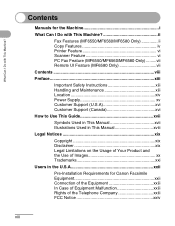
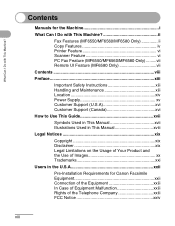
Contents
Manuals for the Machine i
What Can I Do with This Machine ii
Fax Features (MF6550/MF6560/MF6580 Only ii Copy Features iv Printer Feature vi Scanner Feature vi PC Fax Feature (MF6550/MF6560/MF6580 Only) .........vii Remote UI Feature (MF6580 Only vii
Contents viii
Preface xiii
Important Safety Instructions xiii Handling and Maintenance xiii Location xiv Power...
imageCLASS MF6500 Series Basic Guide - Page 14
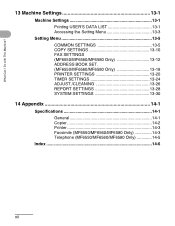
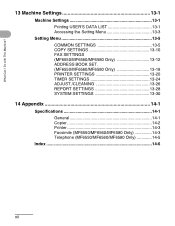
...'S DATA LIST 13-1 Accessing the Setting Menu 13-3
Setting Menu 13-5 COMMON SETTINGS 13-5 COPY SETTINGS 13-10 FAX SETTINGS (MF6550/MF6560/MF6580 Only 13-12 ADDRESS BOOK SET. (MF6550/MF6560/MF6580 Only 13-18 PRINTER SETTINGS 13-20 TIMER SETTINGS 13-24 ADJUST./CLEANING 13-26 REPORT SETTINGS 13-28 SYSTEM SETTINGS 13...
imageCLASS MF6500 Series Basic Guide - Page 20
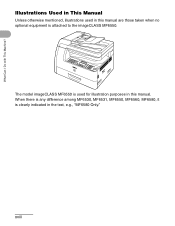
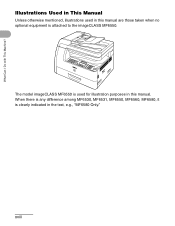
... are those taken when no optional equipment is clearly indicated in this manual.
When there is any difference among MF6530, MF6531, MF6550, MF6560, MF6580, it is attached to the imageCLASS MF6550.
What Can I Do with This Machine?
Illustrations Used in This Manual
Unless otherwise mentioned, illustrations used for illustration purposes in the...
imageCLASS MF6500 Series Basic Guide - Page 34
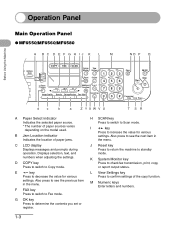
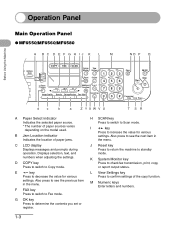
...Operation Panel
Before Using the Machine
Main Operation Panel
● MF6550/MF6560/MF6580
A B C D E F G H IJ K L
M
NO P Q
ed Address l Book
4 8 2
COPY
FAX
SCAN
System Monitor
View Settings
@./
1
ABC
2
DEF
3
Reset
...Displays messages and prompts during operation. H SCAN key Press to switch to confirm settings of the copy function.
Also press to decrease the value for various...
imageCLASS MF6500 Series Basic Guide - Page 73
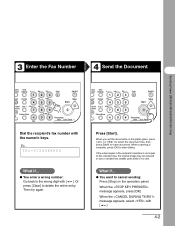
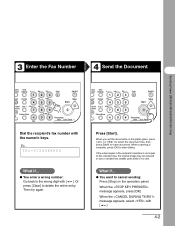
... be reduced in size or divided into smaller parts before it is complete, press [OK] to start dialing. When scanning is sent. 3 Enter the Fax Number
4 Send the Document
Sending Faxes (MF6550/MF6560/MF6580 Only)
stem View nitor Settings @./
1
ABC
2
DEF
3
eset Collate GHI
JKL
MNO
456
tional 2 on 1 PQRS
ctions
7
TUV
WXYZ
89...
imageCLASS MF6500 Series Basic Guide - Page 78


You can also select a one -touch speed dialing key (01 to select , then press [OK]. 3 Confirm that is displayed, then press [OK]. 4 Press a one -touch speed dialing key with [ ] or [ ].
4-7 Sending Faxes (MF6550/MF6560/MF6580 Only)
● Registering One-Touch Speed Dialing
1 2 3 4
[OK]
Coded Address Direct TX Pause Hook Redial Dial Book
01
02...
imageCLASS MF6500 Series Basic Guide - Page 79


Sending Faxes (MF6550/MF6560/MF6580 Only)
5
ded Address
7 al Book
04
08 2
[OK]
6
COPY
FAX
SCAN
System Monitor
View Settings
@./
1
ABC
2
DEF
3
Reset
Collate...
SYMBOLS
0#
Tone
Clear
C
ON/OFF
Stop Start
Processing/ Data Error Power
5 Confirm that is displayed, then press [OK]. 6 Enter the fax number you register (max. 120 digits, including spaces and
pauses) with the numeric...
imageCLASS MF6500 Series Basic Guide - Page 82


...with the numeric keys, then press [OK].
5
ded Address al Book
04 08 2
[OK]
6
COPY FAX SCAN
System View
Monitor Settings @./
ABC
DEF
Clear
ON/OFF
123C
Reset Collate GHI
JKL
MNO
Stop
7
456
Start... Density Enlarge/Reduce Two-Sided
Tone
SYMBOLS
0#
Processing/ Data Error Power
5 Confirm that is displayed, then press [OK]. 6 Press [Clear] repeatedly to go back to a wrong digit. ...
imageCLASS MF6500 Series Basic Guide - Page 83


...].
10 Enter a new character with the numeric keys, then press [OK]. 11 Press [Stop] to return to a wrong character. Sending Faxes (MF6550/MF6560/MF6580 Only)
8
ded Address al Book
04 08 2
[OK]
COPY
FAX
SCAN
System Monitor
View Settings
@./
1
ABC
2
DEF
3
Reset
Collate
GHI
4
JKL
MNO
56
Paper Select
Additional 2 on 1 PQRS
TUV...
imageCLASS MF6500 Series Basic Guide - Page 84


...
06
07
08
09
10
11
12
COPY
FAX
SCAN
System Monitor
View Settings
@./
1
Reset
Collate
GHI
4
Paper Select
Additional 2 on 1 PQRS
OK
Functions
7
Frame Erase Image Quality Density Enlarge/Reduce Two-Sided
To
1 Press [Additional Functions].
2 Press [ ] or [ ] to select , then press [OK].
3 Confirm that is displayed, then press [OK].
4 Press...
imageCLASS MF6500 Series Basic Guide - Page 85


... Faxes (MF6550/MF6560/MF6580 Only)
5
ded Address al Book
04 M4 08 2
[OK]
6
COPY FAX ...SCAN
System View
Monitor Settings @./
ABC
DEF
Clear
ON/OFF
123C
Reset Collate GHI
JKL
MNO
Stop
7
456
Start
Paper Select
Additional 2 on 1 PQRS
TUV
WXYZ
OK
Functions
789
Frame Erase Image Quality Density Enlarge/Reduce Two-Sided
Tone
SYMBOLS
0#
Processing/ Data Error Power
5 Confirm...
imageCLASS MF6500 Series Basic Guide - Page 87


Ex.
Sending Faxes (MF6550/MF6560/MF6580 Only)
5
ded Address
7 al Book
04
08 2
[OK]
6
COPY
FAX
SCAN
System Monitor
View Settings
@./
1
ABC
2
DEF
3
Reset
...
SYMBOLS
0#
Tone
Clear
C
ON/OFF
Stop Start
Processing/ Data Error Power
5 Confirm that is displayed, then press [OK]. 6 Enter the fax number you register (max. 120 digits, including spaces and
pauses) with the numeric...
imageCLASS MF6500 Series Basic Guide - Page 90


... 08 2
[OK]
6
COPY FAX SCAN
System View
Monitor Settings @./
ABC
DEF
Clear
ON/OFF
123C
Reset Collate GHI
JKL
MNO
Stop
7
456
Start
Paper Select
Additional 2 on 1 PQRS
TUV
WXYZ
OK
Functions
789
Frame Erase Image Quality Density Enlarge/Reduce Two-Sided
Tone
SYMBOLS
0#
Processing/ Data Error Power
5 Confirm that is displayed...
imageCLASS MF6500 Series Basic Guide - Page 172
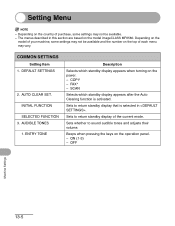
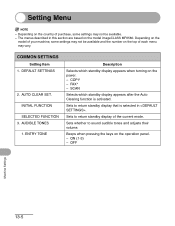
... available. - ON (1-3) -
ENTRY TONE
Description
Selects which standby display appears after the Auto Clearing function is selected in this section are based on the model imageCLASS MF6580. FAX* - SCAN
Selects which standby display appears when turning on the country of the current mode.
COMMON SETTINGS
Setting Item 1. Sets whether to return standby display...
imageCLASS MF6500 Series Basic Guide - Page 190
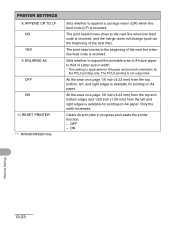
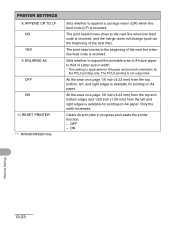
... of the next line).
Only the width increases. ON
Machine Settings
13-23 ENLARGE A4
OFF ON
11.RESET PRINTER
*** MF6560/MF6580 Only
Sets whether to the next line when line feed code is received.
All the area on A4 paper. The... of A4 size paper to the beginning of Letter size in progress and resets the printer function. - APPEND CR TO LF NO YES
9. All the area on A4 paper.
imageCLASS MF6500 Series Advanced Guide - Page 55
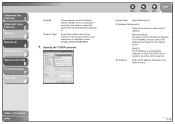
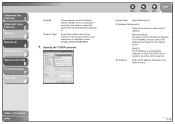
...]: The IP address is automatically obtained via DHCP (a DHCP server needs to be active on which NetSpot Device Installer runs is not displayed, select [imageCLASS MF6580/6560].
7. Advanced Fax
Features
1
Advanced Copy
Features
2
Network
3
Remote UI
4
System Monitor
5
Reports and Lists
6
Troubleshooting
7
Appendix
8
[Subnet] [Product Type]
If the computer on the network).
[IP...
imageCLASS MF6500 Series Advanced Guide - Page 58


... [ ] to select or
, then press [OK].
: Permits the IP addresses of computers from which data (print/fax job) can be sent to the machine.
18. Use the numeric keys to select , then press [OK].
15.
Confirm that is
displayed, then press [OK]. Back
Previous Next
TOP
13. Skip to select or ,
then press...
imageCLASS MF6500 Series Advanced Guide - Page 97
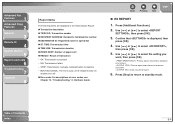
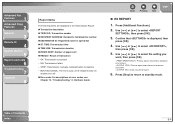
... you receive a document. : Does not print a report.
6. Advanced Fax
Features
1
Advanced Copy
Features
2
Network
3
Remote UI
4
System Monitor
...SIGNAL: The line is displayed, then
press [OK].
4.
Confirm that is busy or the recipient does not
answer your ...RX NO: Transaction number ● RECIPIENT ADDRESS: Recipient's fax/telephone number ● DESTINATION ID: Registered name for ...
imageCLASS MF6500 Series Advanced Guide - Page 99


.... OK: Transaction successful -
TIME: Transmission time ● DESTINATION TEL/ID: Recipient's fax/telephone number/
Registered name for speed dial ● NO: Transaction number ● MODE: Transaction,... Error correction mode ● PGS.: Number of pages sent ● RESULT: Result of Contents Index
Back
Previous Next
TOP
6-6...Confirm that is
displayed, then press [OK].
8.
imageCLASS MF6500 Series Advanced Guide - Page 117


... Software," in [Printers and Faxes] or Print Manager. Q
Q
Are the machine and cable properly
A
connected? Back
Previous Next
TOP
Is the computer that the machine is printing in the Starter Guide.)
Make sure the correct machine is printing properly set up ? However, a job name longer than 255 bytes cannot be sent to the...
Similar Questions
Canon Printer Imageclass Mf4450 How Do I Get A Fax Report
(Posted by heodes 10 years ago)
How To Scan And Email A Document With Canon Printer Imageclass D420
(Posted by wscol 10 years ago)
What Does It Mean When Your Printer Imageclass D420 Is In Bios Mode
(Posted by BASAtige 10 years ago)
How To Retrieve Report Of Sent Faxes?
How to retrieve report of sent faxes?
How to retrieve report of sent faxes?
(Posted by dndsranch 11 years ago)

