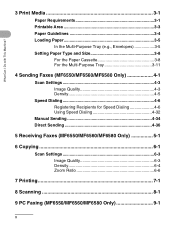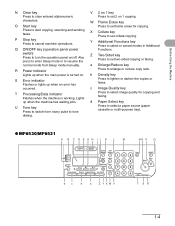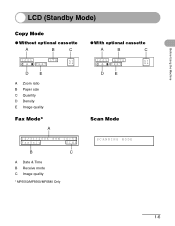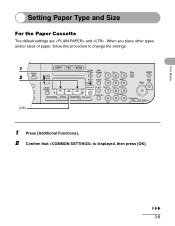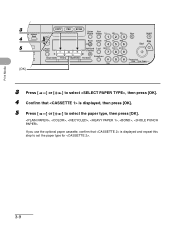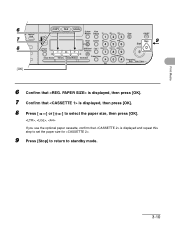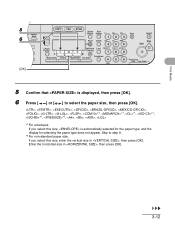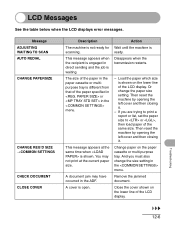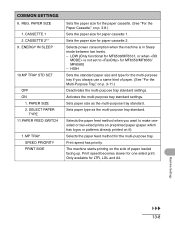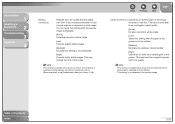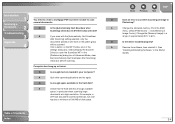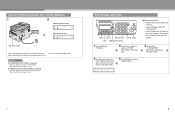Canon imageCLASS MF6550 Support Question
Find answers below for this question about Canon imageCLASS MF6550.Need a Canon imageCLASS MF6550 manual? We have 4 online manuals for this item!
Question posted by pdolanski on February 20th, 2015
On Image Class Mf6530 Change Papersize Cassette L Ltr?
The person who posted this question about this Canon product did not include a detailed explanation. Please use the "Request More Information" button to the right if more details would help you to answer this question.
Current Answers
Related Canon imageCLASS MF6550 Manual Pages
Similar Questions
Canon Image Class Mf 6550 Printer
The back light button is not on. How do I start the back light button ?
The back light button is not on. How do I start the back light button ?
(Posted by ggadhiya 7 years ago)
How To Print Index Cards On Canon Image Class Mf6550
(Posted by ctoRa 9 years ago)
How To Get Paper Jammed In A Cannon Image Class Printer Mf6550
(Posted by xafr 10 years ago)
My Canon Image Class Mf4350d Is Dispaying A Code That Reads Flsp.
My canon image class MF 4350D is disaplaying a code that reads FLSP. Due to this it is printing doub...
My canon image class MF 4350D is disaplaying a code that reads FLSP. Due to this it is printing doub...
(Posted by ata1917 10 years ago)