Canon imageCLASS MF6550 Support Question
Find answers below for this question about Canon imageCLASS MF6550.Need a Canon imageCLASS MF6550 manual? We have 4 online manuals for this item!
Question posted by mastbowm on June 5th, 2014
How Do I Take My Canon Imageclass Mf4350d Off Of Idle
The person who posted this question about this Canon product did not include a detailed explanation. Please use the "Request More Information" button to the right if more details would help you to answer this question.
Current Answers
There are currently no answers that have been posted for this question.
Be the first to post an answer! Remember that you can earn up to 1,100 points for every answer you submit. The better the quality of your answer, the better chance it has to be accepted.
Be the first to post an answer! Remember that you can earn up to 1,100 points for every answer you submit. The better the quality of your answer, the better chance it has to be accepted.
Related Canon imageCLASS MF6550 Manual Pages
imageCLASS MF6500 Series Basic Guide - Page 10
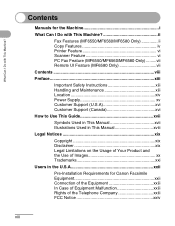
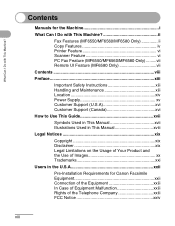
...I Do with This Machine ii
Fax Features (MF6550/MF6560/MF6580 Only ii Copy Features iv Printer Feature vi Scanner Feature vi PC Fax Feature (MF6550/MF6560/MF6580 Only) .........vii Remote UI Feature ...of Images xx Trademarks xxi
Users in the U.S.A xxii
Pre-Installation Requirements for Canon Facsimile Equipment xxii Connection of the Equipment xxiii In Case of Equipment Malfunction xxiii...
imageCLASS MF6500 Series Basic Guide - Page 11
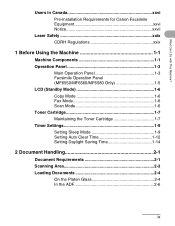
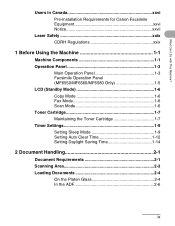
... Can I Do with This Machine?
Users in Canada xxvi Pre-Installation Requirements for Canon Facsimile Equipment xxvi Notice xxvii
Laser Safety xxix CDRH Regulations xxix
1 Before Using the Machine 1-1
Machine Components 1-1 Operation Panel 1-3
Main Operation Panel 1-3 Facsimile Operation Panel (MF6550/MF6560/MF6580 Only 1-5 LCD (Standby Mode 1-6 Copy Mode 1-6 Fax Mode 1-6 Scan Mode...
imageCLASS MF6500 Series Basic Guide - Page 14
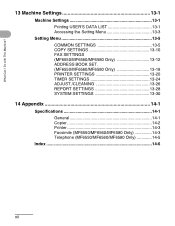
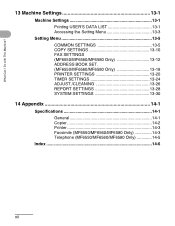
... 13-1 Accessing the Setting Menu 13-3
Setting Menu 13-5 COMMON SETTINGS 13-5 COPY SETTINGS 13-10 FAX SETTINGS (MF6550/MF6560/MF6580 Only 13-12 ADDRESS BOOK SET. (MF6550/MF6560/MF6580 Only 13-18 PRINTER SETTINGS 13-20 TIMER SETTINGS 13-24 ADJUST./CLEANING 13-26 REPORT SETTINGS 13-28 SYSTEM SETTINGS 13-30...
imageCLASS MF6500 Series Basic Guide - Page 20
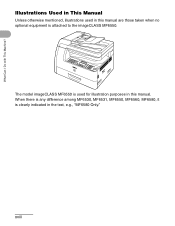
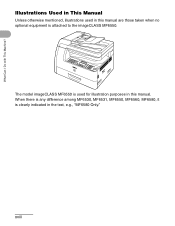
... otherwise mentioned, illustrations used for illustration purposes in the text, e.g., "MF6580 Only." When there is any difference among MF6530, MF6531, MF6550, MF6560, MF6580, it is attached to the imageCLASS MF6550. The model imageCLASS MF6550 is used in this manual are those taken when no optional equipment is clearly indicated in this manual. What Can I Do...
imageCLASS MF6500 Series Basic Guide - Page 23


... of products with This Machine? Trademarks
Canon, the Canon logo and imageCLASS are uniform among participating nations. As an ENERGY STAR® Partner, Canon has determined that this product meets the... and other product and brand names are office equipment, such as computers, displays, printers, facsimiles, and copiers. It is an international program that promotes energy saving through ...
imageCLASS MF6500 Series Basic Guide - Page 26


... MF6530: Model F189100 imageCLASS MF6531: Model F189100 imageCLASS MF6550: Model F189102 imageCLASS MF6560: Model F189102 imageCLASS MF6580: Model F189102
This device complies with class B limits in accordance with the instructions, may
cause undesired operation.
One Canon Plaza, Lake Success, NY 11042, U.S.A. NOTE
This equipment has been tested and found to stop operation...
imageCLASS MF6500 Series Basic Guide - Page 38
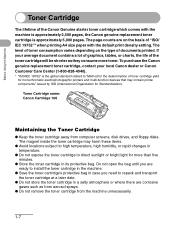
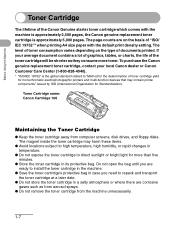
...the machine unnecessarily.
1-7 Before Using the Machine
Toner Cartridge
The lifetime of the Canon Genuine starter toner cartridge which comes with the default print density setting. The level...disks. The page counts are on the type of toner cartridge yield for monochromatic electrophotographic printers and multi-function devices that may harm these items.
● Avoid locations subject to...
imageCLASS MF6500 Series Basic Guide - Page 61


... rolled paper - Paper which has been printed on using a thermal transfer printer (Do not copy on a flat surface until ready for laser printers. Very smooth paper - Damp paper - Canon recommends you use any of the following types of paper do not use
Canon type transparencies with this machine.
3-4 Print Media
Paper Guidelines
● To...
imageCLASS MF6500 Series Basic Guide - Page 96
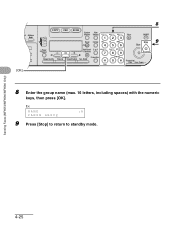
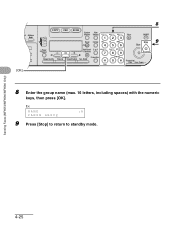
Sending Faxes (MF6550/MF6560/MF6580 Only)
4-25
ded Address al Book
04 08 2
[OK]
8
COPY FAX SCAN
System View
Monitor Settings @./
ABC
DEF
Clear
ON/OFF
123C
...-Sided
Tone
SYMBOLS
0#
Processing/ Data Error Power
8 Enter the group name (max. 16 letters, including spaces) with the numeric
keys, then press [OK].
NAME
:A
CANON GROUP
9 Press [Stop] to return to standby mode. Ex.
imageCLASS MF6500 Series Basic Guide - Page 104
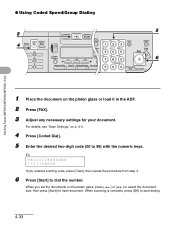
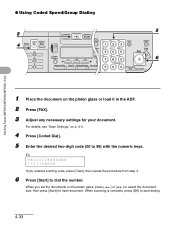
TEL=012XXXXXXX [*01]CANON
If you set the documents on the platen glass, press [ ] or [ ] to select the document size, then press [Start] for your document.
When scanning is complete, press [OK] to dial the number.
Sending Faxes (MF6550/MF6560/MF6580 Only)
● Using Coded Speed/Group Dialing
2
4
Coded Address Redial Dial Book...
imageCLASS MF6500 Series Basic Guide - Page 120
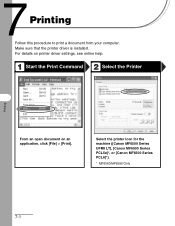
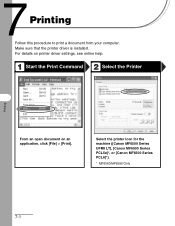
..., see online help.
1 2 Start the Print Command
Select the Printer
Printing
From an open document on an application, click [File] > [Print]. Printing
Follow this procedure to print a document from your computer. Select the printer icon for the machine ([Canon MF6500 Series UFRII LT], [Canon MF6500 Series PCL5e]*, or [Canon MF6500 Series PCL6]*).
* MF6560/MF6580 Only
7-1
imageCLASS MF6500 Series Basic Guide - Page 124
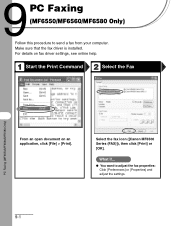
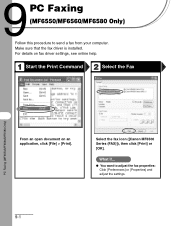
..., see online help.
1 2 Start the Print Command
Select the Fax
PC Faxing (MF6550/MF6560/MF6580 Only)
From an open document on an application, click [File] > [Print.... Make sure that the fax driver is installed.
Select the fax icon ([Canon MF6500 Series (FAX)]), then click [Print] or [OK]. PC Faxing
(MF6550/MF6560/MF6580 Only)
Follow this procedure to adjust the fax properties: Click [...
imageCLASS MF6500 Series Basic Guide - Page 163
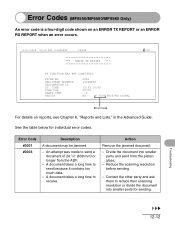
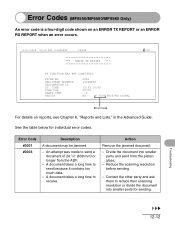
...
Remove the jammed document.
- Divide the document into smaller parts for individual error codes.
Error Codes (MF6550/MF6560/MF6580 Only)
An error code is a four-digit code shown on reports, see Chapter 6, "Reports... an ERROR RX REPORT when an error occurs.
12/31/2006 10:50 FAX 123XXXXXX
CANON
001
ERROR TX REPORT
TX FUNCTION WAS NOT COMPLETED
TX/RX NO RECIPIENT ADDRESS DESTINATION ID...
imageCLASS MF6500 Series Basic Guide - Page 166
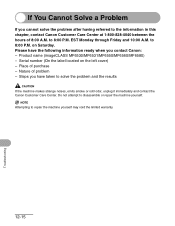
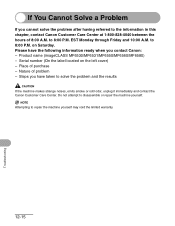
...unplug it immediately and contact the Canon Customer Care Center. Steps you have the following information ready when you contact Canon: - Do not attempt to the information in this chapter, contact Canon Customer Care Center at 1-800-... Please have taken to 8:00 P.M. Place of problem -
Product name (imageCLASS MF6530/MF6531/MF6550/MF6560/MF6580) - NOTE
Attempting to 8:00 P.M.
imageCLASS MF6500 Series Basic Guide - Page 170
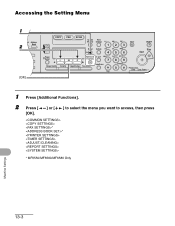
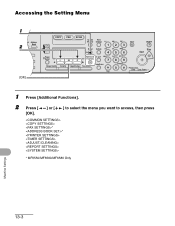
...
Clear
C
ON/OFF
Stop Start
Processing/ Data Error Power
1 Press [Additional Functions].
2 Press [
[OK].
] or [
] to select the menu you want to access, then press
* *
* MF6550/MF6560/MF6580 Only
Machine Settings
13-3
imageCLASS MF6500 Series Basic Guide - Page 172
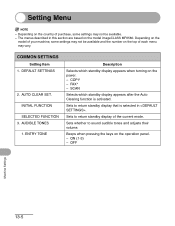
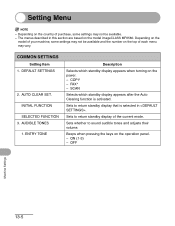
... of your machine, some settings may vary.
The menus described in . DEFAULT SETTINGS
2. INITIAL FUNCTION SELECTED FUNCTION
3. Beeps when pressing the keys on the model imageCLASS MF6580. ON (1-3) - Depending on the
model of the current mode.
Sets to return standby display that is activated. OFF
Machine Settings
13-5 Depending on the...
imageCLASS MF6500 Series Basic Guide - Page 184
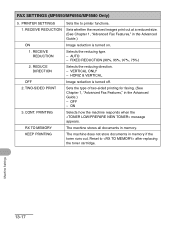
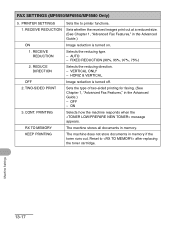
...
Selects how the machine responds when the message appears.
FAX SETTINGS (MF6550/MF6560/MF6580 Only)
5. RECEIVE REDUCTION
Selects the reducing type. -...See Chapter 1, "Advanced Fax Features," in the Advanced Guide.)
ON
Image reduction is turned off.
2. PRINTER SETTINGS
Sets the to after replacing the toner cartridge. RECEIVE REDUCTION
Sets whether the received images print out ...
imageCLASS MF6500 Series Starter Guide - Page 14
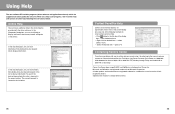
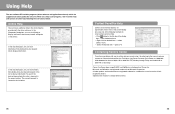
... cannot solve it by referring to the manuals, please contact our Canon Authorized Service Facilities or the Canon Customer Care Center at 1-800-8284040 between the hours of Canon Inc.
Use one of Microsoft Corporation. to change without notice.
25
26 Canon, the Canon logo, imageCLASS, and NetSpot are registered trademarks of the following the instructions...
imageCLASS MF6500 Series Advanced Guide - Page 3
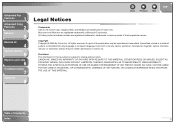
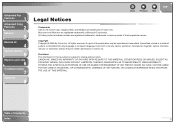
... part of this document is subject to change without the prior written permission of Canon Inc. CANON INC.
Table of their respective owners. Copyright Copyright © 2006 by any language...7
Appendix
8
Back
Previous Next
TOP
Legal Notices
Trademarks Canon, the Canon logo, imageCLASS, and NetSpot are trademarks of Microsoft Corporation. Microsoft and Windows are registered trademarks of...
imageCLASS MF6500 Series Advanced Guide - Page 55
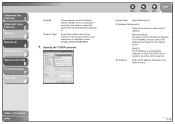
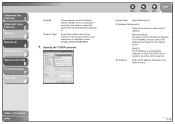
....
[DHCP]: The IP address is automatically obtained via DHCP (a DHCP server needs to be active on which NetSpot Device Installer runs is not displayed, select [imageCLASS MF6580/6560].
7. Advanced Fax
Features
1
Advanced Copy
Features
2
Network
3
Remote UI
4
System Monitor
5
Reports and Lists
6
Troubleshooting
7
Appendix
8
[Subnet] [Product Type]
If the computer on...
Similar Questions
How Do I Reset My Canon Imageclass Mf4350d Printer So I Can Use The Old Ink
cartridge
cartridge
(Posted by swraghu 10 years ago)
How To Reset Printer Canon Imageclass Mf4350d
(Posted by tsetsealenav 10 years ago)

