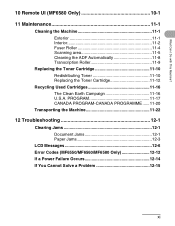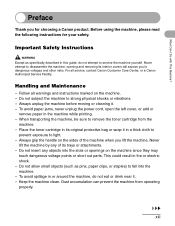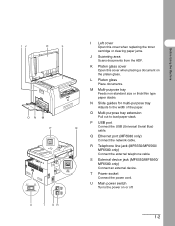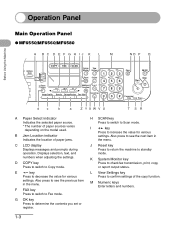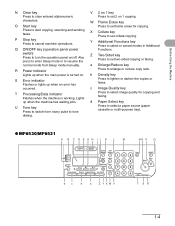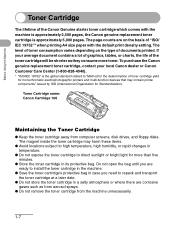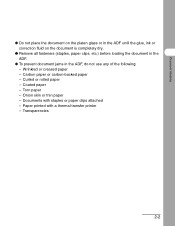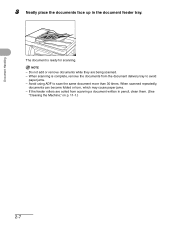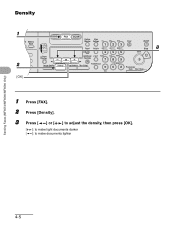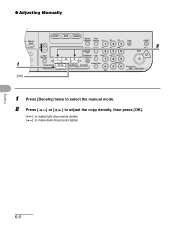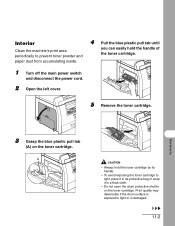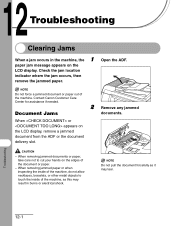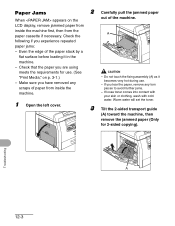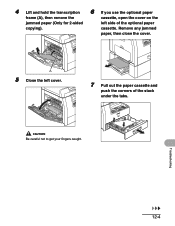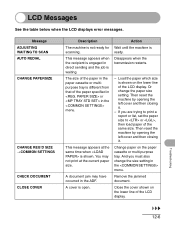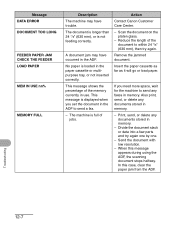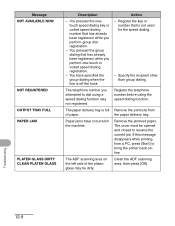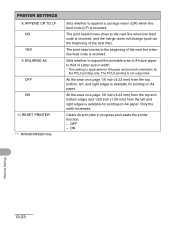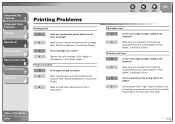Canon imageCLASS MF6530 Support Question
Find answers below for this question about Canon imageCLASS MF6530.Need a Canon imageCLASS MF6530 manual? We have 4 online manuals for this item!
Question posted by rdalepatton on May 23rd, 2016
Paperjam,after Removing Paper - Red Light Still On Jam Everything As Bend Clear
canon mf653
Current Answers
Answer #1: Posted by Odin on May 23rd, 2016 5:22 PM
Paper jams are often elusive. See the tips at http://www.computerhope.com/issues/ch000980.htm.
Hope this is useful. Please don't forget to click the Accept This Answer button if you do accept it. My aim is to provide reliable helpful answers, not just a lot of them. See https://www.helpowl.com/profile/Odin.
Related Canon imageCLASS MF6530 Manual Pages
Similar Questions
How To Clear A Paper Jam On A Canon Imageclass Mf 6530 Copier
(Posted by ASPurdy 9 years ago)
How Do I Open Pixma892 To Remove Paper Jam
said paper jam even after removing paper and the rolls will go but then it says if it persists to ge...
said paper jam even after removing paper and the rolls will go but then it says if it persists to ge...
(Posted by bkovalpbusiness 10 years ago)
Flashing Red Error&says Load Paper
its still flashing red error after i reloaded the paper and i turned it off and on.
its still flashing red error after i reloaded the paper and i turned it off and on.
(Posted by n1na760 11 years ago)