Canon imageCLASS MF6530 Support Question
Find answers below for this question about Canon imageCLASS MF6530.Need a Canon imageCLASS MF6530 manual? We have 4 online manuals for this item!
Question posted by abbidcint on January 10th, 2014
How To Remove A Fuser On A Canon Mf6530
The person who posted this question about this Canon product did not include a detailed explanation. Please use the "Request More Information" button to the right if more details would help you to answer this question.
Current Answers
There are currently no answers that have been posted for this question.
Be the first to post an answer! Remember that you can earn up to 1,100 points for every answer you submit. The better the quality of your answer, the better chance it has to be accepted.
Be the first to post an answer! Remember that you can earn up to 1,100 points for every answer you submit. The better the quality of your answer, the better chance it has to be accepted.
Related Canon imageCLASS MF6530 Manual Pages
imageCLASS MF6500 Series Basic Guide - Page 10
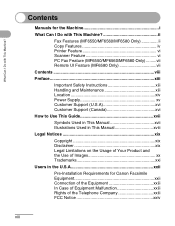
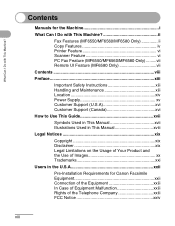
...This Machine ii
Fax Features (MF6550/MF6560/MF6580 Only ii Copy Features iv Printer Feature vi Scanner Feature vi PC Fax Feature (MF6550/MF6560/MF6580 Only) ...-Installation Requirements for the Machine i
What Can I Do with This Machine? Contents
Manuals for Canon Facsimile Equipment xxii Connection of the Equipment xxiii In Case of Equipment Malfunction xxiii Rights of the Telephone...
imageCLASS MF6500 Series Basic Guide - Page 15
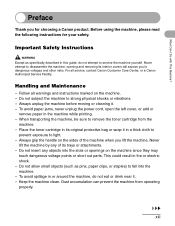
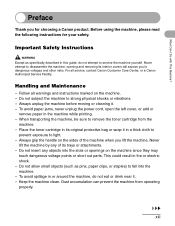
... attempt to disassemble the machine: opening and removing its original protective bag or wrap it in...remove the toner cartridge from operating properly. Place the toner cartridge in or around the machine, do not attempt to fall into the slots or openings on the machine. - Never
lift the machine by any objects into the machine. - Keep the machine clean. Follow all service, contact Canon...
imageCLASS MF6500 Series Basic Guide - Page 20
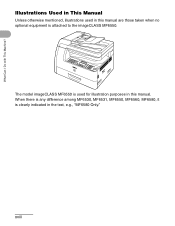
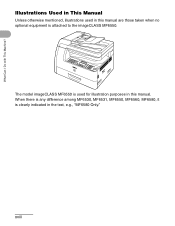
xviii What Can I Do with This Machine? The model imageCLASS MF6550 is attached to the imageCLASS MF6550. When there is any difference among MF6530, MF6531, MF6550, MF6560, MF6580, it is clearly indicated in this manual are those taken when no optional equipment is used in this manual. Illustrations Used ...
imageCLASS MF6500 Series Basic Guide - Page 23


... efficiency. Their standards and logos are office equipment, such as computers, displays, printers, facsimiles, and copiers. As an ENERGY STAR® Partner, Canon has determined that promotes energy saving through the use of their respective owners. Trademarks
Canon, the Canon logo and imageCLASS are registered trademarks, trademarks or service marks of computers and other product...
imageCLASS MF6500 Series Basic Guide - Page 26


... to the equipment unless otherwise specified in a residential installation. FCC Notice
imageCLASS MF6530: Model F189100 imageCLASS MF6531: Model F189100 imageCLASS MF6550: Model F189102 imageCLASS MF6560: Model F189102 imageCLASS MF6580: Model F189102
This device complies with This Machine? Inc. What Can... subject to stop operation of the equipment. One Canon Plaza, Lake Success, NY 11042...
imageCLASS MF6500 Series Basic Guide - Page 35
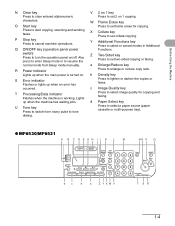
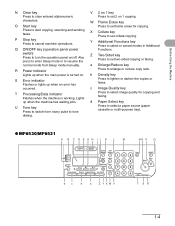
... key Press to switch from Sleep mode manually.
Press to set collate copying. X
Collate key Press to start copying, scanning and sending faxes.
dialing.
● MF6530/MF6531
A B C D E G H IJ K L
M
NO P Q
COPY
SCAN
System View Monitor Settings
Clear
123C
ON/OFF
Reset Collate
456
Stop Start
Paper Select
Additional 2 on /off. P Stop key...
imageCLASS MF6500 Series Basic Guide - Page 38
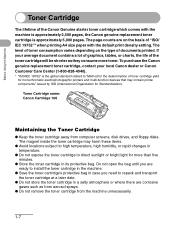
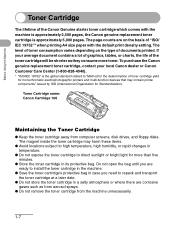
...not remove the toner cartridge from computer screens, disk drives, and floppy disks. The page counts are on the type of toner cartridge yield for monochromatic electrophotographic printers ...If your local Canon dealer or Canon Customer Care Center (1-800-828-4040).
* "ISO/IEC 19752" is approximately 5,000 pages. The magnet inside the toner cartridge may contain printer components" issued ...
imageCLASS MF6500 Series Basic Guide - Page 61


... printers. Very smooth paper - Damp paper - Curled or rolled paper - Very thin paper - Wrinkled or creased paper - Keep opened packs
in their original packaging in a cool, dry location. ● Store paper at 64.4°F-75.2°F (18°C-24°C), 40%-60% relative humidity. ● Use only transparencies designed for use
Canon...
imageCLASS MF6500 Series Basic Guide - Page 152
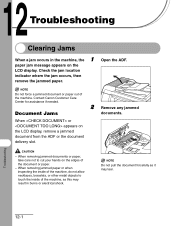
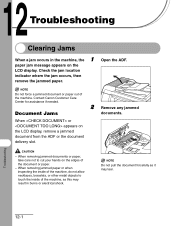
Contact Canon Customer Care Center for assistance if needed. When or appears on the
LCD display.
When removing jammed documents or paper, take care not....
NOTE
Do not pull the document forcefully as this may tear.
Document Jams
2 Remove any jammed
documents.
When removing jammed paper or when inspecting the inside of the machine. Troubleshooting
12-1
CAUTION
- ...
imageCLASS MF6500 Series Basic Guide - Page 158
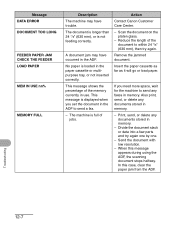
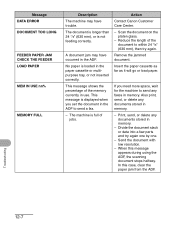
... currently in the paper cassette or multipurpose tray, or not inserted correctly. Action
Contact Canon Customer Care Center.
- Scan the document on the platen glass.
- Insert the paper... paper is displayed when you need more space, wait for the machine to send a fax.
- Remove the jammed document. In this message appears during using the ADF, the scanning document stops halfway. Message...
imageCLASS MF6500 Series Basic Guide - Page 160
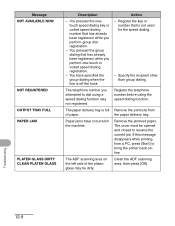
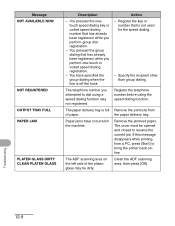
... not used for the speed dialing.
- Action - Specify the recipient other than group dialing.
Remove the jammed paper.
The ADF scanning area on the left side of paper. You pressed the ...group dialing that has already been registered, while you attempted to bring the printer back online. The telephone number you perform one-touch or coded speed dialing registration.
- ...
imageCLASS MF6500 Series Basic Guide - Page 162
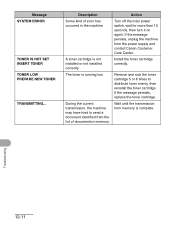
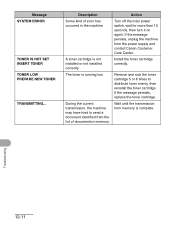
.... Install the toner cartridge correctly. Remove and rock the toner cartridge 5 or 6 times to send a document identified from the list of error has occurred in memory.
If the message persists, replace the toner cartridge. Troubleshooting
12-11 Wait until the transmission from the power supply and contact Canon Customer Care Center. A toner...
imageCLASS MF6500 Series Basic Guide - Page 163
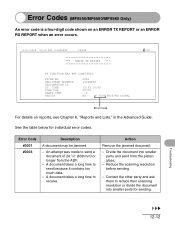
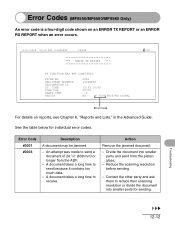
... longer from the platen glass.
- Reduce the scanning resolution before sending.
- See the table below for sending.
Action
Remove the jammed document.
- Troubleshooting
12-12 Error Codes (MF6550/MF6560/MF6580 Only)
An error code is a four-digit ...
12/31/2006 10:50 FAX 123XXXXXX
CANON
001
ERROR TX REPORT
TX FUNCTION WAS NOT COMPLETED
TX/RX NO RECIPIENT ADDRESS DESTINATION ID ST....
imageCLASS MF6500 Series Basic Guide - Page 166
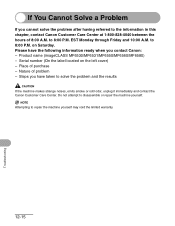
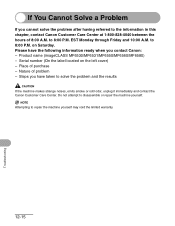
... in this chapter, contact Canon Customer Care Center at 1-800-828-4040 between the hours of purchase - Product name (imageCLASS MF6530/MF6531/MF6550/MF6560/MF6580) - Steps you contact Canon: - EST Monday through ...makes strange noises, emits smoke or odd odor, unplug it immediately and contact the Canon Customer Care Center. Do not attempt to 8:00 P.M. Please have the following ...
imageCLASS MF6500 Series Basic Guide - Page 172
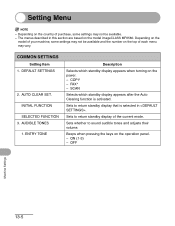
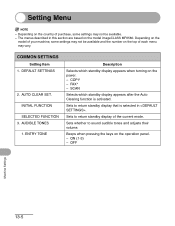
The menus described in . COPY - FAX* - Sets to sound audible tones and adjusts their volume.
Beeps when pressing the keys on the model imageCLASS MF6580. COMMON SETTINGS
Setting Item 1. Sets whether to return standby display of each menu may vary. ON (1-3) - Setting Menu
NOTE
-
INITIAL FUNCTION SELECTED FUNCTION
3. OFF
...
imageCLASS MF6500 Series Basic Guide - Page 175
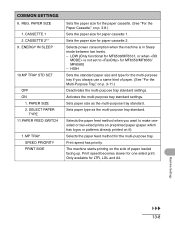
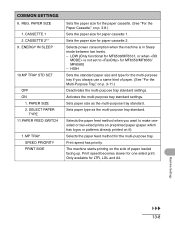
... multi-purpose tray. SELECT PAPER
TYPE 11.PAPER FEED SWITCH
1.
Machine Settings
13-8 Sets the paper size for MF6550/MF6560/ MF6580) - LOW (Only functional for MF6530/MF6531, or when is in Sleep mode between two levels. -
CASSETTE 1 2.
Print speed has priority. PAPER SIZE 2. MP TRAY SPEED PRIORITY PRINT SIDE
Sets the...
MF6500 Series Scanner Drivere Guide - Page 68
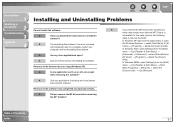
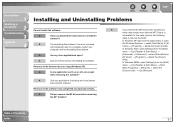
...; [Advanced] → select [Start Menu] in [All
Users] → [Programs] → delete the [Canon] folder.
In Windows 98/Me, open ? Q
Have you remove the MF drivers before
removing the software.
In this case, perform the following
steps to open
when removing the software?
A
Try reinstalling the software.
Q
Is any application such as an anti...
imageCLASS MF6500 Series Starter Guide - Page 13
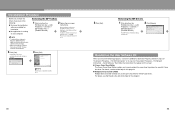
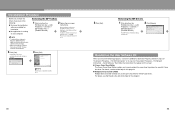
..., see the Readme file and online help for this program.
23
24 Uninstallation Procedure
Before you remove the driver, make sure of the following programs, click on the
Windows task bar → [(All) Programs] → [Canon] → [MF6500 Series] → [Uninstall Drivers].
Bundled on the User Software CD
When you to do...
imageCLASS MF6500 Series Starter Guide - Page 14
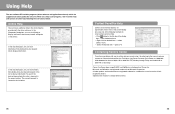
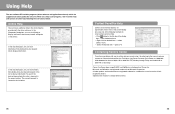
...Use one of the following the instructions below . Canon, the Canon logo, imageCLASS, and NetSpot are registered trademarks, trademarks or service marks of Canon Inc.
Click (Help) in the drivers. to ..., enter a keyword in the list to the manuals, please contact our Canon Authorized Service Facilities or the Canon Customer Care Center at 1-800-8284040 between the hours of each item in...
imageCLASS MF6500 Series Advanced Guide - Page 3
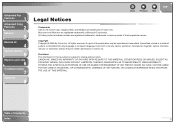
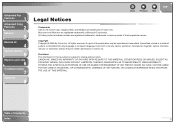
... Fax
Features
1
Advanced Copy
Features
2
Network
3
Remote UI
4
System Monitor
5
Reports and Lists
6
Troubleshooting
7
Appendix
8
Back
Previous Next
TOP
Legal Notices
Trademarks Canon, the Canon logo, imageCLASS, and NetSpot are registered trademarks of Microsoft Corporation. All other product and brand names are registered trademarks, trademarks or service marks of Contents...
Similar Questions
The Led Display On My Imageclass Mf6530 Is Skewed To The Left? Can I Fix It?
(Posted by quanfamily2004 10 years ago)
How To Remove Fuser From Canon Imageclass Mf6530
(Posted by angesu 10 years ago)
How To Remove Fuser For Imageclass D1150
I need to know how to remove the rear covers first
I need to know how to remove the rear covers first
(Posted by belljohnson5379961 10 years ago)

