Canon imageCLASS MF6530 Support Question
Find answers below for this question about Canon imageCLASS MF6530.Need a Canon imageCLASS MF6530 manual? We have 4 online manuals for this item!
Question posted by rcsmith24029 on April 20th, 2013
Lcd Display
The LCD display on my machine does not display all of the message. It seems to cut the left side of the message off.
Current Answers
There are currently no answers that have been posted for this question.
Be the first to post an answer! Remember that you can earn up to 1,100 points for every answer you submit. The better the quality of your answer, the better chance it has to be accepted.
Be the first to post an answer! Remember that you can earn up to 1,100 points for every answer you submit. The better the quality of your answer, the better chance it has to be accepted.
Related Canon imageCLASS MF6530 Manual Pages
imageCLASS MF6500 Series Basic Guide - Page 11
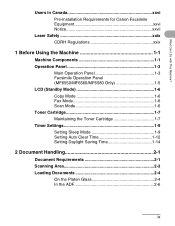
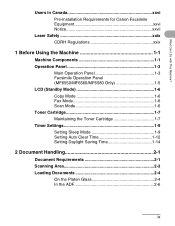
... for Canon Facsimile Equipment xxvi Notice xxvii
Laser Safety xxix CDRH Regulations xxix
1 Before Using the Machine 1-1
Machine Components 1-1 Operation Panel 1-3
Main Operation Panel 1-3 Facsimile Operation Panel (MF6550/MF6560/MF6580 Only 1-5 LCD (Standby Mode 1-6 Copy Mode 1-6 Fax Mode 1-6 Scan Mode 1-6 Toner Cartridge 1-7 Maintaining the Toner Cartridge 1-7 Timer Settings...
imageCLASS MF6500 Series Basic Guide - Page 13
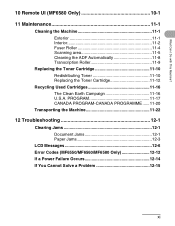
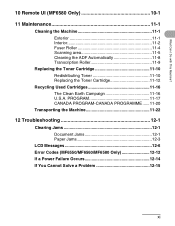
... Remote UI (MF6580 Only 10-1
11 Maintenance 11-1
Cleaning the Machine 11-1 Exterior 11-1 Interior 11-2 Fuser Roller 11-4 Scanning area 11-5 ...U.S.A. PROGRAM 11-17 CANADA PROGRAM-CANADA PROGRAMME ......11-20
Transporting the Machine 11-22
12 Troubleshooting 12-1
Clearing Jams 12-1 Document Jams 12-1 Paper Jams 12-3
LCD Messages 12-6 Error Codes (MF6550/MF6560/MF6580 Only 12-12 If a ...
imageCLASS MF6500 Series Basic Guide - Page 20
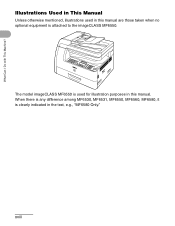
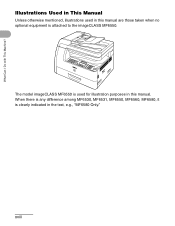
When there is any difference among MF6530, MF6531, MF6550, MF6560, MF6580, it is used in the text, e.g., "MF6580 Only."
The model imageCLASS MF6550 is clearly indicated in this manual. xviii
Illustrations Used in This Manual
Unless otherwise mentioned, illustrations used for illustration purposes in this manual are ...
imageCLASS MF6500 Series Basic Guide - Page 23


....
It is an international program that promotes energy saving through the use of products with This Machine? Their standards and logos are office equipment, such as computers, displays, printers, facsimiles, and copiers. Trademarks
Canon, the Canon logo and imageCLASS are registered trademarks, trademarks or service marks of Canon Inc.
What Can I Do with functions...
imageCLASS MF6500 Series Basic Guide - Page 26


FCC Notice
imageCLASS MF6530: Model F189100 imageCLASS MF6531: Model F189100 imageCLASS MF6550: Model F189102 imageCLASS MF6560: Model F189102 imageCLASS MF6580: Model F189102
This ..., which the receiver is required to comply with class B limits in accordance with This Machine? Canon U.S.A. Inc. However, there is subject to provide reasonable protection against harmful interference ...
imageCLASS MF6500 Series Basic Guide - Page 34
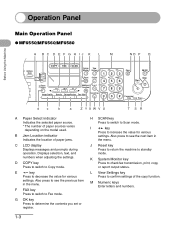
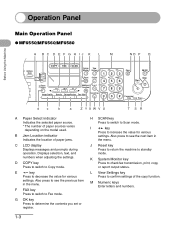
...machine to Fax mode. Displays selection, text, and numbers when adjusting the settings. F FAX key Press to switch to standby mode. Also press to increase the value for various
settings.
E
key
Press to confirm settings of paper jams.
C LCD display Displays messages... you set or register. Operation Panel
Before Using the Machine
Main Operation Panel
● MF6550/MF6560/MF6580
A B...
imageCLASS MF6500 Series Basic Guide - Page 108
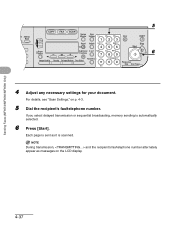
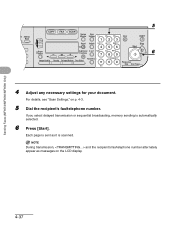
Each page is sent as messages on p. 4-3.
5 Dial the recipient's fax/telephone number.
For details, see "Scan Settings," on the LCD display.
4-37 NOTE
During transmission, and the recipient's fax/telephone number alternately appear as it is automatically selected.
6 Press [Start].
Sending Faxes (MF6550/MF6560/MF6580 Only)
...
imageCLASS MF6500 Series Basic Guide - Page 137


... shutter on the toner cartridge. Replacing the Toner Cartridge
3 When the LCD displays , redistribute
you can easily hold the toner cartridge by its handle.
-
message persists, replace the toner
cartridge. If the
the toner cartridge. Maintenance
11-10
Redistributing Toner
1 Open the left cover.
4 Remove the toner cartridge.
2 Grasp the blue plastic pull tab...
imageCLASS MF6500 Series Basic Guide - Page 152
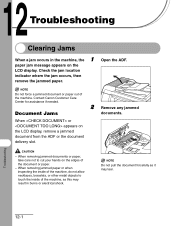
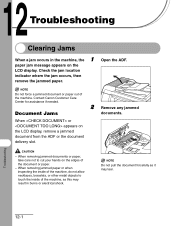
... or when inspecting the inside of the machine, do not allow necklaces, bracelets, or other metal objects to cut your hands on the edges of the machine. NOTE
Do not force a jammed document or paper out of the document or paper.
- paper jam message appears on the LCD display, remove a jammed document from the ADF or...
imageCLASS MF6500 Series Basic Guide - Page 154
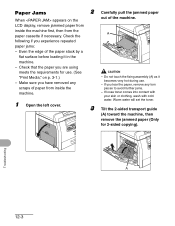
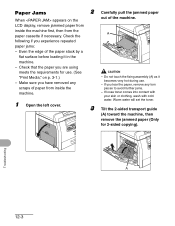
...Media," on the
out of paper from inside the machine first, then from
inside the machine.
1 Open the left cover.
- If you experience repeated
paper jams:
...machine, then
remove the jammed paper (Only
for use .
-
Paper Jams
2 Carefully pull the jammed paper
When appears on p. 3-1.) - Check that the paper you have removed any torn pieces to avoid further jams.
- LCD display...
imageCLASS MF6500 Series Basic Guide - Page 157
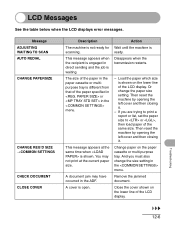
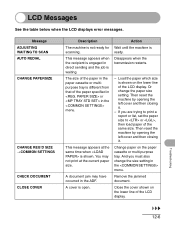
Disappears when the transmission restarts.
- Change paper on the lower line of the LCD display.
LCD Messages
See the table below when the LCD displays error messages.
Load the paper which size is different from that of the same size. Then reset the machine by opening the left cover and then closing it .
- Remove the jammed document.
Troubleshooting
12-6 This...
imageCLASS MF6500 Series Basic Guide - Page 166
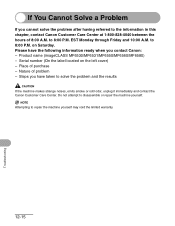
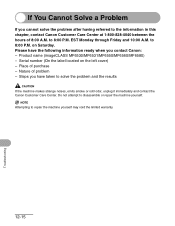
... - on the left cover) - Product name (imageCLASS MF6530/MF6531/MF6550/MF6560/MF6580) -
NOTE
Attempting to the information in this chapter, contact Canon Customer Care Center at 1-800-828-4040 between the hours of 8:00 A.M. If You Cannot Solve a Problem
If you cannot solve the problem after having referred to repair the machine yourself may...
imageCLASS MF6500 Series Basic Guide - Page 172
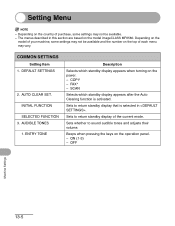
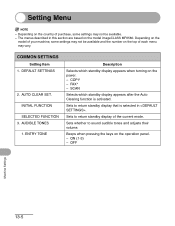
... settings may not be available. -
INITIAL FUNCTION SELECTED FUNCTION
3.
Beeps when pressing the keys on the model imageCLASS MF6580. ON (1-3) - OFF
Machine Settings
13-5 AUDIBLE TONES 1. COPY - SCAN
Selects which standby display appears when turning on the top of your machine, some settings may vary. The menus described in . Sets whether to return standby...
imageCLASS MF6500 Series Basic Guide - Page 188
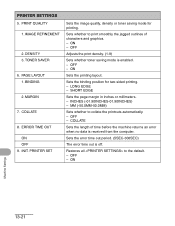
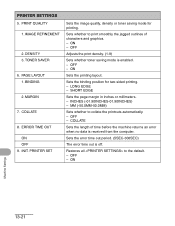
... BINDING
2. PRINTER SET
Sets the image quality, density or toner saving mode for two-sided printing. - SHORT EDGE
Sets the page margin in inches or millimeters. - OFF -
ON
Machine Settings
13-...period. (5SEC-300SEC)
The error time out is enabled. - Restores all to the default. - PRINTER SETTINGS
5. IMAGE REFINEMENT
2. PAGE LAYOUT 1. MARGIN
7. ERROR TIME OUT ON OFF
9.
ON -...
imageCLASS MF6500 Series Basic Guide - Page 204
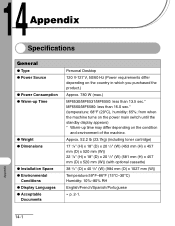
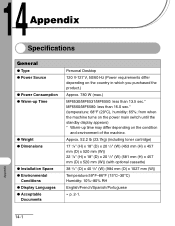
... Installation Space ● Environmental
Conditions ● Display Languages ● Acceptable
Documents
Personal Desktop
120 V-127 V, 50/60 Hz (Power requirements differ depending on the condition
and environment of the machine. Approx. 52.2 lb (23.7kg) (...purchased the product.)
Approx. 780 W (max.)
MF6530/MF6531/MF6550: less than 13.5 sec.* MF6560/MF6580: less than 16.0 sec.* (temperature:...
MF6500 Series Scanner Drivere Guide - Page 63


....
A
If the Error indicator is blinking, see Chapter 7,
"Troubleshooting," in the LCD?
A
Restart your computer working properly?
Introduction
1
Scanning a
Document
2
Troubleshooting
3
Appendix
...Q
Is there anything displayed in the Advanced Guide. Back
Previous Next
TOP
Q
Is a USB hub or repeater working properly.
A
If you connect the machine to a USB 2.0-...
imageCLASS MF6500 Series Starter Guide - Page 9
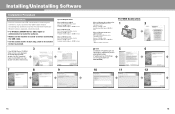
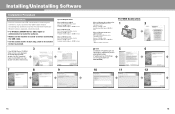
...
5
6
Installation of PageManager and
OmniPage is not displayed, on the circled button to proceed.
3
If ...Memory: 128 MB or more Available Hard Disk Space: 460 MB or more * Only for the
MF6530/6531/6550.
(PageManager and OmniPage
are not supplied with the
MF6560/6580.)
10
11
12
15
16... to install the software.
• Make sure the machine is turned on before installing the software.
imageCLASS MF6500 Series Starter Guide - Page 14
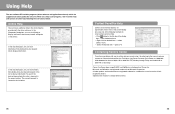
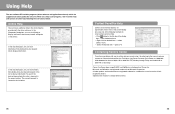
... item → select
[What's this?] - to display information about every feature and option in the drivers. Canon, the Canon logo, imageCLASS, and NetSpot are registered trademarks of Canon Inc. Microsoft... locate additional help . - Online Help
You can click [Index], then double-click your machine and you have a problem with the driver software. Select the desired item → press...
imageCLASS MF6500 Series Advanced Guide - Page 55
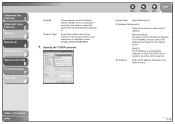
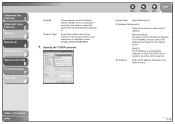
... the product name of your machine is automatically obtained via DHCP (a DHCP server needs to be active on which NetSpot Device Installer runs is connected to more than one network, select ...] [Product Type]
If the computer on the network).
[IP Address]
Enter the IP address assigned to the network board.
[DHCP]: The IP address is not displayed, select [imageCLASS MF6580/6560].
7.
imageCLASS MF6500 Series Advanced Guide - Page 64


Display the [Ports] sheet by
clicking [Add Port].
5. Open the [Printer Ports] dialog box by clicking the
[Ports] tab.
4. Click [Next]....
Reports and Lists
6
Troubleshooting
7
Appendix
8
3.
The Add Standard TCP/IP Printer Port Wizard starts.
In [Printer Name or IP Address], enter the
machine IP address or machine host name → click [Next]. Back
Previous Next
TOP
6. After the ...
Similar Questions
How Do I Remove The Displayed Message From My D530: Download Mode Usb Available
how do I remove the displayed message from my D530 printer: Download Mode USB available?
how do I remove the displayed message from my D530 printer: Download Mode USB available?
(Posted by simonwang111 5 years ago)
How To Scan And Email A Document With Canon Printer Imageclass D420
(Posted by wscol 10 years ago)
The Led Display On My Imageclass Mf6530 Is Skewed To The Left? Can I Fix It?
(Posted by quanfamily2004 10 years ago)
How To Remove Fuser From Canon Imageclass Mf6530
(Posted by angesu 10 years ago)

