Canon imageCLASS MF6530 Support Question
Find answers below for this question about Canon imageCLASS MF6530.Need a Canon imageCLASS MF6530 manual? We have 4 online manuals for this item!
Question posted by sikai on April 11th, 2014
How To Canon Imageclass Mf6530 Clean Platen Glass
The person who posted this question about this Canon product did not include a detailed explanation. Please use the "Request More Information" button to the right if more details would help you to answer this question.
Current Answers
There are currently no answers that have been posted for this question.
Be the first to post an answer! Remember that you can earn up to 1,100 points for every answer you submit. The better the quality of your answer, the better chance it has to be accepted.
Be the first to post an answer! Remember that you can earn up to 1,100 points for every answer you submit. The better the quality of your answer, the better chance it has to be accepted.
Related Canon imageCLASS MF6530 Manual Pages
imageCLASS MF6500 Series Basic Guide - Page 11
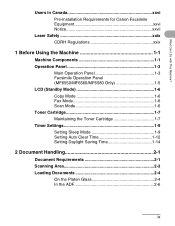
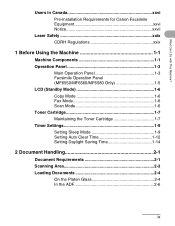
Users in Canada xxvi Pre-Installation Requirements for Canon Facsimile Equipment xxvi Notice xxvii
Laser Safety xxix CDRH Regulations xxix
1 Before Using the Machine 1-1
Machine ... 1-12 Setting Daylight Saving Time 1-14
2 Document Handling 2-1
Document Requirements 2-1 Scanning Area 2-3 Loading Documents 2-4
On the Platen Glass 2-4 In the ADF 2-6
ix What Can I Do with This Machine?
imageCLASS MF6500 Series Basic Guide - Page 33
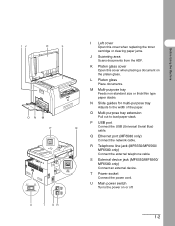
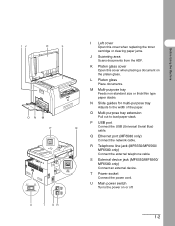
...or clearing paper jams.
J Scanning area Scans documents from the ADF. L Platen glass Place documents. M Multi-purpose tray Feeds non-standard size or thick/thin type... guides for multi-purpose tray Adjusts to load paper stack. U Main power switch Turns the power on the platen glass.
Q Ethernet port (MF6580 only) Connect the network cable.
ON M P
O Multi-purpose tray extension Pull...
imageCLASS MF6500 Series Basic Guide - Page 50
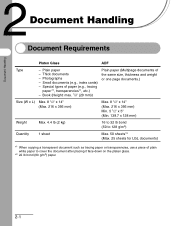
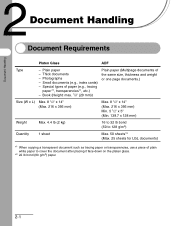
...*1, etc.) - Thick documents - Photographs - Small documents (e.g., index cards) - Special types of plain
white paper to cover the document after placing it face-down on the platen glass. *2 22 lb bond (80 g/m2) paper
2-1 Document Handling
Document Handling
Document Requirements...
imageCLASS MF6500 Series Basic Guide - Page 51
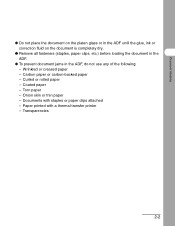
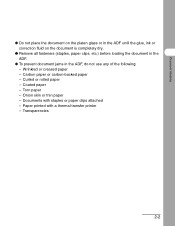
... rolled paper - Documents with a thermal transfer printer - Torn paper - Carbon paper or carbon-backed paper - Transparencies
2-2 Wrinkled or creased paper - Onion skin or thin paper - Coated paper - Paper printed with staples or paper clips attached - Document Handling
● Do not place the document on the platen glass or in the ADF until the...
imageCLASS MF6500 Series Basic Guide - Page 53
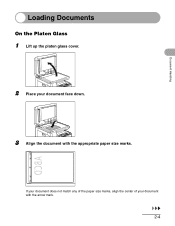
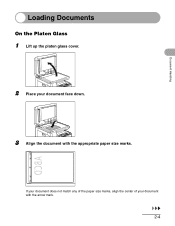
Document Handling
Loading Documents
On the Platen Glass
1 Lift up the platen glass cover.
2 Place your document with the appropriate paper size marks.
If your document does not match any of the paper size marks, align the center of your document face down.
3 Align the document with the arrow mark.
2-4
imageCLASS MF6500 Series Basic Guide - Page 54
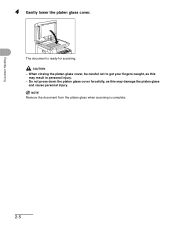
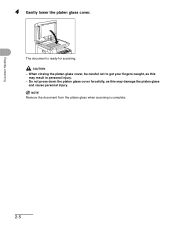
...
4 Gently lower the platen glass cover. CAUTION
- When closing the platen glass cover, be careful not to get your fingers caught, as this may damage the platen glass and cause personal injury.
Do not press down the platen glass cover forcefully, as this may result in personal injury.
-
NOTE
Remove the document from the platen glass when scanning is ready...
imageCLASS MF6500 Series Basic Guide - Page 72


...
s
Monitor Settings
Reset Collate
Paper Select
Image Quality
Additional 2 on 1 PQ Functions OK
Frame Erase Density Enlarge/Reduce Two-Sided
Place the document on the platen glass or load it in the ADF.
Press [FAX]. For advanced sending features, see "Document Requirements," on p. 4-3.
4-1
imageCLASS MF6500 Series Basic Guide - Page 73
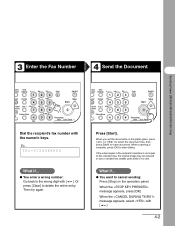
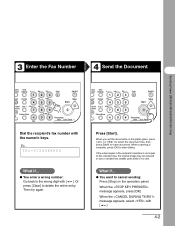
... Power
Dial the recipient's fax number with the numeric keys. stem View nitor Settings @./
1
ABC
2
DEF
3
eset Collate GHI
JKL
MNO
456
tional 2 on the platen glass, press [ ] or [ ] to select the document size, then press [Start] for each document. When scanning is sent. If the output paper in the recipient's machine...
imageCLASS MF6500 Series Basic Guide - Page 103


...Sided
Frame E rocessing/
Data Error Power
Sending Faxes (MF6550/MF6560/MF6580 Only)
1 Place the document on the platen glass or load it in the ADF. 2 Press [FAX]. 3 Adjust any necessary settings for each document. When...send faxes to dial the number.
For details, see "Scan Settings," on the platen glass, press [ ] or [ ] to select the document size, then press [Start] for your document. When scanning...
imageCLASS MF6500 Series Basic Guide - Page 104
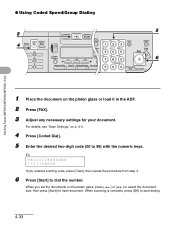
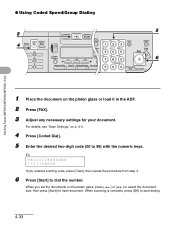
TEL=012XXXXXXX [*01]CANON
If you set the documents on p. 4-3.
4 Press [Coded Dial]. 5 Enter the desired two-digit code (...
ame Erase Image Quality Density Enlarge/Reduce Two-Sided
Tone
SYMBOLS
0#
Processing/ Data Error Power
1 Place the document on the platen glass or load it in the ADF. 2 Press [FAX]. 3 Adjust any necessary settings for each document. For details, see "Scan Settings," ...
imageCLASS MF6500 Series Basic Guide - Page 132
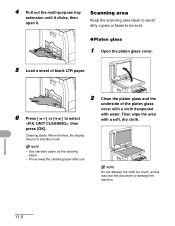
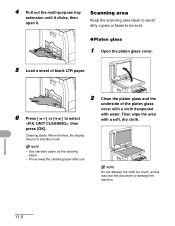
... after use. Maintenance
11-5
Then wipe the area with water. Scanning area
Keep the scanning area clean to avoid dirty copies or faxes to be sent.
● Platen glass
1 Open the platen glass cover.
5 Load a sheet of blank LTR paper.
6 Press [ ] or [ ] to standby mode. Use standard paper as this may tear the document or...
imageCLASS MF6500 Series Basic Guide - Page 133
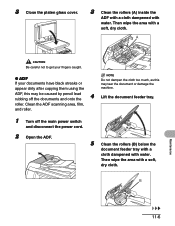
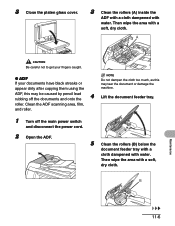
... after copying them using the
NOTE
Do not dampen the cloth too much, as this may tear the document or damage the machine. 3 Close the platen glass cover.
3 Clean the rollers (A) inside the
ADF with a cloth dampened with a soft, dry cloth. ADF, this may be caused by pencil lead rubbing off the main...
imageCLASS MF6500 Series Basic Guide - Page 134
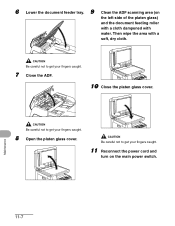
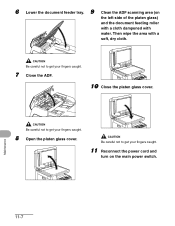
...fingers caught.
11 Reconnect the power cord and
turn on
the left side of the platen glass)
and the document feeding roller
with a cloth dampened with a
soft, dry cloth.
...your fingers caught.
7 Close the ADF.
10 Close the platen glass cover.
CAUTION
Be careful not to get your fingers caught.
8 Open the platen glass cover. Clean the ADF scanning area (on the main power switch. ...
imageCLASS MF6500 Series Basic Guide - Page 158
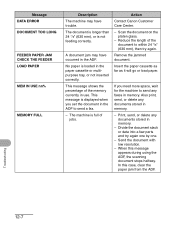
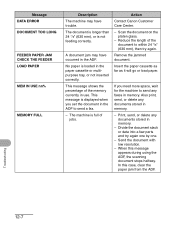
... have occurred in the paper cassette or multipurpose tray, or not inserted correctly. Action
Contact Canon Customer Care Center.
-
Divide the document stack or data into a few parts and try again.
Scan the document on the platen glass.
-
The machine is loaded in the ADF. Message DATA ERROR DOCUMENT TOO LONG
FEEDER PAPER...
imageCLASS MF6500 Series Basic Guide - Page 160
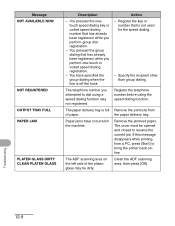
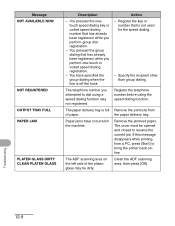
... of paper.
Message NOT AVAILABLE NOW
NOT REGISTERED OUTPUT TRAY FULL PAPER JAM
PLATEN GLASS DIRTY CLEAN PLATEN GLASS
Description
- Register the telephone number before using a speed dialing function was not... when the line is full of the platen glass may be opened and closed to bring the printer back online. If this message disappears while printing from the ...
imageCLASS MF6500 Series Basic Guide - Page 163
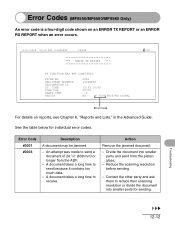
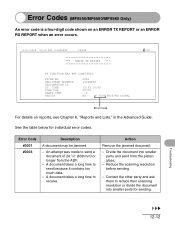
.../31/2006 10:50 FAX 123XXXXXX
CANON
001
ERROR TX REPORT
TX FUNCTION WAS NOT COMPLETED
TX/RX NO RECIPIENT ADDRESS DESTINATION ID ST. Troubleshooting
12-12
Contact the other party and ask them to send a document of 24 7/8" (630 mm) or longer from the platen glass.
-
Error Codes (MF6550/MF6560/MF6580 Only...
imageCLASS MF6500 Series Basic Guide - Page 166
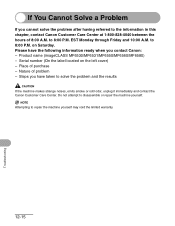
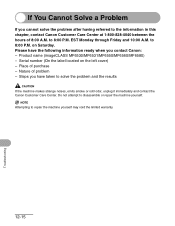
...name (imageCLASS MF6530/MF6531/MF6550/MF6560/MF6580) - Steps you have the following information ready when you cannot solve the problem after having referred to the information in this chapter, contact Canon Customer...8:00 P.M. Place of 8:00 A.M.
If You Cannot Solve a Problem
If you contact Canon: - to disassemble or repair the machine yourself. Please have taken to solve the problem...
MF6500 Series Scanner Drivere Guide - Page 33
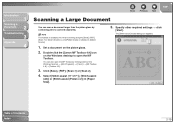
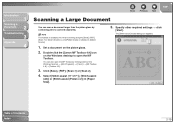
... Contents Index
2-19 Select [Stitch-assist (11"x17")], [Stitch-assist
(A3)] or [Stitch-assist (Platen x 2)] in [Select Source].
1. You can scan a document larger than the platen glass by clicking [start] on the Windows task bar → [(All) Programs] → [Canon] → [MF Toolbox 4.9] → [Toolbox 4.9].
3.
Set a document on the Windows desktop to open the...
MF6500 Series Scanner Drivere Guide - Page 42
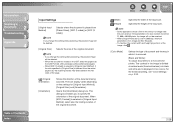
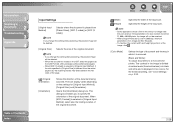
...more than 21,000 x 30,000 pixels, the image will be received.
- When [Output Resolution] is placed from [Platen Glass], [ADF (1-sided)] or [ADF (2sided)]. For the threshold setting, see "Color Settings," on the settings for [Original...the input size.
NOTE
If you to a monochrome printer. NOTE
- Back
Previous Next
TOP
(Width) (Height)
Specifies the width of image data they can ...
MF6500 Series Scanner Drivere Guide - Page 67
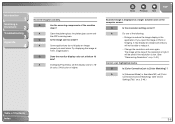
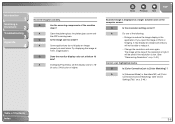
A
Clean the platen glass, the platen glass cover and
the ADF scanning area. Q
Does the monitor display ... it .
-
Q
Is the resolution setting correct?
Try displaying the image at small sizes. A
Do one of the machine
clean?
Enlarge or reduce the image display in the application.
Introduction
1
Scanning a
Document
2
Troubleshooting
3
Appendix
4
Scanned images look...
Similar Questions
How To Fax Pages On Platen Glass Canon Imageclass D880
(Posted by aeonchevy 9 years ago)
How To Change Paper Size On Canon Imageclass Mf6530
(Posted by Car9fir 10 years ago)
How To Remove Fuser From Canon Imageclass Mf6530
(Posted by angesu 10 years ago)

