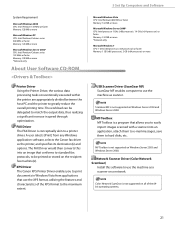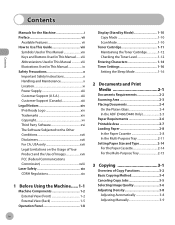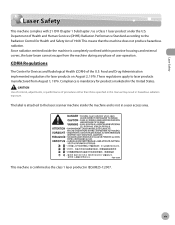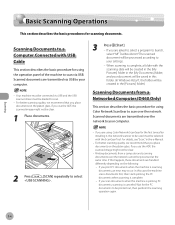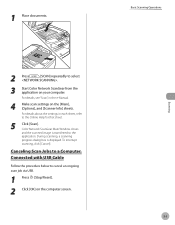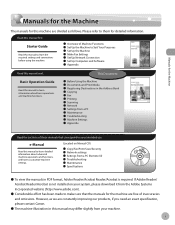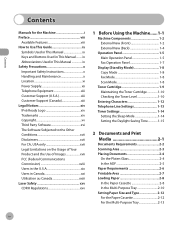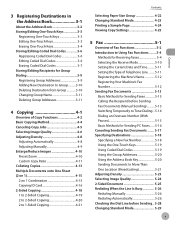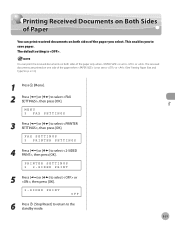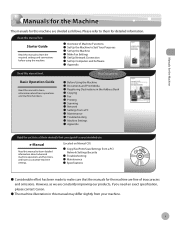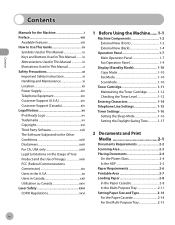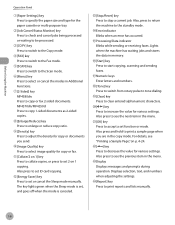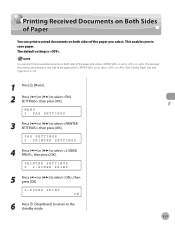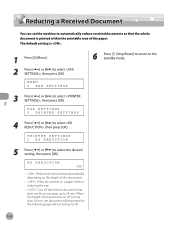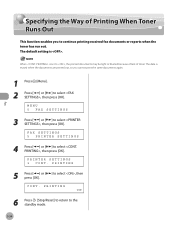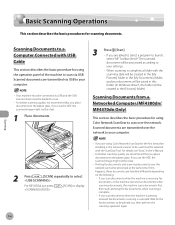Canon imageCLASS MF4350d Support Question
Find answers below for this question about Canon imageCLASS MF4350d.Need a Canon imageCLASS MF4350d manual? We have 6 online manuals for this item!
Question posted by nrseamon on May 6th, 2014
Image Class Mf4350d - Manual Buttons For Scanner And Fax Does Not Work
The person who posted this question about this Canon product did not include a detailed explanation. Please use the "Request More Information" button to the right if more details would help you to answer this question.
Current Answers
Related Canon imageCLASS MF4350d Manual Pages
Similar Questions
Our Image Class Mf4150 Will Not Receive Faxes. The Phone Company Said It Was No
Time Warner Cable Said It Is Not The Phone Line But The Machine
Time Warner Cable Said It Is Not The Phone Line But The Machine
(Posted by jzycat 8 years ago)
Image Class Mf4350d How To Set Up As A Wireless Printer
(Posted by kourtape 9 years ago)
How To Use Scan With Canon Image Class Mf4350d
(Posted by dalejrobl 10 years ago)
How To Fix A Paper Jam On A Canon Image Class Mf4350d Laser All In One
(Posted by glehitra 10 years ago)
My Canon Image Class Mf4350d Is Dispaying A Code That Reads Flsp.
My canon image class MF 4350D is disaplaying a code that reads FLSP. Due to this it is printing doub...
My canon image class MF 4350D is disaplaying a code that reads FLSP. Due to this it is printing doub...
(Posted by ata1917 10 years ago)