Canon imageCLASS D860 Support Question
Find answers below for this question about Canon imageCLASS D860.Need a Canon imageCLASS D860 manual? We have 3 online manuals for this item!
Question posted by nOwdejua on June 13th, 2014
How To Install Imageclass D860 On Windows 7
The person who posted this question about this Canon product did not include a detailed explanation. Please use the "Request More Information" button to the right if more details would help you to answer this question.
Current Answers
There are currently no answers that have been posted for this question.
Be the first to post an answer! Remember that you can earn up to 1,100 points for every answer you submit. The better the quality of your answer, the better chance it has to be accepted.
Be the first to post an answer! Remember that you can earn up to 1,100 points for every answer you submit. The better the quality of your answer, the better chance it has to be accepted.
Related Canon imageCLASS D860 Manual Pages
imageCLASS D880 Fax Guide - Page 1
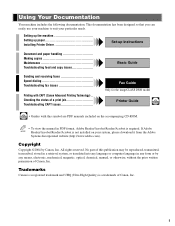
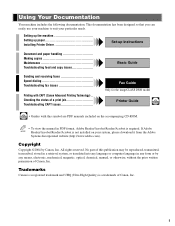
... includes the following documentation. Setting up the machine Setting up paper Installing Printer Driver
Set-up Instructions
Document and paper handling Making copies Maintenance Troubleshooting...a trademark of a print job Troubleshooting CAPT issues
Fax Guide Only for the imageCLASS D880 model
Printer Guide
• Guides with CAPT (Canon Advanced Printing Technology) .. No part...
imageCLASS D800 Series Set-Up Instructions - Page 3
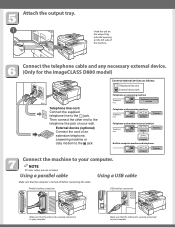
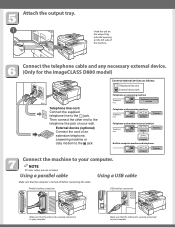
... the telephone cable and any necessary external device. (Only for the imageCLASS D880 model)
Telephone line cord Connect the supplied telephone line to the... to the L jack. Make sure that the other end is turned off before connecting the cable.
NOTE
● Printer cables are not included. Then connect the other end is securely connected to your wall. Connect external devices as follows...
imageCLASS D800 Series Set-Up Instructions - Page 6
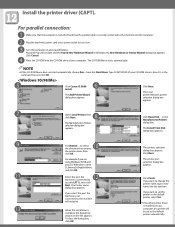
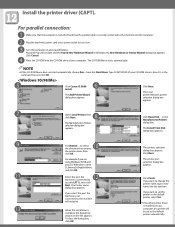
... click OK. Plug and Play will be set this printer will activate and the Found New Hardware Wizard (in Windows 95, New Hardware or Device Wizard) dialog box appears. The Add Printer Wizard dialog box appears. to , the machine will not print. Click Next.
Install the printer driver (CAPT). Type D:\SETUP.EXE (if your CD...
imageCLASS D800 Series Set-Up Instructions - Page 7
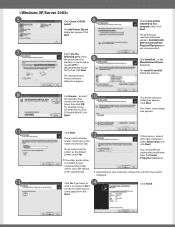
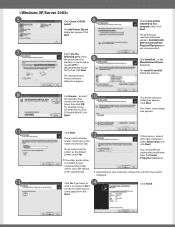
....
● If no other computers, select Share name, and click Next.
Select the printer port the
8
machine is not recommended. If this printer is shared with other printer driver is drive
D:\English\WinXP, click
Open. Click Finish. 5
Click Canon iC D800
6
Install. Click Next.
7
Select Use the
following port.
Click Have Disk...in the...
imageCLASS D800 Series Set-Up Instructions - Page 8
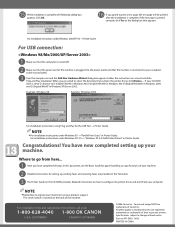
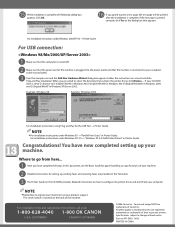
... back of the machine. For installation instructions under Windows 95 → "Parallel Port Users" in this document, see the Basic Guide for paper handling or copy functions of the machine is drive D:, browse to register your machine. You have completed all steps in Printer Guide.
Canon and imageCLASS are provided in the Fax Guide...
imageCLASS D800 Series Printer Guide - Page 4
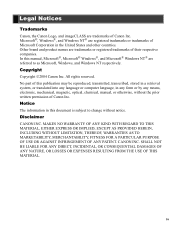
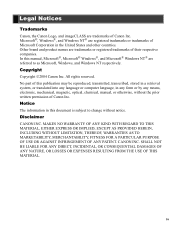
... the Canon Logo, and imageCLASS are trademarks of their respective companies. In this manual, Microsoft®, Microsoft® Windows®, and Microsoft® Windows NT® are registered ...PARTICULAR PURPOSE OF USE OR AGAINST INFRINGEMENT OF ANY PATENT. iv Microsoft®, Windows®, and Windows NT® are referred to change without the prior written permission of Microsoft...
imageCLASS D800 Series Printer Guide - Page 5
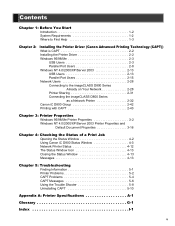
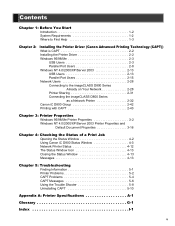
... 1-2 Where to Find Help 1-3
Chapter 2:
Installing the Printer Driver (Canon Advanced Printing Technology (CAPT)) What is CAPT 2-2 Installing the Printer Driver 2-2 Windows 95/98/Me 2-3
USB Users 2-3 Parallel Port Users 2-8 Windows NT 4.0/2000/XP/Server 2003 2-13 USB Users 2-13 Parallel Port Users 2-15 Network Users 2-28 Connecting to the imageCLASS D800 Series
Already on Your Network...
imageCLASS D800 Series Printer Guide - Page 6
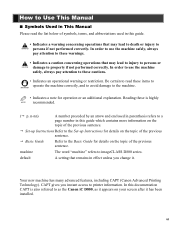
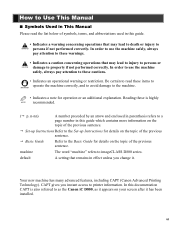
... operational warning or restriction. In order to use the machine safely, always
pay attention to imageCLASS D800 series. n-nn)
A number preceded by an arrow and enclosed in parenthesis refers to... to property if not performed correctly. CAPT gives you change it has been installed.
How to Use This Manual
■ Symbols Used in This Manual
Please ...Refer to printer information.
imageCLASS D800 Series Printer Guide - Page 13
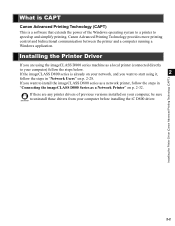
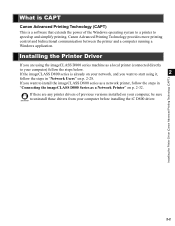
... printing control and bidirectional communication between the printer and a computer running a Windows application. Installing the Printer Driver
If you want to start using the imageCLASS D800 series machine as a Network Printer" on p. 2-32. IMPORTANT
Installing the Printer Driver (Canon Advanced Printing Technology (CAPT))
2-2 If the imageCLASS D800 series is a software that extends the...
imageCLASS D800 Series Printer Guide - Page 14
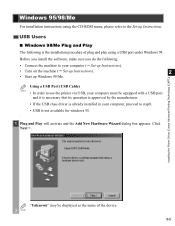
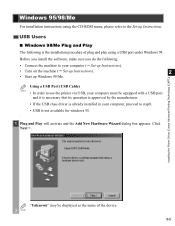
...-ROM menu, please refer to step8.
• USB is the installation procedure of the device. Installing the Printer Driver (Canon Advanced Printing Technology (CAPT))
"Unknown" may be equipped...windows 95. .
1 Plug and Play will activate and the Add New Hardware Wizard dialog box appears. Windows 95/98/Me
For installation instructions using a USB port under Windows 98. USB Users
■ Windows...
imageCLASS D800 Series Printer Guide - Page 34
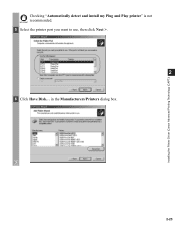
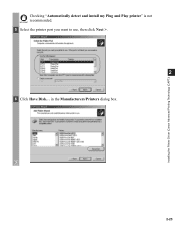
Installing the Printer Driver (Canon Advanced Printing Technology (CAPT))
Checking "Automatically detect and install my Plug and Play printer" is not recommended. IMPORTANT
5 Select the printer port you want to use, then click Next >.
2
6 Click Have Disk... in the Manufacturers/Printers dialog box.
2-23
imageCLASS D800 Series Printer Guide - Page 39
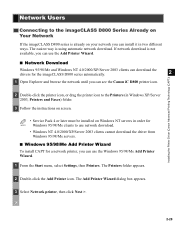
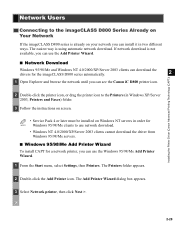
... the driver from Windows 95/98/Me servers.
■ Windows 95/98/Me Add Printer Wizard
To install CAPT for the imageCLASS D800 series automatically.
2
1 Open Explorer and browse the network until you can see the Canon iC D800 printer icon. The Add Printer Wizard dialog box appears.
3 Select Network printer, then click Next >.
2-28
Installing the Printer Driver (Canon...
imageCLASS D800 Series Printer Guide - Page 41


... printer, or
2
a printer attached to the network printer specified. If a suitable driver is not found, it means that the server is necessary for the installation of Administrators. ■ Windows NT 4.0/2000/XP/Server 2003 Add Printer Wizard
To install CAPT for a network printer you want to connect to complete the installation. The Connect to Printer
(Specify a Printer in
Printer...
imageCLASS D800 Series Printer Guide - Page 42
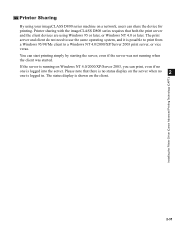
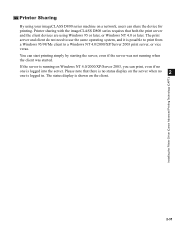
... server. The print server and client do not need to a Windows NT 4.0/2000/XP/Server 2003 print server, or vice versa. Installing the Printer Driver (Canon Advanced Printing Technology (CAPT))
Printer Sharing
By using Windows 95 or later, or Windows NT 4.0 or later. Printer sharing with the imageCLASS D800 series requires that there is no status display on...
imageCLASS D800 Series Printer Guide - Page 43
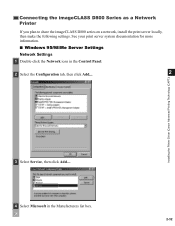
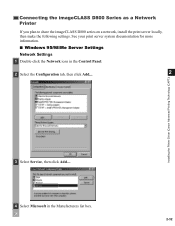
... information.
■ Windows 95/98/Me Server Settings Network Settings
1 Double-click the Network icon in the Control Panel.
2 Select the Configuration tab, then click Add....
2
Installing the Printer Driver (Canon Advanced Printing Technology (CAPT))
3 Select Service, then click Add....
4 Select Microsoft in the Manufacturers list box.
2-32 Connecting the imageCLASS D800 Series as...
imageCLASS D800 Series Printer Guide - Page 70
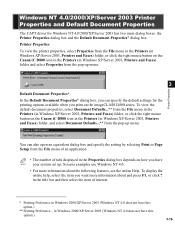
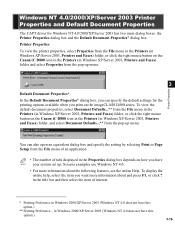
... button on the Canon iC D800 icon in the Printers (in Windows XP/Server 2003, Printers and Faxes) folder, and select Document Defaults...** from the File menu of an application.
• The number of interest.
* Printing Preference in the Properties dialog box depends on the imageCLASS D800 series. in the title bar and then...
imageCLASS D800 Series Printer Guide - Page 86
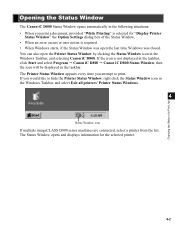
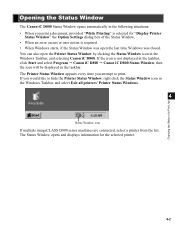
.... If you attempt to hide the Printer Status Window, right click the Status Window icon in the Windows Taskbar, and select Exit all printers' Printer Status Windows.
4
Status Window icon
If multiple imageCLASS D800 series machines are connected, select a printer from the list. The Status Window opens and displays information for "Display Printer
Status Window" the Option Settings dialog box of...
imageCLASS D800 Series Printer Guide - Page 101
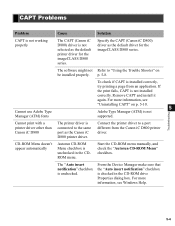
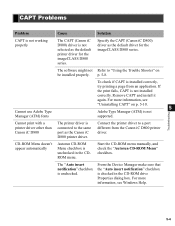
... Menu" checkbox. The "Auto insert notification" checkbox is not installed correctly. For more information, see Windows Help.
5-4 Specify the CAPT (Canon iC D800) driver as the default printer driver for the imageCLASS D800 series. Troubleshooting
Cannot print with a printer driver other than Canon iC D800
The printer driver is connected to a port different from an application...
imageCLASS D800 Series Printer Guide - Page 102
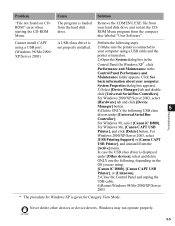
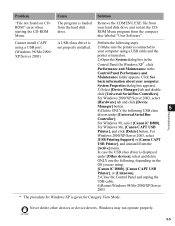
... [Unknown].
5) Close the Control Panel and unplug the
USB cable.
6) Restart Windows 98/Me/2000/XP/Server
2003.
* The procedure for Windows XP is connected to
(Windows 98/Me/2000/ XP/Server 2003)
your computer.
The program is Perform the following steps.
not properly installed. 1) Make sure the printer is given for Category View Mode.
imageCLASS D800 Series Printer Guide - Page 110
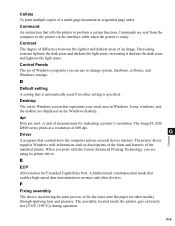
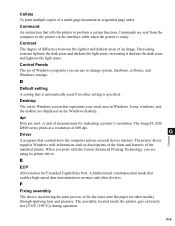
...Windows programs you can use to the printer via the interface cable when the printer is specified. Desktop The entire Windows screen that represents your work area in sequential page order. The imageCLASS...;
The printer driver supplies Windows with the Canon Advanced Printing Technology, you print with information such as descriptions of the fonts and features of the installed printer. F ...
Similar Questions
How To Install Imageclass Mf5770 Drivers In Windows 7
(Posted by twisofth 9 years ago)
Canon Imageclass D860 How To Set Up Legal Paper
(Posted by ramIngen 9 years ago)
My Printer Canon Imageclass D860 Cannot Make Copies
(Posted by hranjnd72 10 years ago)
How To Install Imageclass D340 Driver For Windows 8
(Posted by rayjbcs25 10 years ago)
I Have A Canon Imageclass D860 Printer. I Could Print But Can't Make Copy.
I have a Canon Imageclass D860 printer. I could print from my computer but I couldn't make a copy. T...
I have a Canon Imageclass D860 printer. I could print from my computer but I couldn't make a copy. T...
(Posted by joenueva 12 years ago)

