Canon imageCLASS D761 Support Question
Find answers below for this question about Canon imageCLASS D761.Need a Canon imageCLASS D761 manual? We have 4 online manuals for this item!
Question posted by JPkarang on September 18th, 2014
How To Remove Paper Jam On Canon Image Class D761
The person who posted this question about this Canon product did not include a detailed explanation. Please use the "Request More Information" button to the right if more details would help you to answer this question.
Current Answers
There are currently no answers that have been posted for this question.
Be the first to post an answer! Remember that you can earn up to 1,100 points for every answer you submit. The better the quality of your answer, the better chance it has to be accepted.
Be the first to post an answer! Remember that you can earn up to 1,100 points for every answer you submit. The better the quality of your answer, the better chance it has to be accepted.
Related Canon imageCLASS D761 Manual Pages
iC D760-D780 spec - Page 2
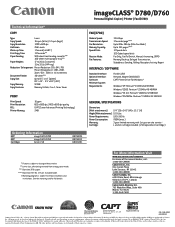
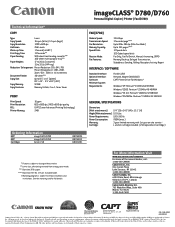
...Canon Advanced Printing Technology) 2MB
Ordering Information
MFP
imageCLASS D780
MFP
imageCLASS D760
Cartridge
Canon L50
8979A001 8979A012 6812A001
imageCLASS® D780/D760
Personal Digital Copier | Printer...attachments): 17.4" (D) x 24.5" (W) x 15.1" (H)
Weight(Withattachments): 52.9 Lbs. paper. **** Based on -site service †
Cartridge:
L starter cartridge included. (L50 ...
imageCLASS D780 Fax Guide - Page 12
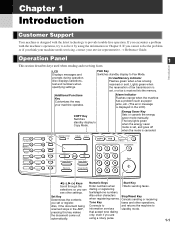
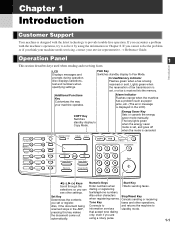
...Delete
Clear
Redial / Pause
Coded Dial
Directory Receive Mode FAX Resolution
Set
Enlarge/Reduce
Paper Select
Exposure
Image Quality
ABC
In Use/Memory Alarm
DEF
Stop/Reset
GHI
JKL
MNO
PRS
TUV
...your machine operates. Alarm indicator Flashes orange when the machine has a problem such as paper jams, etc. (The error message is received into the memory.
Energy Saver Key Sets or...
imageCLASS D780 Fax Guide - Page 40
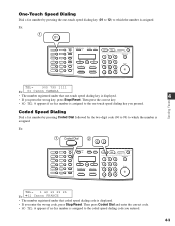
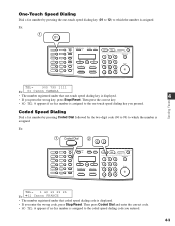
...on 1
Redial / Pause
Coded Dial Directory Receive Mode FAX Resolution
Set
Enlarge/Reduce
Paper Select
Exposure
Image Quality
Energy Saver
In Use/Memory Alarm
ABC
DEF
Stop/Reset
GHI
JKL
MNO
PRS
...TUV
WXY
OPER SYMBOLS
Start
Tone
TEL=
905 795 1111
Ex: 01 Canon CANADA
• ...
imageCLASS D780/D760/D761 Reference Guide - Page 13


...and other selections. Image Quality Key
Set Key...imageCLASS D780
Fax Monitor
Memory Reference
Report
+
Delayed Transmission
Space
Book Sending
Delete
Clear
LCD
Displays messages and prompts during copying or when the copy job is canceled. Also displays selections, text and numbers when specifying settings. Alarm indicator
Flashes orange when the machine has a problem such as paper jams...
imageCLASS D780/D760/D761 Reference Guide - Page 14
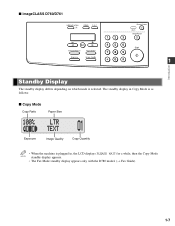
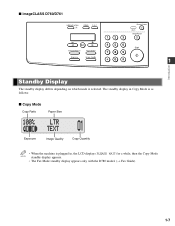
...
Copy Quantity
• When the machine is selected. The standby display in Copy Mode is as follows:
I imageCLASS D760/D761
Additional Functions
Collate
2 on 1
Set
Enlarge/Reduce
Paper Select
Exposure
Image Quality
Energy Saver Alarm
Stop/ Reset
Start
1
Introduction
Standby Display
The standby display differs depending on which mode is plugged in, the LCD...
imageCLASS D780/D760/D761 Reference Guide - Page 16
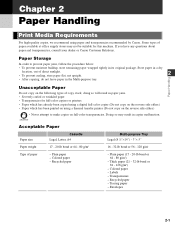
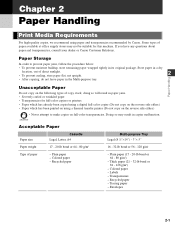
...
Type of direct sunlight.
2
• To prevent curling, store paper flat, not upright.
• After copying, do not leave paper in paper jams. • Severely curled or wrinkled paper • Transparencies for this machine. Doing so may not be suitable for full-color copiers or printers • Paper which has already been copied using a digital full-color...
imageCLASS D780/D760/D761 Reference Guide - Page 18
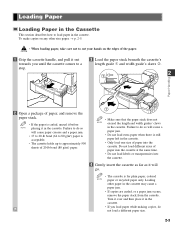
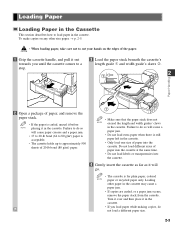
... NOTE exceed the length and width guides' claws
in the cassette. Failure to cut your hands on any other paper in the cassette may cause a paper jam. • If copies are curled, or a paper jam occurs, remove the paper stack from the cassette. Turn it over and then place it in the cassette. To make copies on...
imageCLASS D780/D760/D761 Reference Guide - Page 21
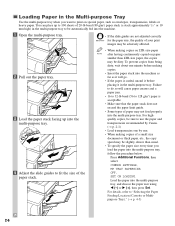
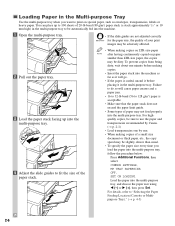
... correctly IMPORTANT for the paper size, the quality of your print
images may be slightly slower than usual. • To specify the paper size every time you want to use the paper and transparencies recommended by Canon. (→ p. 2-1) • Load transparencies one by one minute before placing it will cause paper creases and a paper jam. • 16 to...
imageCLASS D780/D760/D761 Reference Guide - Page 22
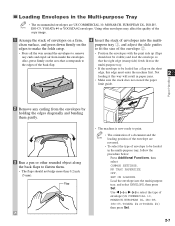
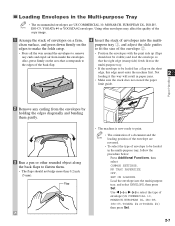
...Paper Handling
2 Remove any curls and expel air from the envelopes by holding the edges diagonally and bending them .
• The flaps should not be loaded
in paper jams.
• Make sure the stack does not exceed the paper... the quality of the
copy image.
1 Arrange the stack of the envelope w.
• Press all the way around the envelopes to remove
• Position the envelopes with...
imageCLASS D780/D760/D761 Reference Guide - Page 30
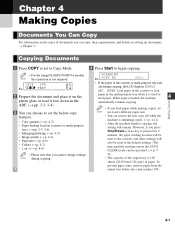
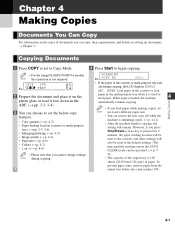
... • Enlarging/reducing (→ p. 4-5) • Image quality (→ p. 4-6) • Exposure (→ p. 4-6) • Collate (→ p. 4-7) • 2 on setting up documents, → Chapter 3.
Copying Documents
1 Press COPY to set to Copy Mode.
4 Press Start to feed paper. When paper is used to begin copying.
• For the imageCLASS D760/D761 models, NOTE this operation is...
imageCLASS D780/D760/D761 Reference Guide - Page 32
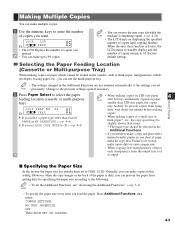
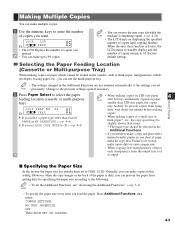
... make a copy and print with a
thermal transfer printer on displaying the specified number of copies returns to standby display and the number of copies until copying finishes.
Normally, you
entered.
• You can make copies dirty or cause a paper jam.
• When copying onto transparencies, remove
each transparency from getting dirty by specifying the...
imageCLASS D780/D760/D761 Reference Guide - Page 40
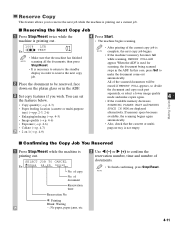
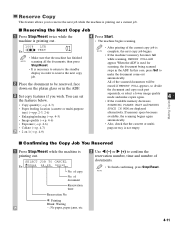
... To finish confirming, press Stop/Reset. When the ADF is not empty.
A: Printing Blank: Waiting -: No paper, paper jams, etc.
2 Use 4 (-) or e (+) to
make copies again.
4
Making Copies
• If the...FULL appears, so divide
the document and copy each part
separately, or select a lower image quality mode and make the document come out
automatically.
I Confirming the Copy Job You ...
imageCLASS D780/D760/D761 Reference Guide - Page 46
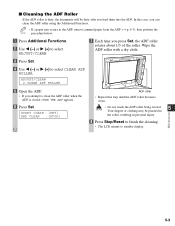
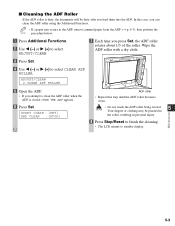
... CLEAN :[SET] END CLEAN :[STOP]
ADF roller
• Repeat this case, you can clean the ADF roller using the Additional Functions.
• If a paper jam occurs in the ADF, remove jammed paper from the ADF (→ p. 6-3), then perform the NOTE procedure below.
1 Press Additional Functions.
2 Use 4 (-) or e (+) to select ADJUST/CLEAN.
7 Each time you attempt...
imageCLASS D780/D760/D761 Reference Guide - Page 58
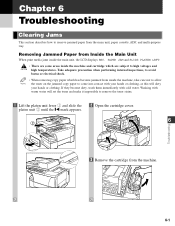
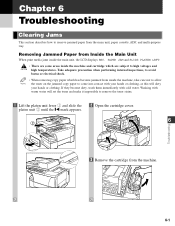
PAPER JAM and SLIDE PLATEN LEFT.
• There are some areas inside the machine and cartridge which has become dirty, wash them immediately with your hands or clothing. Removing Jammed Paper from the main unit, paper cassette, ADF, and multi-purpose tray. If they become jammed from the machine.
6-1 Chapter 6
Troubleshooting
Clearing Jams
This section describes how to remove jammed ...
imageCLASS D780/D760/D761 Reference Guide - Page 59
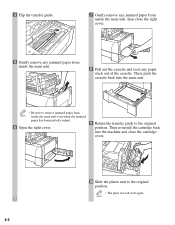
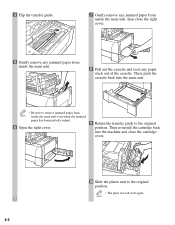
... position. Then, push the cassette back into the machine and close the right cover.
5 Gently remove any paper stuck out of the cassette. 4 Flip the transfer guide.
7 Gently remove any jammed paper from inside the main unit even when the jammed
paper has been partially output.
6 Open the right cover.
9 Return the transfer guide to the original...
imageCLASS D780/D760/D761 Reference Guide - Page 60
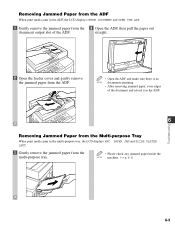
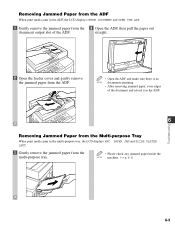
... multi-purpose tray, the LCD displays REC. straight.
2 Open the feeder cover and gently remove the jammed paper from the multi-purpose tray.
• Please check any jammed paper inside the NOTE machine. (→ p. 6-1)
6-3 PAPER JAM and SLIDE PLATEN LEFT.
1 Gently remove the jammed paper from the ADF.
• Open the ADF and make sure there is no NOTE document...
imageCLASS D780/D760/D761 Reference Guide - Page 61
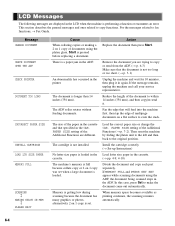
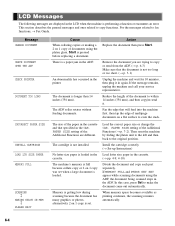
... The machine's memory is full because collate copy or 2 on 1 copy is a paper jam in the printer. PAPER SIZE setting of the Additional Functions are different.
When memory space becomes available as printing ... mm), and then copy/re-send it in the LCD when the machine is loaded.
Remove the document you are displayed in again.
Action Replace the document then press Start. The ...
imageCLASS D780/D760/D761 Reference Guide - Page 62


.... Troubleshooting
6-5 Slide the platen unit to make the document come out automatically. REMOVE DOC. Remove or change the document from the platen glass.
Press Set to the original position.
tray (→ pp. 2-3, 2-6). Clear the paper jam (→ pp. 6-1 to 6-3) and reload paper in the cassette or multi-purpose
or multi-purpose tray. STOP KEY PRESSED...
imageCLASS D780/D760/D761 Reference Guide - Page 63
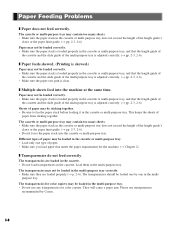
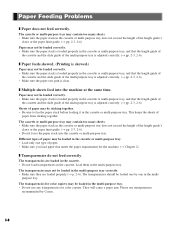
.... (→ Chapter 2)
❚ Transparencies do not feed correctly. Paper may be loaded one by Canon.
6-6 The cassette or multi-purpose tray may be sticking together. • Be sure to fan the paper stack before loading it in the multi-purpose tray.
They will cause a paper jam. The cassette or multi-purpose tray may contain too...
imageCLASS D780/D760/D761 Reference Guide - Page 64
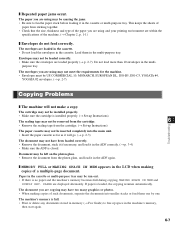
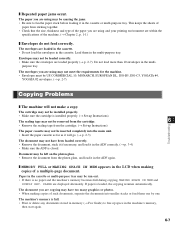
... Problems
❚ The machine will not make a copy. Do not load more than 10 envelopes in the cassette. ❚ Repeated paper jams occur.
The cartridge may not be left on the platen glass. • Remove the document from sticking together. • Check that the size, thickness and type of a multiple-page document. The...
Similar Questions
How To Remove Paper Jam From Canon Mg2100 Printer
(Posted by waynddxu1 9 years ago)

