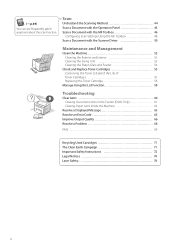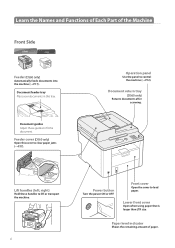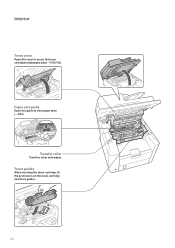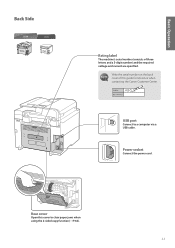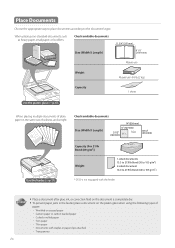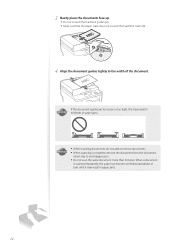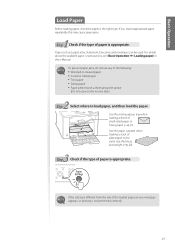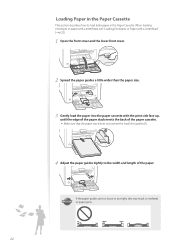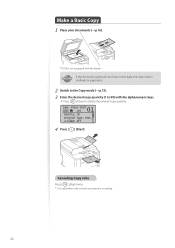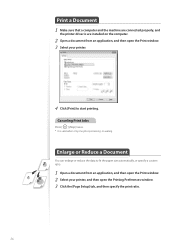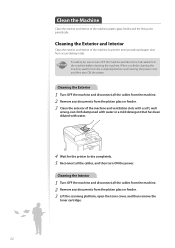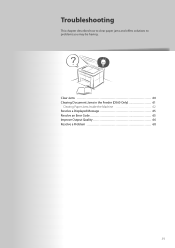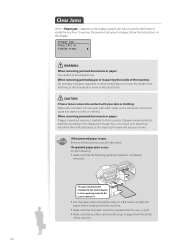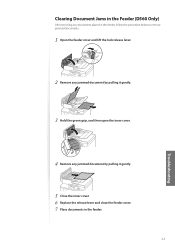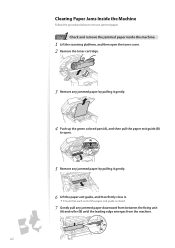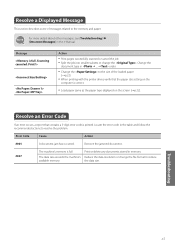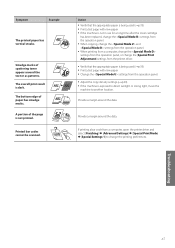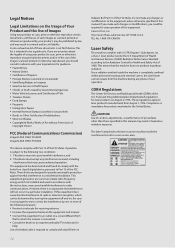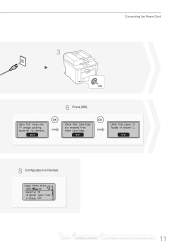Canon imageCLASS D530 Support Question
Find answers below for this question about Canon imageCLASS D530.Need a Canon imageCLASS D530 manual? We have 2 online manuals for this item!
Question posted by bombasticphil on September 21st, 2014
Endless Paper Jams
Paper bypasses toner cartridge, feeds 2-3" & "jams" This occurred after power failure during printing. Visual appearance of defective D530 identical to working D530 (toner cartridge removed) Toner cartridges interchange OK, so issue is paper feed, how to fix? Thanks, Phil
Current Answers
Answer #1: Posted by Odin on September 21st, 2014 4:27 PM
Go to this Canon page, and consider the various articles that may fit your issue. I suggest starting with those listed second, third, and fourth.
Hope this is useful. Please don't forget to click the Accept This Answer button if you do accept it. My aim is to provide reliable helpful answers, not just a lot of them. See https://www.helpowl.com/profile/Odin.
Related Canon imageCLASS D530 Manual Pages
Similar Questions
Cannon D530
I have a D530 Cannon Printer - Lost Power and when it came back on Says Download Mode Available USB ...
I have a D530 Cannon Printer - Lost Power and when it came back on Says Download Mode Available USB ...
(Posted by loriemk 2 years ago)
How Do I Remove The Displayed Message From My D530: Download Mode Usb Available
how do I remove the displayed message from my D530 printer: Download Mode USB available?
how do I remove the displayed message from my D530 printer: Download Mode USB available?
(Posted by simonwang111 5 years ago)
Canon Imageclass D530 Print Problem.
My Canon Imageclass D530 has no display message, only backlight. It will copy but will not print nor...
My Canon Imageclass D530 has no display message, only backlight. It will copy but will not print nor...
(Posted by eltondudley 7 years ago)
Canon Pixma Mg2120 Paper Jam Now Won't Print Error P 2
(Posted by antMARYS 9 years ago)
How To Scan And Email A Document With Canon Printer Imageclass D420
(Posted by wscol 10 years ago)