Canon imageCLASS D420 Support Question
Find answers below for this question about Canon imageCLASS D420.Need a Canon imageCLASS D420 manual? We have 6 online manuals for this item!
Question posted by gewoodwind on July 31st, 2012
Scan Multiple Pages Into 1 Pdf File
I want to scan multiple pages into 1 pdf file. How can I do this w/Canon D420?
Current Answers
There are currently no answers that have been posted for this question.
Be the first to post an answer! Remember that you can earn up to 1,100 points for every answer you submit. The better the quality of your answer, the better chance it has to be accepted.
Be the first to post an answer! Remember that you can earn up to 1,100 points for every answer you submit. The better the quality of your answer, the better chance it has to be accepted.
Related Canon imageCLASS D420 Manual Pages
imageCLASS D480 Starter Guide - Page 23
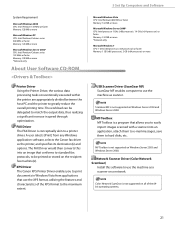
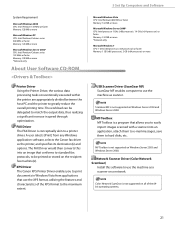
... overall printing time. The workload can be printed or stored on Windows Server 2003 and Windows Server 2008. XPS Driver The Canon XPS Printer Driver enables you to easily import images scanned with a scanner into an image that conforms to standard fax protocols, to be delegated to match the output data, thus realizing...
imageCLASS D460/D440/D420 Basic Operation Guide - Page 6
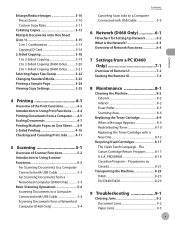
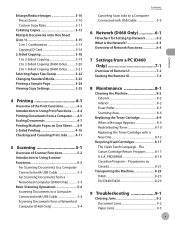
... Documents from a Computer.......4-5 Scaling Documents 4-7 Printing Multiple Pages on One Sheet.......4-9 2-Sided Printing 4-10 Checking and Canceling Print Jobs......... 4-11
5 Scanning 5-1
Overview of Scanner Functions 5-2 Introduction to Using Scanner Functions 5-3
For Scanning Documents to a Computer Connected with USB Cable 5-3 For Scanning Documents from a Networked Computer (D460 Only...
imageCLASS D460/D440/D420 Basic Operation Guide - Page 60
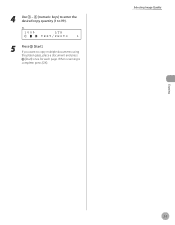
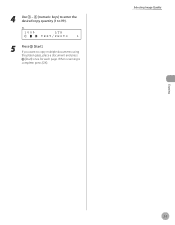
Selecting Image Quality
Copying
3-7 Ex.
100%
LTR
TEXT/PHOTO
1
5
Press [Start]. If you want to 99).
4 Use - [numeric keys] to enter the desired copy quantity (1 to copy multiple documents using
the platen glass, place a document and press
[Start] once for each page. When scanning is
complete, press [OK].
imageCLASS D460/D440/D420 Basic Operation Guide - Page 61
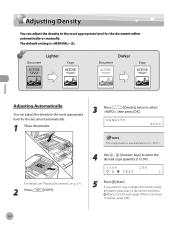
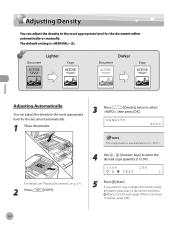
... copy multiple documents using
the platen glass, place a document and press
[Start] once for each page. The image quality is automatically set to .
4 Use - [numeric keys] to enter the desired copy quantity (1 to select
, then press [OK]. If you want to ...
You can adjust the density to the most appropriate level for the document either automatically or manually.
When scanning is (5).
imageCLASS D460/D440/D420 Basic Operation Guide - Page 62
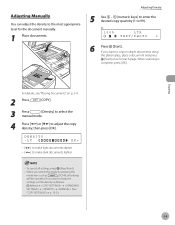
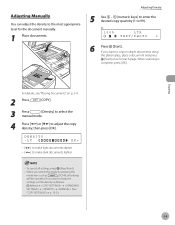
When scanning is
complete, press [OK]. Ex.
100%
LTR
TEXT/PHOTO
1
6
Press [Start]. Copying
For details, see "...can adjust the density to the most appropriate level for each page.
If you want to keep the
settings, set the density as
[SCAN], all settings, press [Stop/Reset].
- If you want to copy multiple documents using
the platen glass, place a document and press
...
imageCLASS D460/D440/D420 Basic Operation Guide - Page 65
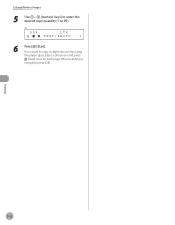
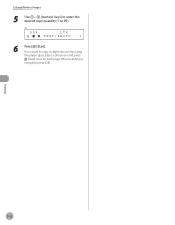
Copying
3-12 When scanning is
complete, press [OK].
If you want to 99). Enlarge/Reduce Images
5 Use - [numeric keys] to enter the desired copy quantity (1 to copy multiple documents using
the platen glass, place a document and press
[Start] once for each page. Ex.
95%
LTR
TEXT/PHOTO
1
6
Press [Start].
imageCLASS D460/D440/D420 Basic Operation Guide - Page 67
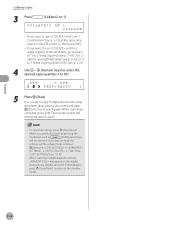
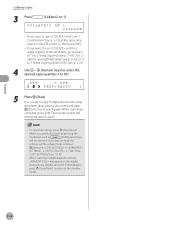
... [numeric keys] to enter the desired copy quantity (1 to step 3 of copies.
- When you want to keep the
settings, set the collate mode as
[SCAN], all settings, press [Stop/Reset].
- COLLATE/2 ON 1 COLLATE
- If you switch the mode by... the same time, go to 99).
63%
* LTR
TEXT/PHOTO
1
5
Press [Start]. When scanning multiple page documents,
may appear in the display
and...
imageCLASS D460/D440/D420 Basic Operation Guide - Page 69
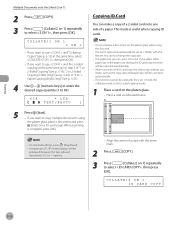
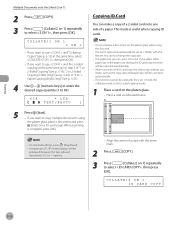
COLLATE/2 ON 1 2 ON 1
- When scanning
is useful when copying ID cards.
- A maximum of 1/8" (4 mm) margin will be
produced ... and press
[Start] once for each page. The zoom ratio will be used with the arrow mark.
2 Press
[COPY].
3 Press
[Collate/2 on 1] repeatedly
to copy multiple documents using this feature. If you select other copy settings you want to 99).
63%
* LTR
TEXT/...
imageCLASS D460/D440/D420 Basic Operation Guide - Page 73
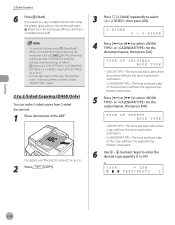
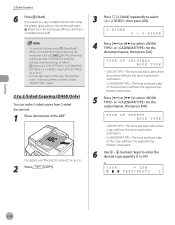
...want to copy multiple... [ ] to 2-Sided Copying (D460 Only)
You can skip step 4.
When scanning is
complete, press [OK].
-
TYPE OF ORIGINAL BOOK TYPE
- : The front... Documents," on p. 10-3.)
-
In this case, the machine
scans 1-sided documents to make 2-sided,
copies.
2 to select or.... When you want to keep the
settings, store the settings as
[SCAN], all settings,...
imageCLASS D460/D440/D420 Basic Operation Guide - Page 80
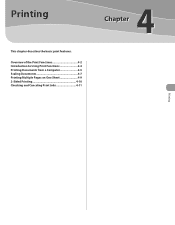
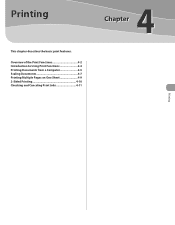
Printing
This chapter describes the basic print features.
Overview of the Print Functions 4-2 Introduction to Using Print Functions 4-4 Printing Documents from a Computer 4-5 Scaling Documents 4-7 Printing Multiple Pages on One Sheet 4-9 2-Sided Printing 4-10 Checking and Canceling Print Jobs 4-11
4
Printing
imageCLASS D460/D440/D420 Basic Operation Guide - Page 88
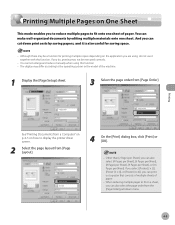
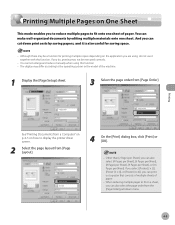
... of paper. The display may differ according to display the printer driver screen.
2 Select the page layout from the [Page Order] pull‑down print costs by editing multiple materials onto one sheet of the machine.
1 Display the [Page Setup] sheet.
3 Select the page order from [Page Order]. If you do not use it is also useful...
imageCLASS D480 Basic Operation Guide - Page 7


... to Using Print Functions.......6-4 Printing Documents from a Computer.......6-5 Scaling Documents 6-7 Printing Multiple Pages on One Sheet.......6-9
vi
2-Sided Printing 6-10 Checking and Canceling Print Jobs......... 6-11
7 Scanning 7-1
Overview of Scanner Functions 7-2 Introduction to Using Scanner Functions 7-3
For Scanning Documents to a Computer Connected with USB Cable...... 7-3 For...
imageCLASS D480 Basic Operation Guide - Page 83
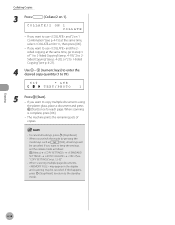
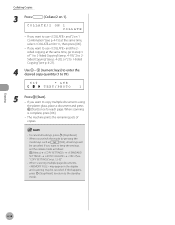
...,
press [Stop/Reset] to return to step 3 of
copies.
- If you want to copy multiple documents using
the platen glass, place a document and press
[Start] once for each page. When scanning multiple page documents,
may appear in the display
and scanning may be canceled.
If you want to keep the settings,
set the collate mode as
[FAX], all...
imageCLASS D480 Basic Operation Guide - Page 142
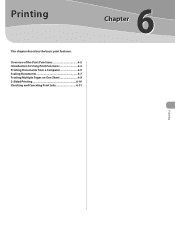
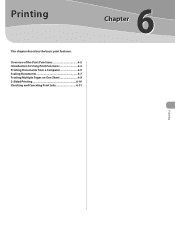
Overview of the Print Functions 6-2 Introduction to Using Print Functions 6-4 Printing Documents from a Computer 6-5 Scaling Documents 6-7 Printing Multiple Pages on One Sheet 6-9 2-Sided Printing 6-10 Checking and Canceling Print Jobs 6-11
6
Printing
Printing
This chapter describes the basic print features.
imageCLASS D480 Basic Operation Guide - Page 150
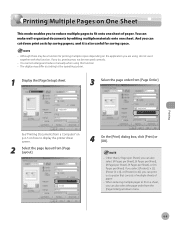
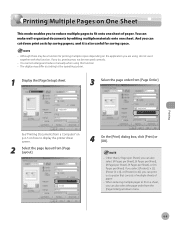
... system.
1 Display the [Page Setup] sheet.
3 Select the page order from [Page Order]. When reducing multiple pages to fit on a sheet, you can also select [4 Pages per Sheet], [6 Pages per Sheet], [8 Pages per Sheet], [9 Pages per Sheet], or [16 Pages per Sheet]. Although there may differ according to display the printer driver screen.
2 Select the page layout from the [Page Order] pull‑...
imageCLASS MF4380dn/MF4370dn/MF4350d Starter Guide - Page 26
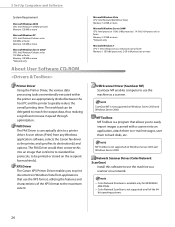
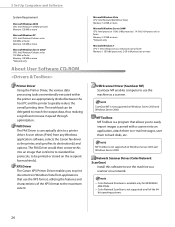
... Windows Server 2003 and Windows Server 2008. Color Network ScanGear is not supported on the recipient fax machine(s).
XPS Driver The Canon XPS Printer Driver enables you to easily import images scanned with a scanner into an image that conforms to standard fax protocols, to match the output data, thus realizing a significant increase in...
imageCLASS MF4380dn/MF4370dn/MF4350d Basic Operation Guide - Page 7
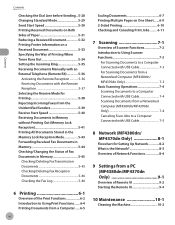
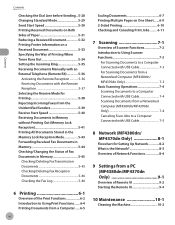
... to Using Print Functions.......6-4 Printing Documents from a Computer......6-5
vi
Scaling Documents 6-7 Printing Multiple Pages on One Sheet ......6-9 2-Sided Printing 6-10 Checking and Canceling Print Jobs......... 6-11
7 Scanning 7-1
Overview of Scanner Functions 7-2 Introduction to Using Scanner Functions 7-3
For Scanning Documents to a Computer Connected with USB Cable 7-3 For...
imageCLASS MF4380dn/MF4370dn/MF4350d Basic Operation Guide - Page 87
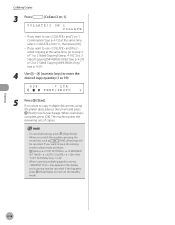
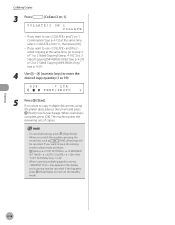
To cancel all settings will
be canceled. When scanning multiple page documents,
may appear in the display
and scanning may be canceled. If you want to use and the 2sided copying at the same time, select , then press [OK].
- When scanning is
complete, press [OK]. Copying
4-14 If you want to keep the settings,
set the collate mode...
imageCLASS MF4380dn/MF4370dn/MF4350d Basic Operation Guide - Page 146
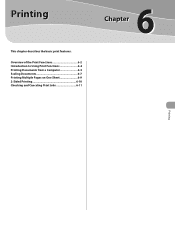
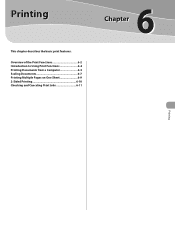
Overview of the Print Functions 6-2 Introduction to Using Print Functions 6-4 Printing Documents from a Computer 6-5 Scaling Documents 6-7 Printing Multiple Pages on One Sheet 6-9 2-Sided Printing 6-10 Checking and Canceling Print Jobs 6-11
6
Printing Printing
This chapter describes the basic print features.
imageCLASS MF4380dn/MF4370dn/MF4350d Basic Operation Guide - Page 154


... may differ according to display the printer driver screen.
2 Select the page layout from the [Page Order] pull-down print costs by editing multiple materials onto one sheet of paper.
- Other than [2 Pages per Sheet]. The display may not be a function for saving space.
- Printing Multiple Pages on One Sheet
Printing Multiple Pages on One Sheet
This mode enables...
Similar Questions
How To Get Canon Printer Image D420 To Scan Pdf File Types
(Posted by rlo1klajd 10 years ago)
How To Scan Multiple Pages Into One Pdf Canon Imageclass D420
(Posted by LBGoSoptei 10 years ago)
How To Scan Multiple Pages As One File?
When I scan a document with multiple pages it scans each page as a seperate file. I need them to be ...
When I scan a document with multiple pages it scans each page as a seperate file. I need them to be ...
(Posted by paula61265 10 years ago)
Scanning Multiple Pages Into One File
How do I scan a muli page document so it ends up as i pdf file?
How do I scan a muli page document so it ends up as i pdf file?
(Posted by cyscott51 11 years ago)

