Canon imageCLASS D1180 Support Question
Find answers below for this question about Canon imageCLASS D1180.Need a Canon imageCLASS D1180 manual? We have 2 online manuals for this item!
Question posted by sagronow on March 27th, 2012
Canon Imageclass D1180 How To Do A Factory Reset?
would like to restore setting to factory default!
How to do a factory reset on Canon Imagecast D1180
Current Answers
There are currently no answers that have been posted for this question.
Be the first to post an answer! Remember that you can earn up to 1,100 points for every answer you submit. The better the quality of your answer, the better chance it has to be accepted.
Be the first to post an answer! Remember that you can earn up to 1,100 points for every answer you submit. The better the quality of your answer, the better chance it has to be accepted.
Related Canon imageCLASS D1180 Manual Pages
imageCLASS D1180/D1170/D1150/D1120 Starter Guide - Page 3
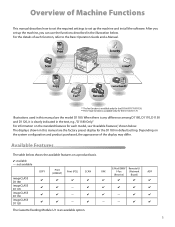
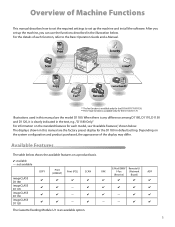
... for the D1180 in default setting. E-Mail/SMB/ Remote UI
FAX
I-Fax
(Network
ADF
(Receive)
Board)
-
-
- Illustrations used in this manual are the factory preset display for each function, refer to set up the machine and install the software. Depending on a product basis.
: available -: not available
imageCLASS D1180 imageCLASS D1170 imageCLASS D1150 imageCLASS D1120
COPY...
imageCLASS D1180/D1170/D1150/D1120 Starter Guide - Page 9
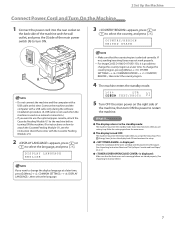
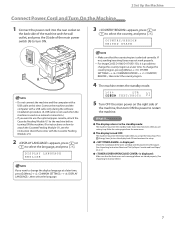
...the toner cartridge and the placement of the paper. (See Unpacking Instruction Sheet and "Set Up Paper Cassette and Load Paper," on the right side of the main power
...
5 Turn OFF the main power on p. 4.)
● is selected correctly. COUNTRY/REGION UNITED STATE
- For imageCLASS D1180/D1170/D1150, it up. Do not connect the machine and the computer with a USB cable only during the software...
imageCLASS D1180/D1170/D1150/D1120 Starter Guide - Page 12
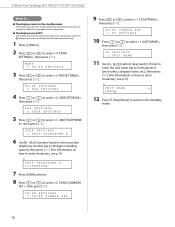
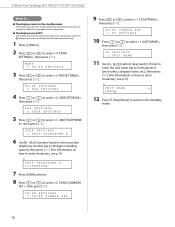
...setting it up. FAX SETTINGS 2.USER SETTINGS
5 Press or to select ,
then press [OK]. TX/RX COMMON SET. 1.TX SETTINGS
10 Press or to select , then press [OK]. UNIT NAME
:a
CANON
12 Press [Stop/Reset] to return to select ,
then press [OK].
TX SETTINGS...Press or to select , then press [OK]. 3 Make Fax Settings (D1180/D1170/D1150 Only)
● The display returns to the standby mode:...
imageCLASS D1180/D1170/D1150/D1120 Starter Guide - Page 26


... and Software
Check Installation
Verify that the driver has been installed successfully and that the corresponding printer driver icon is set as the default printer.
Windows XP/Server 2003: From the Windows task bar, click [start] → select [Printers and Faxes]. Windows 7/Server 2008 R2: From the Windows task bar, click [Start] → select [Devices...
imageCLASS D1180/D1170/D1150/D1120 Starter Guide - Page 30


... printer driver icon is displayed.
2 Set your machine as the default printer.
Windows 2000: From the Windows task bar, click [Start] → [Settings] → [Control Panel] → double-click [Scanners and Cameras]. Windows Vista: From the Windows task bar, click [Start] → select [Control Panel] → [Hardware and Sound] → double-click [Printers]. If the [Canon...
imageCLASS D1180/D1170/D1150/D1120 Basic Operation Guide - Page 10
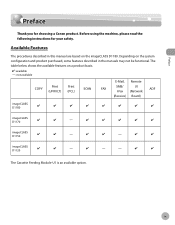
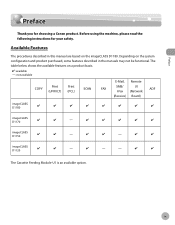
... D1150
-
- The Cassette Feeding Module-U1 is an available option. imageCLASS D1120
-
-
-
Before using the machine, please read the following instructions for choosing a Canon product. The table below shows the available features on the imageCLASS D1180. ix
Preface
Preface
Preface
Thank you for your safety.
Available Features
The procedures described in the manuals...
imageCLASS D1180/D1170/D1150/D1120 Basic Operation Guide - Page 12
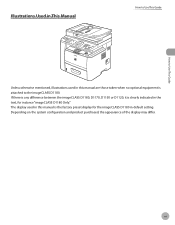
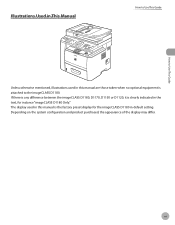
... This Guide
Unless otherwise mentioned, illustrations used in this manual is the factory preset display for instance "imageCLASS D1180 Only." xi If there is any difference between the imageCLASS D1180, D1170, D1150 or D1120, it is clearly indicated in the text, for the imageCLASS D1180 in default setting. How to Use This Guide
Illustrations Used in This Manual
How...
imageCLASS D1180/D1170/D1150/D1120 Basic Operation Guide - Page 20
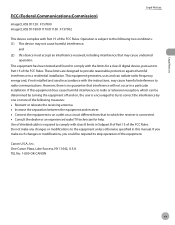
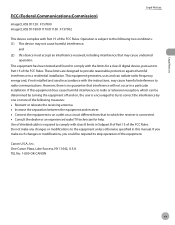
...changes or modifications to the equipment unless otherwise specified in a residential installation. TEL No. 1-800-OK-CANON
xix Operation is connected. • Consult the dealer or an experienced radio/TV technician for a class...FCC (Federal Communications Commission)
imageCLASS D1120 : F157000 imageCLASS D1180/D1170/D1150 : F157002
Legal Notices
This device complies with the limits for help...
imageCLASS D1180/D1170/D1150/D1120 Basic Operation Guide - Page 23
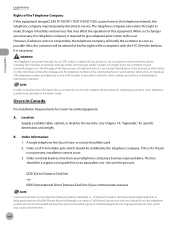
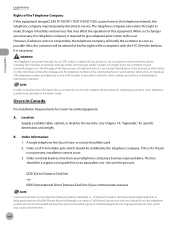
... machine, you communicate overseas
Canon recommends an individual line following...Canon Facsimile Equipment
A. A single telephone line (touch-tone or rotary) should be used with the FCC if he/she believes it is not present, installation cannot occur. 3. Order a CA11A modular jack, which should complete the procedure for which may affect the operation of this equipment (imageCLASS D1180...
imageCLASS D1180/D1170/D1150/D1120 Basic Operation Guide - Page 44
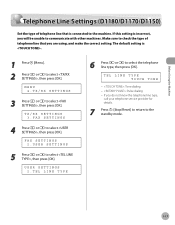
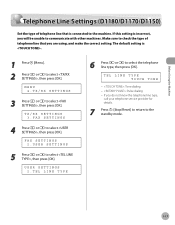
...[Stop/Reset] to return to select the telephone line type, then press [OK]. If this setting is ...setting.
MENU 4.TX/RX SETTINGS
3 Press or to select , then press [OK].
Before Using the Machine
Telephone Line Settings (D1180/D1170/D1150)
Telephone Line Settings (D1180/D1170/D1150)
Set the type of telephone line that is incorrect, you will be unable to the machine. The default setting...
imageCLASS D1180/D1170/D1150/D1120 Basic Operation Guide - Page 103
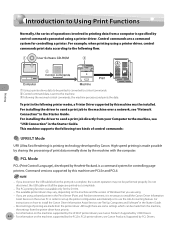
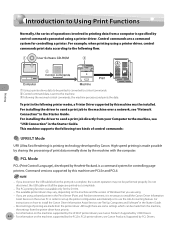
...controlling a printer. For information on how to install the Canon Driver Information Assist Service, see Canon Products Supported by PCL Drivers. To print in order to set up the printer configuration ... you are made from the machine, the settings from the printer driver have priority. - Most settings of printing are using a shared printer in the Starter Guide. - For installing the...
imageCLASS D1180/D1170/D1150/D1120 Basic Operation Guide - Page 104
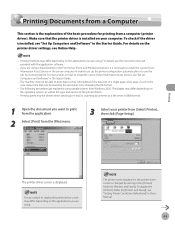
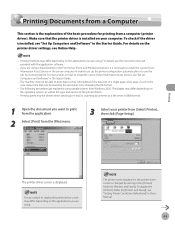
... be able to use the Job Accounting feature. If such is displayed.
The printer name displayed in the printer driver screen is changed by changing the file format.
- If you want to install the Canon Driver Information Assist Service, see "Set Up Computers and Software" in the Starter Guide.
- Printing Documents from a Computer
Printing...
imageCLASS D1180/D1170/D1150/D1120 Basic Operation Guide - Page 106
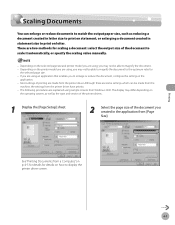
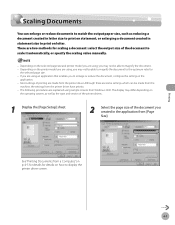
... it automatically, or specify the scaling value manually.
- The following procedures are using sample screens from Windows 2000. There are made from the
machine, the settings from the printer driver have priority. - Scaling Documents
Scaling Documents
You can be made from the...
imageCLASS D1180/D1170/D1150/D1120 Basic Operation Guide - Page 108


..., do , printing may differ depending on
the operating system, as well as the type and version of printing are explained using this function. Most settings of the printer drivers. Although there may be executed correctly.
- The display may not be a function for details on how to fit onto one sheet.
Printing
4-9 The...
imageCLASS D1180/D1170/D1150/D1120 Basic Operation Guide - Page 110


... 2-sided printing.
1
Display the [Finishing] sheet. The following procedures are made from the
machine, the settings from [Binding Location].
4 Click [Print]. For details on how to set to the appropriate position. Printing
4-11 Most settings of the printer drivers. - Only LTR, A4, and LGL size paper can cut down print costs by half when...
imageCLASS D1180/D1170/D1150/D1120 Basic Operation Guide - Page 142
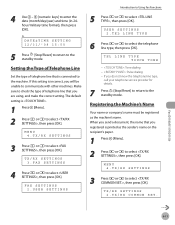
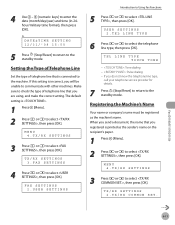
...Reset] to return to select , then press [OK].
MENU 4.TX/RX SETTINGS
3 Press or to the standby mode. USER SETTINGS 2.TEL LINE TYPE
6 Press or to select , then press [OK].
Fax (D1180... then press [OK]. TX/RX SETTINGS 2.TX/RX COMMON SET. The default setting is incorrect, you registered is connected to the standby mode.
Ex. TX/RX SETTINGS 3.FAX SETTINGS
4 Press or to select the ...
imageCLASS D1180/D1170/D1150/D1120 Basic Operation Guide - Page 143


...characters), then press [OK]. (For information on how to select , then press [OK]. Fax (D1180/D1170/D1150)
6-12 FAX SETTINGS 2.USER SETTINGS
6 Use - , [numeric keys] and [Tone] to enter the unit name (up to 20 ...," in the eManual.)
Ex.
UNIT NAME
:a
CANON
7 Press [Stop/Reset] to return to select , then press [OK].
TX/RX SETTINGS 3.FAX SETTINGS
5 Press or to the standby mode.
imageCLASS D1180/D1170/D1150/D1120 Basic Operation Guide - Page 166
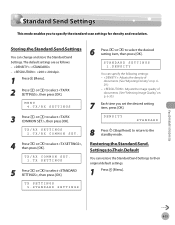
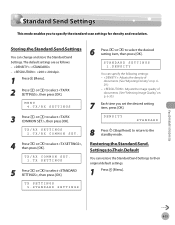
...[OK].
TX SETTINGS 5.STANDARD SETTINGS
6 Press or to select , then press [OK]. Fax (D1180/D1170/D1150)
6-35 DENSITY
STANDARD
8 Press [Stop/Reset] to return to select , then press [OK]. Restoring the Standard Send Settings to Their Default
You can change and store the Standard Send Settings.
Storing the Standard Send Settings
You can restore the Standard Send Settings to specify...
imageCLASS D1180/D1170/D1150/D1120 Basic Operation Guide - Page 259
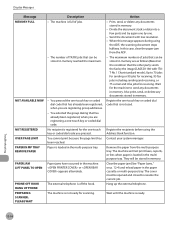
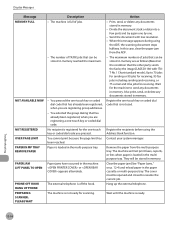
... data into a
few parts and try again one by one -touch key or coded dial code that the other party sends the fax by the imageCLASS D1180 with low resolution. - When this case, clear the paper jam from the multi-purpose tray. In this message appears during using the Address Book function...
imageCLASS D1180/D1170/D1150/D1120 Basic Operation Guide - Page 270
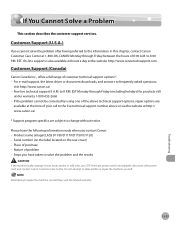
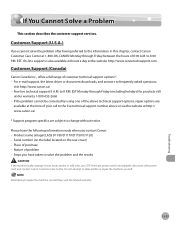
... support number above or via the website at http:// www.canon.ca/
* Support program specifics are
available at the time of 8:00 A.M. If the problem cannot be corrected by using one of purchase - Please have taken to change without notice. Product name (imageCLASS D1180/D1170/D1150/D1120) -
Nature of customer technical support options...
Similar Questions
How Configure Fax Machine On Canon Imageclass D1180
(Posted by chaDGeo 9 years ago)
How To Reset Can0n Imageclass D320 Defult Setting
(Posted by gmejawa 9 years ago)
How To Change Canon Imageclass Mf8380cdw Dpi Setting
(Posted by Lvdhaw 9 years ago)
How Do A Factory Reset Or Return To Default For Canon Imageclass D1120
Also, how do you get rid of a black line printed only when using ADF after having done all the clean...
Also, how do you get rid of a black line printed only when using ADF after having done all the clean...
(Posted by cguarnaccia 11 years ago)

