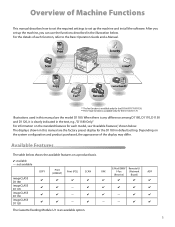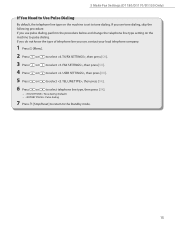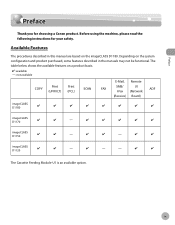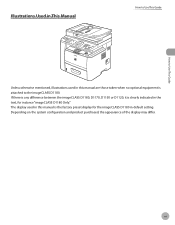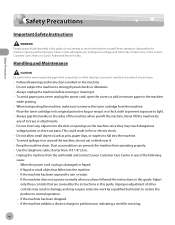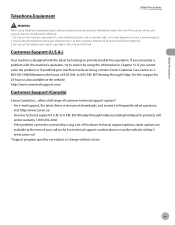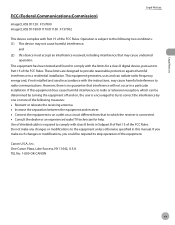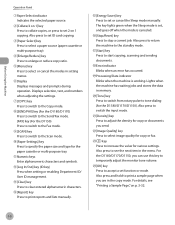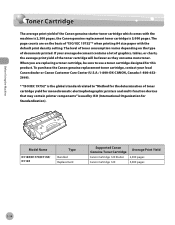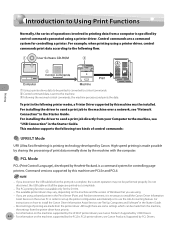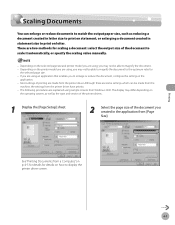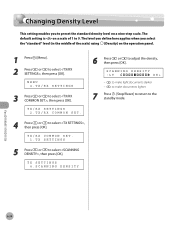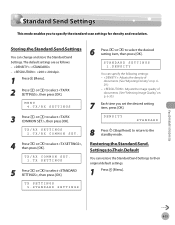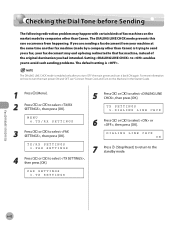Canon imageCLASS D1180 Support Question
Find answers below for this question about Canon imageCLASS D1180.Need a Canon imageCLASS D1180 manual? We have 2 online manuals for this item!
Question posted by cguarnaccia on April 9th, 2013
How Do A Factory Reset Or Return To Default For Canon Imageclass D1120
Current Answers
Answer #1: Posted by prateekk007 on April 9th, 2013 4:18 PM
I would recommend you to please click the link mentioned below and download the user manual for “Canon image CLASS D1180 series On-screen Manual, which may help you to know the steps to set printer to factory defaults:
Hope this helps.
Please reply if you have any further questions.
Thanks & Regards
Prateek K
Related Canon imageCLASS D1180 Manual Pages
Similar Questions
I'm trying to wipe clean my copy machine in order to sell. I'm not having any luck with the manual. ...
would like to restore setting to factory default! How to do a factory reset on Canon Imagecast D118...