Canon imageCLASS D1150 Support Question
Find answers below for this question about Canon imageCLASS D1150.Need a Canon imageCLASS D1150 manual? We have 2 online manuals for this item!
Question posted by gaskillr on July 22nd, 2014
Need To Know Admin Login To Complete Network Setup
The person who posted this question about this Canon product did not include a detailed explanation. Please use the "Request More Information" button to the right if more details would help you to answer this question.
Current Answers
There are currently no answers that have been posted for this question.
Be the first to post an answer! Remember that you can earn up to 1,100 points for every answer you submit. The better the quality of your answer, the better chance it has to be accepted.
Be the first to post an answer! Remember that you can earn up to 1,100 points for every answer you submit. The better the quality of your answer, the better chance it has to be accepted.
Related Canon imageCLASS D1150 Manual Pages
imageCLASS D1180/D1170/D1150/D1120 Starter Guide - Page 2
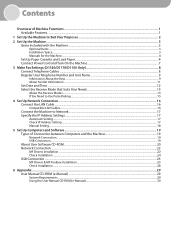
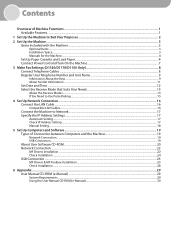
...Load Paper...4 Connect Power Cord and Turn On the Machine...7
3 Make Fax Settings (D1180/D1170/D1150 Only 8 Connect Telephone Cables...8 Register User Telephone Number and Unit Name 9 Information About the Keys... Select the Receive Mode that Suits Your Needs 13 About the Receive Modes...13 If You Need to Use Pulse Dialing...15
4 Set Up Network Connection...16 Connect the LAN Cable...16 Compatible...
imageCLASS D1180/D1170/D1150/D1120 Starter Guide - Page 9
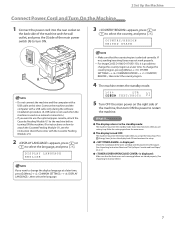
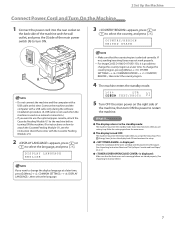
If you want to select the language, and press [OK]. For imageCLASS D1180/D1170/D1150, it up. Connect the machine and the computer with a
USB cable... cable is not used via a network connection.)
- DISPLAY LANGUAGE ENGLISH
If you are closed properly. (See Unpacking Instruction Sheet.)
Press [Energy Saver] to turn the display back ON and continue the setup.
● is displayed:
Check ...
imageCLASS D1180/D1170/D1150/D1120 Starter Guide - Page 14
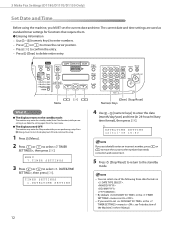
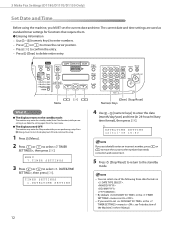
...and continue the setup.
1 Press [Menu]. 2 Press or to select , then press [OK]. Ex. The current date and time settings are used as standard timer settings for functions that needs
correction and overwrite ...standby mode:
The machine may enter the Sleep mode while you are performing setup. 3 Make Fax Settings (D1180/D1170/D1150 Only)
Set Date and Time
Before using the machine, you want to ...
imageCLASS D1180/D1170/D1150/D1120 Starter Guide - Page 16
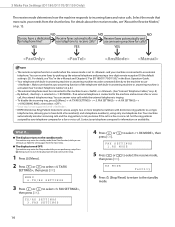
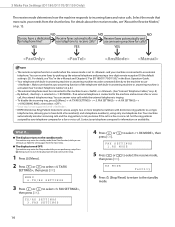
...needs from the main menu.
● The display turned OFF:
The machine may enter the standby mode (Auto Clear function) while you know...machine is ringing.
- 3 Make Fax Settings (D1180/D1170/D1150 Only)
The receive mode determines how the machine responds to select...the receive mode is connected to let you are performing setup. Your machine
automatically monitors incoming calls and the ring ...
imageCLASS D1180/D1170/D1150/D1120 Starter Guide - Page 17
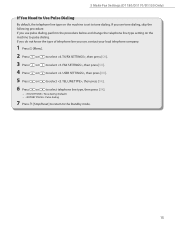
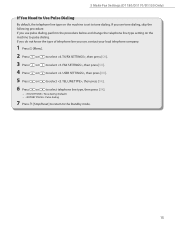
If you do not know the type of telephone line you use, contact your local telephone company.
1 Press [Menu].
2 Press
or
to ...(Default) − : Pulse dialing
7 Press [Stop/Reset] to return to tone dialing. 3 Make Fax Settings (D1180/D1170/D1150 Only)
If You Need to Use Pulse Dialing
By default, the telephone line type on the machine to pulse dialing. If you use pulse dialing, perform ...
imageCLASS D1180/D1170/D1150/D1120 Starter Guide - Page 19
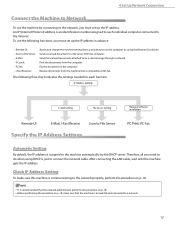
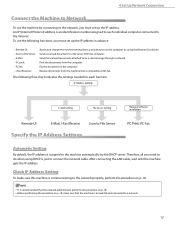
... by using DHCP is recommended that is assigned to the Internet. Receive documents from the computer. 4 Set Up Network Connection
Connect the Machine to Network
To use the following flow chart indicates the settings needed for each individual computer connected to the machine automatically by the DHCP server. After connecting the LAN cable...
imageCLASS D1180/D1170/D1150/D1120 Starter Guide - Page 20
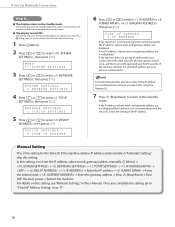
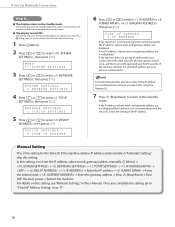
... standby mode:
The machine may enter the Sleep mode while you are performing setup. If the machine does not get the IP address, ask your network administrator. Check the setting of the IP address you confirmed here, because you need it up. For details on p. 17.
18
TCP/IP SETTINGS 3.VIEW IP ADDRESS...
imageCLASS D1180/D1170/D1150/D1120 Starter Guide - Page 23
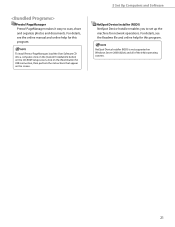
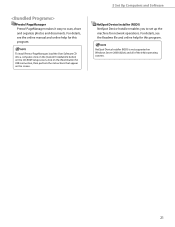
...Software CD into a computer, click on the [Custom Installation] button on the CD-ROM Setup screen, click on the [Next] button for this program.
NetSpot Device Installer (NSDI) ... photos and documents. To install Presto! For details, see the online manual and online help for network operations. PageManager makes it easy to set up the machine for this program.
Presto! For details,...
imageCLASS D1180/D1170/D1150/D1120 Starter Guide - Page 24
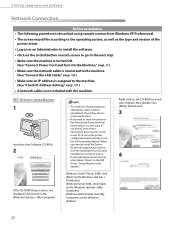
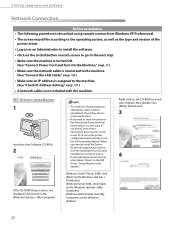
..., select [Custom Installation], then follow the onscreen instructions.
- Setup Wizard] screen appears.
If you want to share the printer in
the Print Server (Point and Print) environment, it is...IP Address Setting," on p. 17.)
• A network cable is not included with the machine. 5 Set Up Computers and Software
Network Connection
Before Installation • The following procedure is ...
imageCLASS D1180/D1170/D1150/D1120 Starter Guide - Page 25
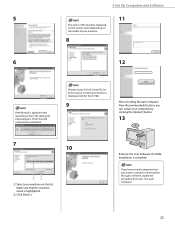
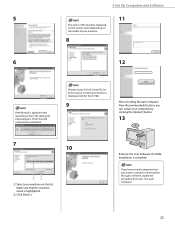
... Click [Next>]. Click [Yes] and continue the installation.
[Printer Canon D1100 Series PCL5e/ Driver Canon D1100 Series PCL5e] is ... that you want to connect to the machine through a network, repeat the procedure from step 1 for the D1180.
9
... (Recommended)] button, you have several computers that the machine
name is complete. If you can restart your computer by clicking the [Restart] button...
imageCLASS D1180/D1170/D1150/D1120 Basic Operation Guide - Page 2
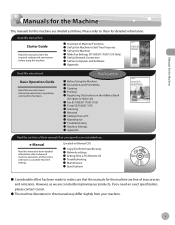
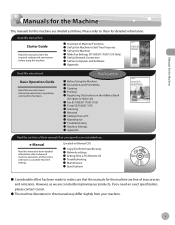
... ˔ Registering Destinations in the Address Book
(D1180/D1170/D1150)
˔ Fax (D1180/D1170/D1150) ˔ E-mail (D1180/D1170) ˔ Scanning ˔ Network ˔ Settings from a PC ˔ Maintenance ˔...manuals that the manuals for the machine are constantly improving our products, if you need an exact specification, please contact Canon.
˔ The machine illustration in this manual...
imageCLASS D1180/D1170/D1150/D1120 Basic Operation Guide - Page 10
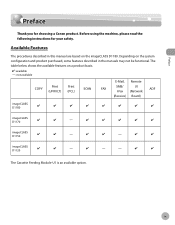
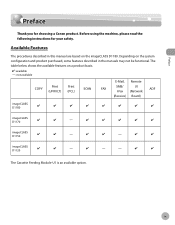
...Thank you for your safety. The table below shows the available features on the imageCLASS D1180. Available Features
The procedures described in the manuals may not be functional.... (UFRII LT)
Print (PCL)
SCAN
E-Mail, Remote
SMB/
UI
FAX
ADF
I‑Fax (Network
(Receive) Board)
imageCLASS D1180
imageCLASS D1170
-
ix
imageCLASS D1150
-
-
imageCLASS D1120
-
-
-
imageCLASS D1180/D1170/D1150/D1120 Basic Operation Guide - Page 22
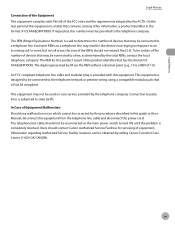
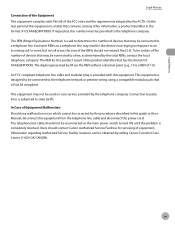
...devices not ringing in the format of this equipment. Connection to party lines is completely resolved. In Case of equipment, Information regarding Authorized Service Facility locations can be reconnected... of the Equipment This equipment complies with this equipment is designed to the telephone network or premise wiring using a compatible modular jack that has the format US: AAAEQ...
imageCLASS D1180/D1170/D1150/D1120 Basic Operation Guide - Page 23
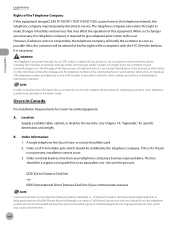
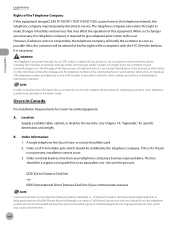
...which may temporarily disconnect service. A single telephone line (touch-tone or rotary) should complete the procedure for registering your machine, you communicate overseas
Canon recommends an individual line ...Notices
Rights of the Telephone Company If this equipment (imageCLASS D1180/D1170/D1150/D1120) causes harm to the telephone network, the telephone company may cause a facsimile error. ...
imageCLASS D1180/D1170/D1150/D1120 Basic Operation Guide - Page 103
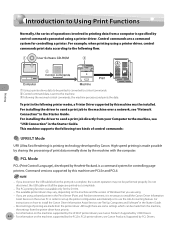
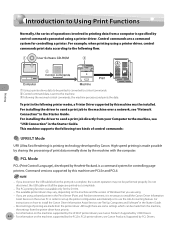
....
High-speed printing is sent to the machine over a network, see "Network Connection" in the Starter Guide. If you disconnect the USB cable before the print job is complete, the current operation may vary, depending on the machines supported by the UFRII LT printer drivers, see Canon Products Supported by Canon. The PCL printing...
imageCLASS D1180/D1170/D1150/D1120 Basic Operation Guide - Page 126
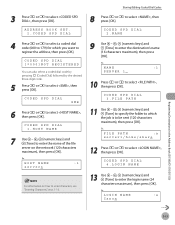
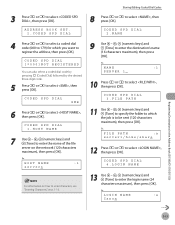
...to 179) for which
the job is to select , then press [OK].
CODED SPD DIAL 4.LOGIN NAME
13 Use - , [numeric keys] and [Tone] to register the address, then press [... Characters," on the network (120 characters maximum), then press [OK].
NAME
:1
SERVER 1
10 Press or to select , then press [OK].
Ex.
Registering Destinations in the Address Book (D1180/D1170/D1150)
3 Press or ...
imageCLASS D1180/D1170/D1150/D1120 Basic Operation Guide - Page 145
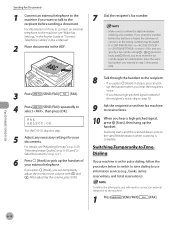
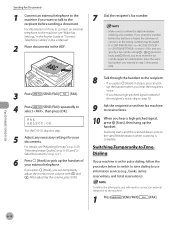
...Cables," in the e-Manual.
2 Place documents in is complete. For information on p. 6-31.
6 Press [Hook] or pick up the handset when you will need to connect an external telephone to the machine.
1 Press... call may not connect, or the wrong number may be dialed.
-
FAX SELECT:OK
For the D1150, skip this step.
5 Adjust any necessary settings for confirmation. If in in the ADF.
7 ...
imageCLASS D1180/D1170/D1150/D1120 Basic Operation Guide - Page 150
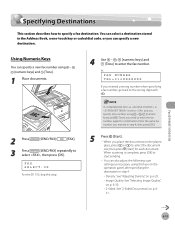
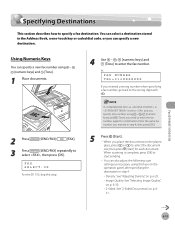
... the keys on the operation panel, after specifying the destination in is complete, press [OK] to
start sending.
-
Fax (D1180/D1170/D1150)
6-19
You can specify a new fax number using - , [... the wrong digit with
. You can specify a new destination.
FAX NUMBER TEL=012XXXXXXX
If you need to enter the fax number. When scanning is set to and you specify a fax number using ...
imageCLASS D1180/D1170/D1150/D1120 Basic Operation Guide - Page 151


...document. TEL=123XXXXXXX [01]John
If you need to register destinations in the group is counted as a separate address. FAX SELECT:OK
For the D1150, skip this feature, you pressed a ...p. 6-30.
• 2-Sided: See "2-Sided Documents," on p. 631.
Ex.
To use this setting is complete, press [OK] to select the document
size, then press [Start] for this feature, you specify a group...
imageCLASS D1180/D1170/D1150/D1120 Basic Operation Guide - Page 175
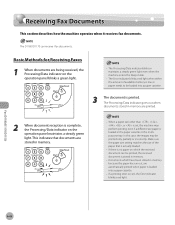
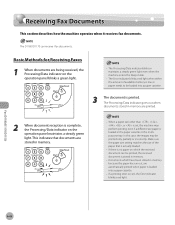
...a paper cassette.
3
The document is low or paper needs to be printed only partially or incorrectly. Fax (D1180/D1170/D1150)
6-44
Make sure the paper size setting matches the size...light.
- In this case, the images may perform printing even if a different size paper is complete, the Processing/Data indicator on the operation panel maintains a steady green light. Documents which the ...
Similar Questions
Printer Problems Also Need Instructions For The How To Setup And Use The Fax.
Cannot get my printer to print, was out of Ink changed ink cartridges still wont print :(
Cannot get my printer to print, was out of Ink changed ink cartridges still wont print :(
(Posted by nramsey413 8 years ago)
How To Setup Canon Imageclass D1100 Network Scanning
(Posted by antali1360 9 years ago)
My Canon 5320 Printer Will Not Complete Wireless Setup
(Posted by pattro 10 years ago)
How To Setup Canon Imageclass D1150 To Network Scan
(Posted by dagermin 10 years ago)

