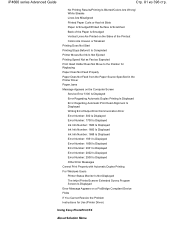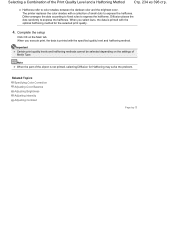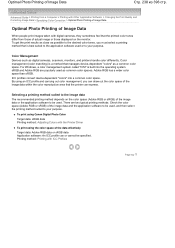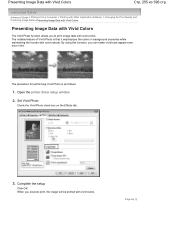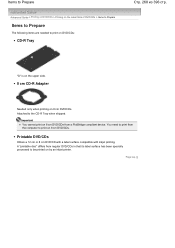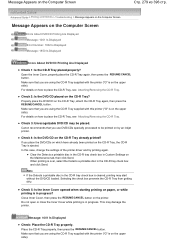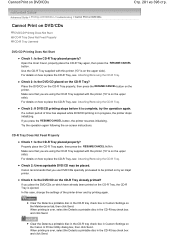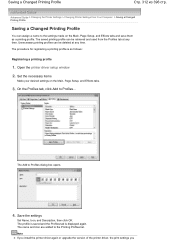Canon iP4600 Support Question
Find answers below for this question about Canon iP4600 - PIXMA Color Inkjet Printer.Need a Canon iP4600 manual? We have 2 online manuals for this item!
Question posted by rab980 on June 11th, 2013
How To Get A Item Printed From Momory
The person who posted this question about this Canon product did not include a detailed explanation. Please use the "Request More Information" button to the right if more details would help you to answer this question.
Current Answers
Related Canon iP4600 Manual Pages
Similar Questions
How Can I Change My Printer From Copying To Printing?
How to change the setting from copying to printing? The printer can copy but isn't printing? What ca...
How to change the setting from copying to printing? The printer can copy but isn't printing? What ca...
(Posted by haniffshaneeza 9 years ago)
How Can I Install Canon Pixma 280 Series Printer In My Laptop So I Can Print?
(Posted by mariahazel24 9 years ago)
Error E161-403e Call For Service Canon Ipf710 - Imageprograf Color Inkjet
(Posted by josesuarez88 10 years ago)
Color Ink Low Won't Print
black ink is good, color ink is empty, printer won't print
black ink is good, color ink is empty, printer won't print
(Posted by savlyn68 11 years ago)
Pixma Mp 150 Printer/copier/scan
this machine will copy fine but will not print from computer email .new ink cartridges have been in...
this machine will copy fine but will not print from computer email .new ink cartridges have been in...
(Posted by elkramer 12 years ago)