Canon iP4500 Support Question
Find answers below for this question about Canon iP4500 - PIXMA Color Inkjet Printer.Need a Canon iP4500 manual? We have 2 online manuals for this item!
Question posted by annel888 on November 10th, 2013
How To Fix Error 6a00
The person who posted this question about this Canon product did not include a detailed explanation. Please use the "Request More Information" button to the right if more details would help you to answer this question.
Current Answers
There are currently no answers that have been posted for this question.
Be the first to post an answer! Remember that you can earn up to 1,100 points for every answer you submit. The better the quality of your answer, the better chance it has to be accepted.
Be the first to post an answer! Remember that you can earn up to 1,100 points for every answer you submit. The better the quality of your answer, the better chance it has to be accepted.
Related Canon iP4500 Manual Pages
iP4500 series Quick Start Guide - Page 4


... is made regarding non-Canon products was compiled from publicly available information.
and other countries. z "Windows Vista" is a registered trademark of Microsoft Corporation.
Canon PIXMA iP4500 series Photo Printer Quick Start Guide.
with all rights reserved. Depending on your application. Canon U.S.A., Inc. One Canon Plaza Lake Success, NY 11042 Copyright This manual is...
iP4500 series Quick Start Guide - Page 5


...an Ink Tank 28 Keeping the Best Printing Results 33 When Printing Becomes Faint or Colors Are Incorrect 34 Printing the Nozzle Check Pattern 35 Examining the Nozzle Check Pattern ..............from the Paper Source Specified in the Printer Driver 72 Paper Jams 73 ALARM Lamp Flashes Orange 77 Error Message Appears on the Computer Screen 80 Error Message Appears on a PictBridge Compliant Device...
iP4500 series Quick Start Guide - Page 10


...z Postcards affixed with photos or stickers z Any type of paper with holes z Paper that is fixed. Additionally, when printing on A5 or smaller sized paper, do not use the following types of ...onscreen manual.
Using such paper will not only produce unsatisfactory results, but can also cause the printer to a small size. z Do not touch the printed surface nor stack the printed sheets until...
iP4500 series Quick Start Guide - Page 32


.... See "ALARM Lamp Flashes Orange" on the compatible ink tanks, see "When Printing
Becomes Faint or Colors Are Incorrect" on the Print Head Holder. Note
z Be sure to handle it is inserted in the..., there has been an error and the printer cannot print.
28
Routine Maintenance You can confirm the status of the printer to print.
When ink runs out or other errors occur, the ALARM lamp ...
iP4500 series Quick Start Guide - Page 34


... is out of specified Canon brand ink tanks. z Do not touch the metallic parts inside the printer.
z For details on ink tank flashing speed, see "Getting the Ink Status Information" on ,...ink tank. Important
Handling Ink z To maintain optimal printing quality, we recommend the use . z Color ink may cause the nozzles to the local laws and regulations regarding disposal of ink, replace them using...
iP4500 series Quick Start Guide - Page 37


... for a long period of time, the print head nozzles become faint or particular colors will not be printed properly.
If you remove the power cord or switch off the printer, the printer automatically puts a protective cap on the paper in color, or perform Print Head Cleaning, about once a month to prevent the ink from...
iP4500 series Quick Start Guide - Page 38


... lit red. z Make sure that all the orange tapes have been peeled off.
When Printing Becomes Faint or Colors Are Incorrect
When printing becomes faint or colors are incorrect even if ink remains in the printer driver settings. z Increase the Print Quality setting in the ink tanks, the print head nozzles are not...
iP4500 series Quick Start Guide - Page 41
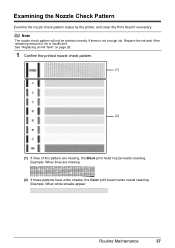
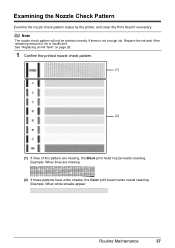
... the ink tank if the remaining amount of this pattern are missing
(2) If these patterns have white streaks, the Color print head nozzle needs cleaning. Example: When lines are missing, the Black print head nozzle needs cleaning.
See "...
Routine Maintenance
37 Examining the Nozzle Check Pattern
Examine the nozzle check pattern output by the printer, and clean the Print Head if necessary.
iP4500 series Quick Start Guide - Page 43


... click Print Check Pattern. Replace the ink tank if the remaining amount of PGI-5BK,
Color to select the paper source in of CLI-8BK.
(4) Click Execute.
(3)
Print Head Cleaning... the POWER
lamp starts flashing green. Note
The nozzle check pattern will appear.
1 Make sure that the printer is on.
2 Press the Open button to be printed correctly if there is insufficient. 4 Start Print Head...
iP4500 series Quick Start Guide - Page 45


... black ink tanks:
Select Black to clean the nozzles of PGI-5BK,
Color to be absorbed in which is closed.
1 Make sure that color.
Routine Maintenance
41
If a particular color is not printed properly, replace the ink tank of that the printer is on.
2 Press the Open button to open the Paper Output Tray...
iP4500 series Quick Start Guide - Page 46


... the Nozzle Check Pattern" on .
2 Press the Open button to clean the nozzles of that color.
See "Replacing an Ink Tank" on page 28.
(4) If the print head nozzles are still not clean, turn off the printer and perform another Print Head Deep Cleaning after 24 hours.
(5) If this does not solve...
iP4500 series Quick Start Guide - Page 67
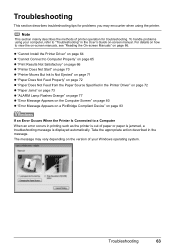
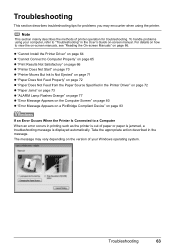
... 72 z "Paper Jams" on page 73 z "ALARM Lamp Flashes Orange" on page 77 z "Error Message Appears on the Computer Screen" on page 80 z "Error Message Appears on a PictBridge Compliant Device" on page 83
If an Error Occurs When the Printer Is Connected to view the on-screen manuals, see "Reading the On-screen Manuals...
iP4500 series Quick Start Guide - Page 68


... 2000, double-click the My Computer icon on the desktop.
(2)Double-click the CD-ROM icon
on the PIXMA XXX screen (where "XXX" is a problem with the Setup CD-ROM. If the CD-ROM icon is... they are displayed, there is your printer's name), then remove the CD-ROM.
(5)Turn the printer off.
(6)Restart the computer.
(7)Make sure you may be able to an Windows error, the system may not be in ...
iP4500 series Quick Start Guide - Page 70
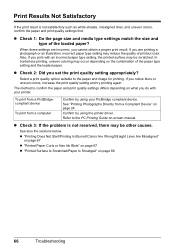
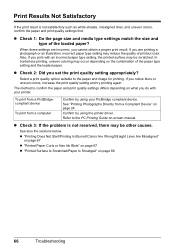
... paper and image for printing. See also the sections below.
See "Printing Photographs Directly from a computer
Confirm by using your printer. z Check 3: If the problem is not satisfactory such as white streaks, misaligned lines, and uneven colors, confirm the paper and print quality settings first.
z Check 2: Did you notice blurs or uneven...
iP4500 series Quick Start Guide - Page 71


...error condition. Troubleshooting
67 „ Printing Does Not Start/Printing Is Blurred/Colors Are Wrong/Straight Lines Are Misaligned
Cause
Ink tank is remaining.
Action
Open the Top Cover of ink and the printer... 24 hours or later.
If the problem is plenty of the printer to the instruction manual supplied with high color saturation such as in (B), pull the orange tape and remove it...
iP4500 series Quick Start Guide - Page 74
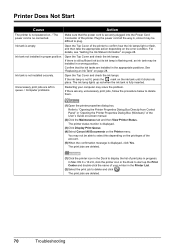
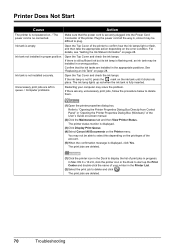
...securely. See "Replacing an Ink Tank" on -screen manual.
(2)Click the Maintenance tab and then View Printer Status. The print jobs are installed in proper position. Open the Top Cover of the User's Guide... on page 28. For details, see "Getting the Ink Status Information" on the error condition.
Confirm that the power cord is securely plugged into place. The ink lamp lights up...
iP4500 series Quick Start Guide - Page 75


...and how to perform Print Head Deep Cleaning, see "Getting the Ink Status Information" on the error condition.
If there is plenty of the protective film is peeled off . z If the problem is ... does not print out properly
Check if any of the printer to check for uneven ink output. Open the Top Cover of the missing colors are clogged. The protective film is not resolved after performing...
iP4500 series Quick Start Guide - Page 77


... recommend using the correct paper and are suited to touch the components inside the printer. Remove the paper following the procedure below .
(1)Load a single sheet of text.
z If you cannot remove the jammed paper or the paper jam error continues after removing the paper, contact your Canon Service representative. Reprint if necessary...
iP4500 series Quick Start Guide - Page 81


...Head is recommended after the printing. ALARM Lamp Flashes Orange
„ ALARM Lamp Flashes Orange
When a printer error occurs, the ALARM lamp flashes orange as follows: z Some ink tanks are not installed in the...position. (The lamps on the ink
tanks flash.) z More than one ink tanks of the same color are installed. (The lamps on the
ink tanks flash.) Confirm that has occurred.
If the Paper ...
iP4500 series Quick Start Guide - Page 92


... Internet Explorer version. Required SVGA 800 x 600
Safari 200 MB
Note
For bundled software installation. z To upgrade from Windows XP to date with the Canon inkjet printer. v.10.3 PowerPC G3 128 MB
Windows 2000 Professional SP2, SP3, SP4 Pentium II (including compatible processors) 300 MHz 128 MB
Note
Hard disk must be...
Similar Questions
5b00 Cause Printer Error Has Occurred. Action Contact The Service Center
my canon pixma ip2870 printer was error code 5B00CausePrinter error has occurred.ActionContact the s...
my canon pixma ip2870 printer was error code 5B00CausePrinter error has occurred.ActionContact the s...
(Posted by aapungg 6 years ago)
How To Fix Error Code B200 On Canon Ip4700
(Posted by unamdhu 9 years ago)
How To Fix Error 5200a? Will Not Print.
(Posted by Cottontopp 10 years ago)
How To Fix Error B200 In Ip4700
(Posted by gerpackma 10 years ago)
How Can I,myself, Clear The Ink Sump On My Canon Pixma Mp 210 Printer?
(Posted by nineak 12 years ago)

