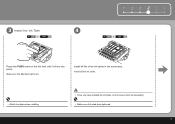Canon iP3600 Support Question
Find answers below for this question about Canon iP3600 - PIXMA Color Inkjet Printer.Need a Canon iP3600 manual? We have 1 online manual for this item!
Question posted by elvistoot on June 26th, 2010
Blinking Ink Cartridge And Resume Lights
The person who posted this question about this Canon product did not include a detailed explanation. Please use the "Request More Information" button to the right if more details would help you to answer this question.
Current Answers
Related Canon iP3600 Manual Pages
Similar Questions
How Do I Install New Ink Cartridges In Canon Pixma Mg 6120?
(Posted by anniealston8910 9 years ago)
How Do I Install The Ink Cartridge?
(Posted by Anonymous-146146 9 years ago)
The Following Ink Cartridge Cannot Be Recognized. Color Ip1800
(Posted by EStaalbukh 9 years ago)
Ink Cartridge Not Recognised
When I try to print it says that yellow ink cartridge is not recognised. When I open the printer red...
When I try to print it says that yellow ink cartridge is not recognised. When I open the printer red...
(Posted by tmitev 10 years ago)
How Do I Replace An Ink Cartridge?
(Posted by jmkissman 10 years ago)