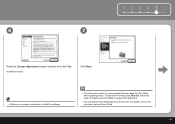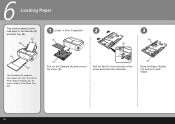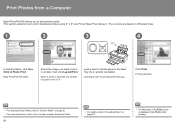Canon iP3600 Support Question
Find answers below for this question about Canon iP3600 - PIXMA Color Inkjet Printer.Need a Canon iP3600 manual? We have 1 online manual for this item!
Question posted by johnfwagner on July 12th, 2010
Wont Print Yellow
Cleaned and deep cleaned, aligned heads and still wont print yellow
Current Answers
Related Canon iP3600 Manual Pages
Similar Questions
How Can I Install Canon Pixma 280 Series Printer In My Laptop So I Can Print?
(Posted by mariahazel24 9 years ago)
Error E161-403e Call For Service Canon Ipf710 - Imageprograf Color Inkjet
(Posted by josesuarez88 10 years ago)
Error C000 Ip 3600 My Canon Printer Has Error C000 When I Opened Cover Has Err
plz help me may busines off my printer has error c000 plzzzzz
plz help me may busines off my printer has error c000 plzzzzz
(Posted by photorezvani 10 years ago)
Printer Won't Print Using Magenta, Prints Yellow Instead., Have Changed Ink Cart
(Posted by lancedal 10 years ago)
How Can I,myself, Clear The Ink Sump On My Canon Pixma Mp 210 Printer?
(Posted by nineak 12 years ago)