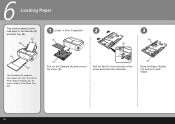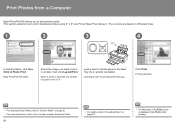Canon iP3600 Support Question
Find answers below for this question about Canon iP3600 - PIXMA Color Inkjet Printer.Need a Canon iP3600 manual? We have 1 online manual for this item!
Question posted by Doris144 on November 19th, 2013
Printer Prints On Sides Of Paper But Not Center Section. Inks Are All Litabgu
The person who posted this question about this Canon product did not include a detailed explanation. Please use the "Request More Information" button to the right if more details would help you to answer this question.
Current Answers
Related Canon iP3600 Manual Pages
Similar Questions
Why Won't My Printer Print After I Put A New Black Ink Cartridge In It?
(Posted by songbird46822 9 years ago)
Cannon Ipf710 Will Not Print 32 Paper
(Posted by gradaveh 9 years ago)
Printer Won't Print Using Magenta, Prints Yellow Instead., Have Changed Ink Cart
(Posted by lancedal 10 years ago)
Can't Print From Paper Roll
Dear Sir or Madam The printer will always look to be fed from the cassett. The printer roll is load...
Dear Sir or Madam The printer will always look to be fed from the cassett. The printer roll is load...
(Posted by chengbrittin 11 years ago)
Printing Blank Paper
I have just installed new black ink and my printer is now printing blank pages...please help !
I have just installed new black ink and my printer is now printing blank pages...please help !
(Posted by michellepalmer4 11 years ago)