Canon iP2600 Support Question
Find answers below for this question about Canon iP2600 - PIXMA Color Inkjet Printer.Need a Canon iP2600 manual? We have 3 online manuals for this item!
Question posted by mmalicj on February 2nd, 2014
Canon Ip2600 Won't Recognize Ink
The person who posted this question about this Canon product did not include a detailed explanation. Please use the "Request More Information" button to the right if more details would help you to answer this question.
Current Answers
There are currently no answers that have been posted for this question.
Be the first to post an answer! Remember that you can earn up to 1,100 points for every answer you submit. The better the quality of your answer, the better chance it has to be accepted.
Be the first to post an answer! Remember that you can earn up to 1,100 points for every answer you submit. The better the quality of your answer, the better chance it has to be accepted.
Related Canon iP2600 Manual Pages
Quick Start Guide - Page 4
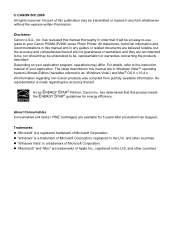
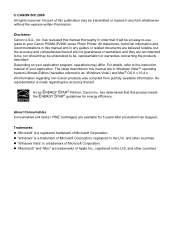
... STAR® guidelines for 5 years after production has stopped. z "Windows Vista" is a registered trademark of Microsoft Corporation. For details, refer to your Canon PIXMA iP2600 series Photo Printer. About Consumables Consumables (ink tanks / FINE Cartridges) are trademarks of your application program, operations may be understood to as "Windows Vista") and Mac® OS X v.10...
Quick Start Guide - Page 14
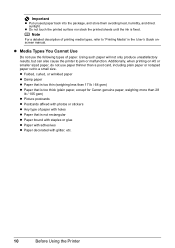
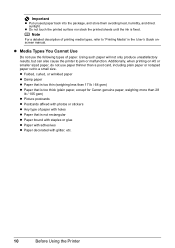
...ink is too thick (plain paper, except for Canon genuine paper, weighing more than a post card, including plain paper or notepad paper cut to a small size. Using such paper will not only produce unsatisfactory results, but can also cause the printer... with adhesives z Paper decorated with glitter, etc.
10
Before Using the Printer z Folded, curled, or wrinkled paper z Damp paper z Paper that ...
Quick Start Guide - Page 25
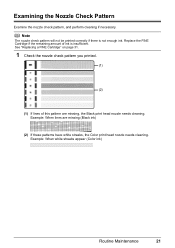
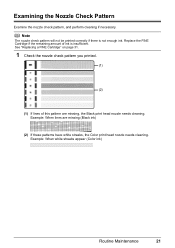
... needs cleaning. Replace the FINE Cartridge if the remaining amount of this pattern are missing (Black ink)
(2) If these patterns have white streaks, the Color print head nozzle needs cleaning. Example: When white streaks appear (Color ink)
Routine Maintenance
21 Note
The nozzle check pattern will not be printed correctly if there is insufficient...
Quick Start Guide - Page 28
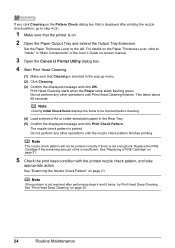
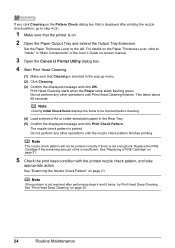
...of the User's Guide on-screen manual.
3 Open the Canon IJ Printer Utility dialog box.
4 Start Print Head Cleaning.
(1) Make sure that the printer is on.
2 Open the Paper Output Tray and extend ...4-(3).
1 Make sure that Cleaning is not enough ink. Note
The nozzle check pattern will not be checked before cleaning.
(4) Load a sheet of ink is printed.
The nozzle check pattern is insufficient....
Quick Start Guide - Page 30
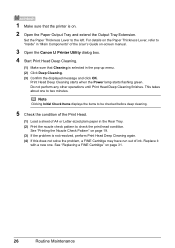
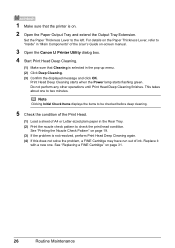
...the Nozzle Check Pattern" on -screen manual.
3 Open the Canon IJ Printer Utility dialog box.
4 Start Print Head Deep Cleaning.
(1) Make sure that the printer is on page 31.
26
Routine Maintenance This takes about ... If this does not solve the problem, a FINE Cartridge may have run out of ink. Print Head Deep Cleaning starts when the Power lamp starts flashing green. Note
Clicking Initial ...
Quick Start Guide - Page 35
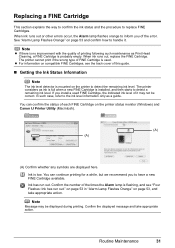
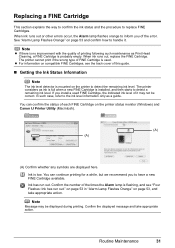
... if the wrong type of this guide.
„ Getting the Ink Status Information
Note
The ink level detector is used FINE Cartridge, the indicated ink level of it . on page 53 in "Alarm Lamp Flashes Orange" on the printer status monitor (Windows) and Canon IJ Printer Utility (Macintosh).
(A) (A)
(A) Confirm whether any symbols are displayed here. z For...
Quick Start Guide - Page 36


... open each of the User's Guide on-screen manual.
(2) Click View Printer Status on the Maintenance sheet. Note
You can also display the printer status monitor by clicking the Canon XXX (where "XXX" is your printer's name) which appears on -screen manual.
(2) Select Ink Level Information in the User's Guide on the taskbar during printing...
Quick Start Guide - Page 37
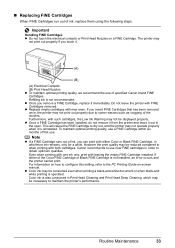
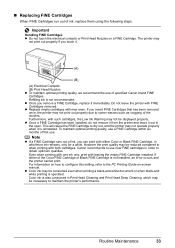
...FINE Cartridge has been installed, do not remove it from the printer and leave it is not recommended. Canon recommends to use . For information on how to configure this ...ink is reinstalled. z Once you touch it immediately. Do not leave the printer with leaving the empty FINE Cartridge installed.
Even when printing with one ink only, print with FINE Cartridges removed. z Color ink...
Quick Start Guide - Page 42
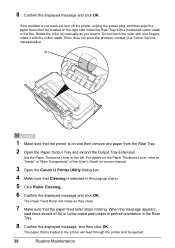
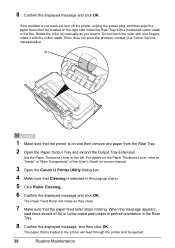
...,
load three sheets of A4 or Letter-sized plain paper in portrait orientation in "Main Components" of the User's Guide on-screen manual.
3 Open the Canon IJ Printer Utility dialog box.
4 Make sure that the paper feed roller stops rotating. If the problem is loaded in the pop-up menu.
5 Click Roller...
Quick Start Guide - Page 43
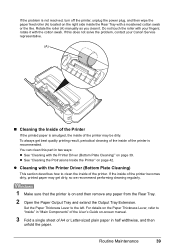
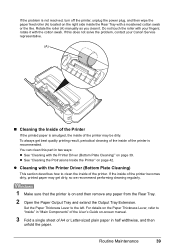
... Output Tray and extend the Output Tray Extension. z See "Cleaning the Protrusions Inside the Printer" on page 42.
Rotate the roller (A) manually as you clean it with your Canon Service representative.
(A)
„ Cleaning the Inside of the Printer
If the printed paper is smudged, the inside of A4 or Letter-sized plain paper...
Quick Start Guide - Page 45
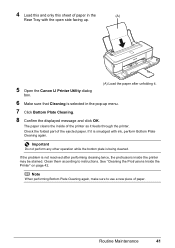
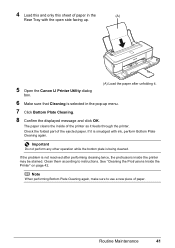
... plate is smudged with ink, perform Bottom Plate Cleaning again. See "Cleaning the Protrusions Inside the Printer" on page 42. The paper cleans the inside the printer may be stained.
4... in the pop-up .
5 Open the Canon IJ Printer Utility dialog
box.
(A) Load the paper after performing cleaning twice, the protrusions inside of the printer as it is being cleaned. Clean them according...
Quick Start Guide - Page 52
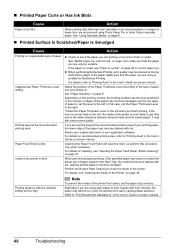
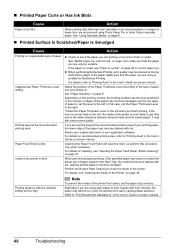
...Paper Pro or other Canon specialty paper. Depending on page 10 to the type of the printer is suitable.
Note
...may absorb too much ink and become stained with high color saturation such as photographs or images in deep color, we recommend using ...cleaning, see "Cleaning the Inside of the printer is too thin. When printing data with ink. If the paper is dirty. Inappropriate Paper...
Quick Start Guide - Page 57
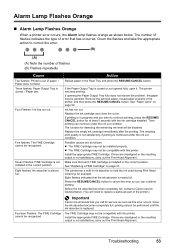
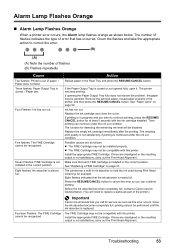
...printer. Ink has run out. If lines are misaligned or the resulting output is not satisfactory, carry out the Print Head Alignment.
Before the ink absorber becomes completely full, contact a Canon... Flashes: FINE Cartridge is out of the printer.)
Fourteen Flashes: The FINE Cartridge cannot be jammed. z The FINE Cartridge may be recognized.
The number of flashes indicates the type ...
Quick Start Guide - Page 58
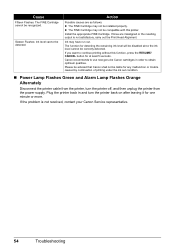
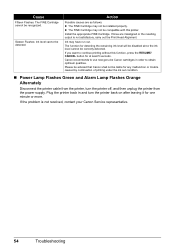
.... Plug the printer back in order to use new genuine Canon cartridges in and turn the printer off, and then unplug the printer from the printer, turn the printer back on after leaving it for one minute or more.
Cause
Fifteen Flashes: The FINE Cartridge cannot be detected. Sixteen Flashes: Ink level cannot be recognized. Install the appropriate...
Quick Start Guide - Page 64


...
Printing resolution (dpi) Interface Print width Acoustic noise level Operating environment Storage environment Power supply Power consumption
External dimensions
Weight Canon FINE Cartridges
General Specifications
4800 (horizontal)* x 1200 (vertical) * Ink droplets can be placed with a pitch of 1/4800 inch at minimum. Nozzles: Black: 320 nozzles Cyan/Magenta/Yellow: 384 x 3 nozzles...
Quick Start Guide - Page 66
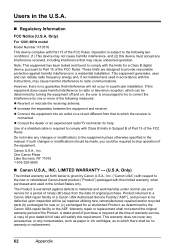
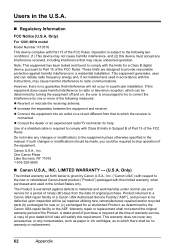
.... This warranty does not cover any accessories, or any consumables, such as paper or ink cartridges, as determined by turning the equipment off and on a circuit different from the ...harmful interference to stop operation of the FCC Rules. Product returned to a Canon USA repair facility or a Canon USA Authorized Service Facility ("ASF"), and proven to the equipment unless otherwise ...
Quick Start Guide - Page 67
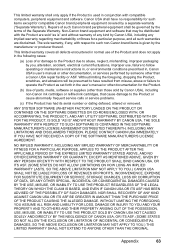
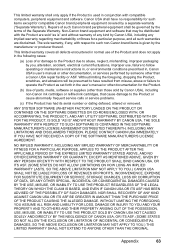
... peripheral equipment shall be distributed with compatible computers, peripheral equipment and software. This limited warranty covers all such warranties are sold by Canon USA), including non-Canon ink cartridges or refilled ink cartridges, that may be governed by the terms of any , with respect to the Product or cause abnormally frequent service calls or...
Quick Start Guide - Page 68
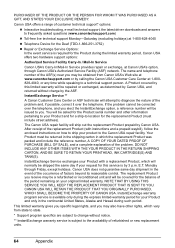
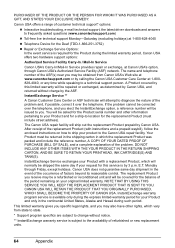
... express limited-warranty period for your product to a technical support person. Monday through Canon USA's Authorized Service Facility (ASF) network.
This limited warranty gives you specific legal...SHIPPING CARTON, AND BE SURE TO RETAIN YOUR PRINTHEAD, INK CARTRIDGE(S) AND TANK(S). InstantExchange Service **
A Canon Customer Care Center or ASF technician will be returned in...
Quick Start Guide - Page 70
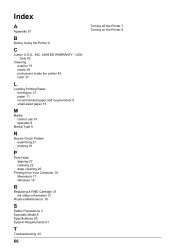
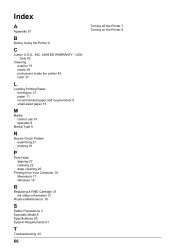
... cleaning 25
Printing from Your Computer 16 Macintosh 17 Windows 16
R
Replacing a FINE Cartridge 31 ink status information 31
Routine Maintenance 18
S
Safety Precautions 3 Specialty Media 8 Specifications 60 System Requirements 61
T
Troubleshooting 43
66
Turning off the Printer 7 Turning on the Printer 6 Index
A
Appendix 57
B
Before Using the Printer 6
C
Canon U.S.A., INC. LIMITED WARRANTY -
Easy Setup Instructions - Page 1
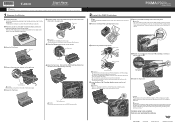
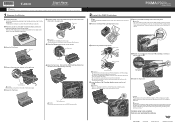
... may cause the ink to leak out and
stain your clothes and hands. • Do not reattach the protective tape once you have installed the FINE Cartridges, the Power lamp will flash green. b Remove the protective tape gently.
Next, turn on the printer. QT5-1418-V01
XXXXXXXX
© 2008 Canon Inc. Confirm the...
Similar Questions
Canon Ip3600 Won't Recognize Ink Cartridge
(Posted by gmosdea123 9 years ago)
Canon Ip2600 Won't Recognize Cartridge
(Posted by geOwl34 9 years ago)
How To Get Canon Ip2600 To Recognize Refilled Ink Tanks In Status Pop Up
(Posted by cpnjoeg1 9 years ago)
Canon Ip2600 Won't Recognize Ink Cartridge
(Posted by ughrdcr 10 years ago)
Printer Does Not Recognize Ink Tank Refill
printer does not recognize ink refilled cartrage
printer does not recognize ink refilled cartrage
(Posted by justindoolittle28 11 years ago)

