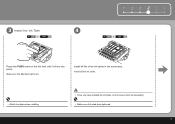Canon iP3600 Support Question
Find answers below for this question about Canon iP3600 - PIXMA Color Inkjet Printer.Need a Canon iP3600 manual? We have 1 online manual for this item!
Question posted by gmosdea123 on August 18th, 2014
Canon Ip3600 Won't Recognize Ink Cartridge
The person who posted this question about this Canon product did not include a detailed explanation. Please use the "Request More Information" button to the right if more details would help you to answer this question.
Current Answers
Related Canon iP3600 Manual Pages
Similar Questions
Ink Cartridges Are Not Being Recognised
i have the correct ink cartridges but some of the coloured inks are not connecting to the sensors in...
i have the correct ink cartridges but some of the coloured inks are not connecting to the sensors in...
(Posted by markpyburn 6 years ago)
Ink Cartridge Not Recognised
When I try to print it says that yellow ink cartridge is not recognised. When I open the printer red...
When I try to print it says that yellow ink cartridge is not recognised. When I open the printer red...
(Posted by tmitev 10 years ago)
Canon Ip2600 Won't Recognize Ink Cartridge
(Posted by ughrdcr 10 years ago)
My Canon Ip3600 Series Printer Does Not Recognize Ink Tank Black : Pgi-220bk.
(Posted by carriasl 10 years ago)
How Do I Replace An Ink Cartridge?
(Posted by jmkissman 10 years ago)