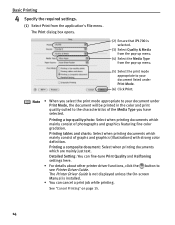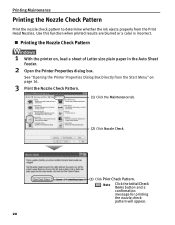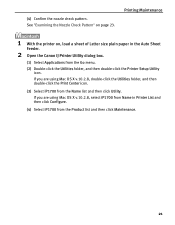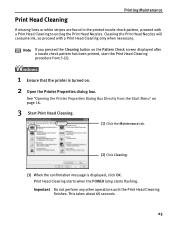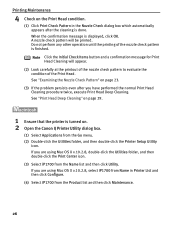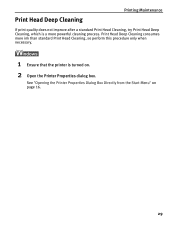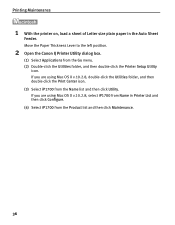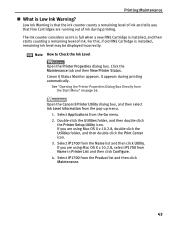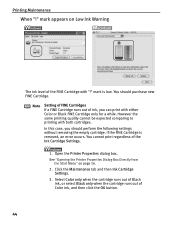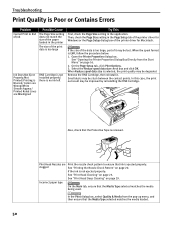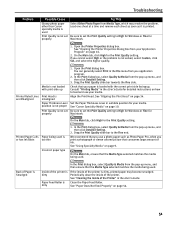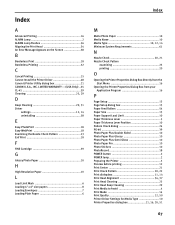Canon iP1700 Support Question
Find answers below for this question about Canon iP1700 - PIXMA Color Inkjet Printer.Need a Canon iP1700 manual? We have 2 online manuals for this item!
Question posted by janiedavehanna on August 15th, 2012
How Do I Open The Printer Properties Dialog Box?
The person who posted this question about this Canon product did not include a detailed explanation. Please use the "Request More Information" button to the right if more details would help you to answer this question.
Current Answers
Related Canon iP1700 Manual Pages
Similar Questions
Canon Printer 1700 How How To Print On Cd From Your Mac
canon printer 1700 how how to print on cd from your mac?
canon printer 1700 how how to print on cd from your mac?
(Posted by brigid68148 10 years ago)
Error E161-403e Call For Service Canon Ipf710 - Imageprograf Color Inkjet
(Posted by josesuarez88 10 years ago)
Canon Ip 1700 Printer
How do you allign printer head on a Canon ip 1700? Thanks Glenn
How do you allign printer head on a Canon ip 1700? Thanks Glenn
(Posted by glennlin1975 10 years ago)
How To Install Canon Ip1700 Printer.
How to install Canon ip1700 printer
How to install Canon ip1700 printer
(Posted by td120944 12 years ago)
How Can I,myself, Clear The Ink Sump On My Canon Pixma Mp 210 Printer?
(Posted by nineak 12 years ago)