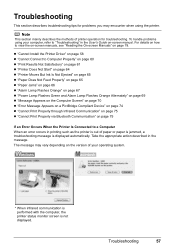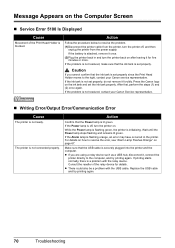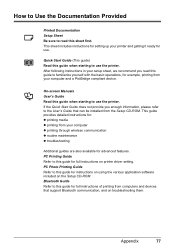Canon iP100 Support Question
Find answers below for this question about Canon iP100 - PIXMA Color Inkjet Printer.Need a Canon iP100 manual? We have 2 online manuals for this item!
Question posted by gateland on January 13th, 2012
Says It Is Offline...bluetooth Connection Good
The person who posted this question about this Canon product did not include a detailed explanation. Please use the "Request More Information" button to the right if more details would help you to answer this question.
Current Answers
Related Canon iP100 Manual Pages
Similar Questions
How To Set Up Canon Ip100 Bluetooth Connection
(Posted by HelpOmed 9 years ago)
Why Does My Cannon Ip100 Say Offline
(Posted by heRysiek 9 years ago)
Canon Ip100 Printer Says Offline Will Not Print
(Posted by gsSarahR 9 years ago)
How To Connect My Pixma Ip100 Series Printer To A Bluetooth Ipad
(Posted by Rosmarajun 10 years ago)
Canon Ip90 Says Printer Ready But When I Print It Says Offline.
My Canon IP90 says "printer ready" but when I attempt to print a document it says the printer is off...
My Canon IP90 says "printer ready" but when I attempt to print a document it says the printer is off...
(Posted by christes1 11 years ago)