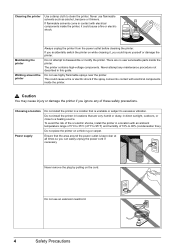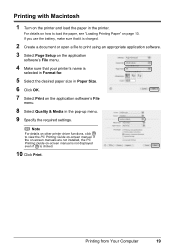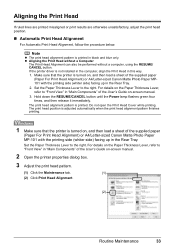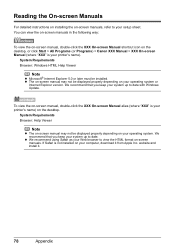Canon iP100 Support Question
Find answers below for this question about Canon iP100 - PIXMA Color Inkjet Printer.Need a Canon iP100 manual? We have 2 online manuals for this item!
Question posted by adonette on April 13th, 2013
Help Me To Instal My Printer
Current Answers
Answer #1: Posted by tintinb on April 13th, 2013 1:19 PM
1. Connect the USB data cable of your printer to your computer
2. Install the software CD that came with the package. If you don't have the CD, you can download the driver from the link below.
3. Restart your computer
4. Print a test page to verify
If you have more questions, please don't hesitate to ask here at HelpOwl. Experts here are always willing to answer your questions to the best of our knowledge and expertise.
Regards,
Tintin
Related Canon iP100 Manual Pages
Similar Questions
printer will copy but wont print document from any files or downloads. all i did was change the ink...