Canon iP100 Support Question
Find answers below for this question about Canon iP100 - PIXMA Color Inkjet Printer.Need a Canon iP100 manual? We have 2 online manuals for this item!
Question posted by ddkmfru on August 4th, 2014
How To Set Up Bluetooth On Ip100 With Windows 8
The person who posted this question about this Canon product did not include a detailed explanation. Please use the "Request More Information" button to the right if more details would help you to answer this question.
Current Answers
There are currently no answers that have been posted for this question.
Be the first to post an answer! Remember that you can earn up to 1,100 points for every answer you submit. The better the quality of your answer, the better chance it has to be accepted.
Be the first to post an answer! Remember that you can earn up to 1,100 points for every answer you submit. The better the quality of your answer, the better chance it has to be accepted.
Related Canon iP100 Manual Pages
Quick Start Guide - Page 4


... Consumables (ink tanks / FINE Cartridges) are subject to change without the express written permission. z "Windows" is a registered trademark of this publication may differ. and other countries. z "Bluetooth" is a trademark of your Canon PIXMA iP100 series Photo Printer. All statements, technical information and recommendations in this manual are trademarks of Apple Inc., registered in...
Quick Start Guide - Page 5


... 7 Turning the Printer On and Off 8 Loading Printing Paper 10
Printing from Your Computer 18 Printing with Windows 18 Printing with Macintosh 19
Printing Photographs Directly from a Compliant Device 20 Printing Photographs Directly from a Compliant Device 20 About PictBridge Print Settings 22
Routine Maintenance 24 When Printing Becomes Faint or Colors Are Incorrect 24...
Quick Start Guide - Page 11


... Kit LK-62 series
This kit allows you to use the Canon printer in the battery attachment, and attach it to the printer, and then connect the AC adapter to the Bluetooth Guide on the installation or the Bluetooth settings, refer to the printer. For details, refer to the kit's instruction manual.
(A)
(B)
„ Power Cord for...
Quick Start Guide - Page 13


... Maintenance sheet of the printer driver in Windows®, and in the Canon IJ Printer Utility on the printer has gone out.
2.
Before Using the Printer
9 Note
Auto Power Off Feature You can set the printer to the PC Printing Guide on the Print Head to dry and clog. When you stand the printer up or carry the...
Quick Start Guide - Page 16


...paper will not only produce unsatisfactory results, but can also cause the printer to "Setting the Page Size, Media Type, and Layout When Printing from a Mobile... used in Macintosh.
*7 When printing photos to sticker paper from a mobile phone or PDA via infrared communication or Bluetooth communication, refer to "Printing Media" in the User's Guide on -screen manual. z Folded, curled, or wrinkled...
Quick Start Guide - Page 18
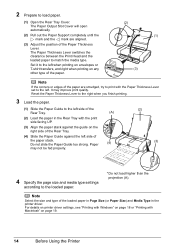
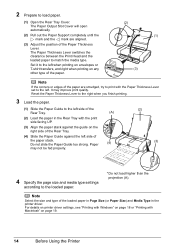
...T-shirt transfers, and right when printing on page 19.
14
Before Using the Printer For details on printer driver settings, see "Printing with Windows" on page 18 or "Printing with the print side facing UP.
(3) Align...the loaded paper in Page Size (or Paper Size) and Media Type in the printer driver. Note
Select the size and type of the paper stack.
2 Prepare to match the media type. ...
Quick Start Guide - Page 20
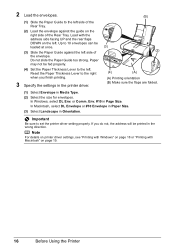
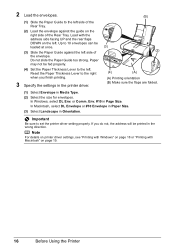
... of the Rear Tray.
(2) Load the envelope against the left side of the Rear Tray. Important
Be sure to set the printer driver setting properly. Note
For details on printer driver settings, see "Printing with Windows" on page 18 or "Printing with the address side facing UP and the rear flaps DOWN on page 19.
16...
Quick Start Guide - Page 21
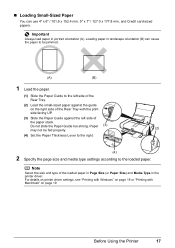
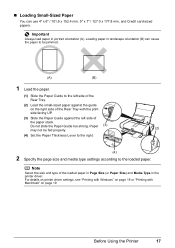
Note
Select the size and type of
the paper stack.
For details on printer driver settings, see "Printing with Windows" on page 18 or "Printing with Macintosh" on the right side of the Rear Tray with the print side facing UP.
(3) Slide the Paper Guide ...
Quick Start Guide - Page 22


..., see "Loading Printing Paper" on -screen manual.
Instructions is
selected in the printer.
Printing with Windows
1 Turn on -screen manuals are installed.
6 Click Print (or OK).
18... Make sure that your printer's name is only displayed when the on the printer and load the paper in Select Printer, and click Preferences (or Properties).
5 Specify the required settings and click OK. Printing...
Quick Start Guide - Page 28


... Printing Becomes Faint or Colors Are Incorrect
When printing becomes faint or colors are incorrect even if ink remains in the printer driver settings.
z Increase the Print Quality setting in the ink tanks,.... Note
If performing to Step 3 does not solve the problem, turn off the printer and perform another Print Head Deep Cleaning after performing
Print Head Cleaning twice
After cleaning ...
Quick Start Guide - Page 65


...using the printer driver. Confirm by using your printer.
If you are incorrect, you do with an incorrect paper type setting, the ...colors, increase the print quality setting and try printing again.
* You cannot change the print quality setting when printing from a wireless communication device or PictBridge compliant device. (You may change the print quality setting with some Bluetooth...
Quick Start Guide - Page 68


...any necessary maintenance operations. Refer to "Opening the Printer Properties Dialog Box Directly from Control Panel" in "Opening the Printer Properties Dialog Box (Windows)" of print jobs in the Dock to delete ...the Power lamp is displayed, click Yes. Action
See "When Printing Becomes Faint or Colors Are Incorrect" on page 24 and perform any unnecessary print jobs, follow the procedure below...
Quick Start Guide - Page 69


... much paper loaded.
Printer Moves But Ink Is Not Ejected
Cause
Ink tank is empty.
Action
Open the Print Head Cover of the stack. See "When Printing Becomes Faint or Colors Are Incorrect" on...have prepared the envelopes, load them in the printer in the Rear Tray.
z When printing on page 13.
If the envelopes are using is dirty. z Set the Paper Thickness Lever to confirm how the ink...
Quick Start Guide - Page 73


... Canon logo on the printer status monitor (Windows) and Canon IJ Printer Utility (Macintosh).
Eighteen Flashes: Printer detected ink out condition.
Please be liable for detecting the remaining ink level. Power Lamp Flashes Green and Alarm Lamp Flashes Orange Alternately
Follow the procedure below to the Direct Print Port or the Bluetooth Unit Connector on...
Quick Start Guide - Page 75


... Power lamp stops flashing and remains lit green. If the Alarm lamp is not correct, reinstall the printer driver or change the port setting.
z There could also be installed properly. In Windows 2000, click Control Panel then Printers. (3)Right-click the Canon XXX icon, then select Properties. (4)Click the Ports tab to resolve the...
Quick Start Guide - Page 81
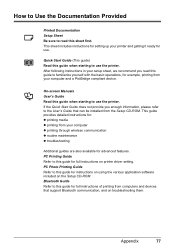
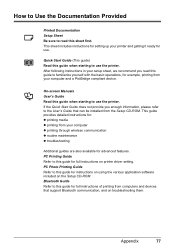
... guide) Read this guide for full instructions on printer driver setting. PC Printing Guide Refer to this guide when starting to use . Bluetooth Guide Refer to this guide when starting to use the printer. On-screen Manuals User's Guide Read this guide... we recommend you enough information, please refer to the User's Guide that support Bluetooth communication, and on troubleshooting them.
Quick Start Guide - Page 83
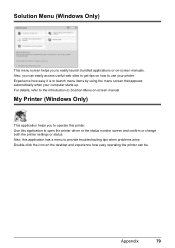
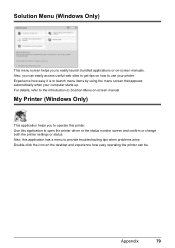
...use your computer starts up.
Appendix
79 My Printer (Windows Only)
This application helps you to operate this... printer. Use this application to easily launch bundled applications or on -screen manual.
Solution Menu (Windows ...Only)
This menu screen helps you can be. Experience how easy it is to provide troubleshooting tips when problems arise. Also, you to open the printer...
Quick Start Guide - Page 84


... and Ink Tanks installed. USB 2.0 High Speed*1 IrDA ver.1.4*2 Bluetooth v2.0 (option)*3 *1 A computer that this print setting cannot be used at minimum.
Default (Photo Paper Plus Glossy), ...USB 1.1). *2 Maximum speed: FIR 4Mbps Maximum communication range: 20 cm (8 inches) *3 Bluetooth connection is only available with certain Canon PictBridge compliant devices. Default (Exif Print), On, Off...
Quick Start Guide - Page 85


...date with Software Update.
Specifications are subject to date with the Canon inkjet printer. Browser Hard Disk Space
CD-ROM Drive Other restrictions
Note
Operation can... Default (Off: No trimming), On (follow camera's setting), Off
Minimum System Requirements
Note
Conform to Windows Vista, first uninstall software bundled with Windows Update.
Print date & file no. Internet Explorer 6.0...
Quick Start Guide - Page 90
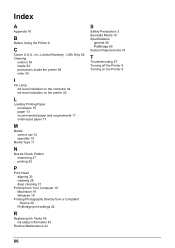
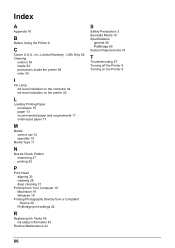
... ink level indication on the computer 44 ink level indication on the printer 43
L
Loading Printing Paper envelopes 15 paper 13 recommended paper and ... cleaning 28 deep cleaning 31
Printing from Your Computer 18 Macintosh 19 Windows 18
Printing Photographs Directly from a Compliant Device 20
PictBridge print settings 22
R
Replacing Ink Tanks 45 ink status information 43
Routine Maintenance ...
Similar Questions
How To Set Up Ip100 Bluetooth
(Posted by adb2monger 9 years ago)
How To Set Up Bluetooth In Windows For Canon Printer Ip-100
(Posted by vbuDisp 10 years ago)
How To Connect To Connect To Canon Ip100 Bluetooth With Windows 8
(Posted by dalT1 10 years ago)
How To Connect Bluetooth Ip100
(Posted by loweskapala 10 years ago)

