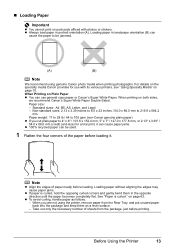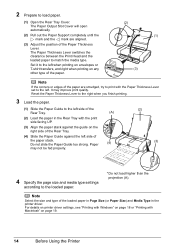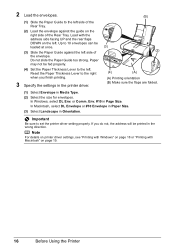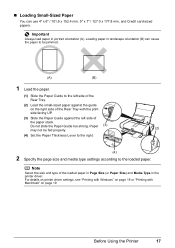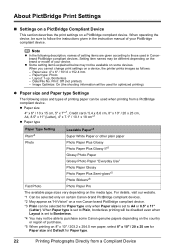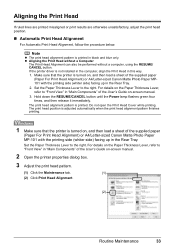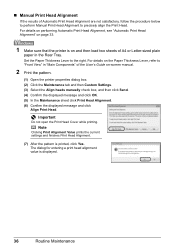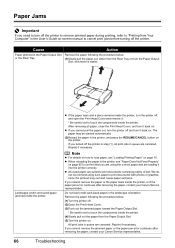Canon iP100 Support Question
Find answers below for this question about Canon iP100 - PIXMA Color Inkjet Printer.Need a Canon iP100 manual? We have 2 online manuals for this item!
Question posted by Teelira on June 15th, 2012
How Do I Change My Photo Setting To Landscape.i Am Printing Straight From Camera
The person who posted this question about this Canon product did not include a detailed explanation. Please use the "Request More Information" button to the right if more details would help you to answer this question.
Current Answers
Related Canon iP100 Manual Pages
Similar Questions
Cannot Set Up Bluetooth For Canon Pixma Ip100
(Posted by laurnnur 9 years ago)
How To Make Landscape Picture On A Pixma Ip100
(Posted by EddTo 10 years ago)
Canon Ip100 Cannot Print Straight Line
(Posted by Tylerusl 10 years ago)
Pixma Ip6000d Printer. Changed Inks, Will Not Print.
Will Not Print Any Test Patterns.
Will Not Print Any Test Patterns.
(Posted by pellixman 10 years ago)
How Do You Install Printer On=line. Ink Has Been Changed And Will Not Print Fr C
printer will copy but wont print document from any files or downloads. all i did was change the ink...
printer will copy but wont print document from any files or downloads. all i did was change the ink...
(Posted by rjherk1313 11 years ago)