Canon i70 Support Question
Find answers below for this question about Canon i70.Need a Canon i70 manual? We have 4 online manuals for this item!
Question posted by mvpap on February 24th, 2013
Error Code 311
Can not print - error code 311 comes up - what does this mean?
Current Answers
There are currently no answers that have been posted for this question.
Be the first to post an answer! Remember that you can earn up to 1,100 points for every answer you submit. The better the quality of your answer, the better chance it has to be accepted.
Be the first to post an answer! Remember that you can earn up to 1,100 points for every answer you submit. The better the quality of your answer, the better chance it has to be accepted.
Related Canon i70 Manual Pages
i70 Quick Start Guide - Page 3
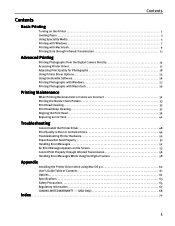
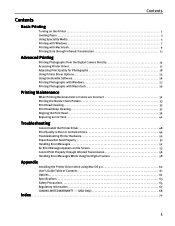
... an Ink Tank 42
Troubleshooting
Cannot Install the Printer Driver 48 Print Quality is Poor or Contains Errors 49 Troubleshooting Printer Hardware 50 Paper Does Not Feed Properly 51 Handling Error Messages 52 An Error Message Appears on the Screen 53 Cannot Print Properly through Infrared Transmission 56 Handling Error Messages While Using the Digital Camera 58
Appendix...
i70 Quick Start Guide - Page 4
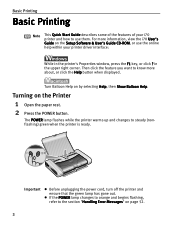
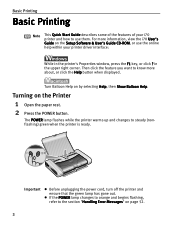
... and begins flashing, refer to know more information, view the i70 User's Guide on the Printer
1 Open the paper rest. 2 Press the POWER button....printer is ready. The POWER lamp flashes while the printer warms up and changes to use them. in the printer's Properties window, press the F1 key, or click ?
For more about, or click the Help button when displayed. Basic Printing
Basic Printing...
i70 Quick Start Guide - Page 9
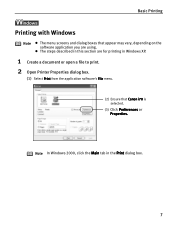
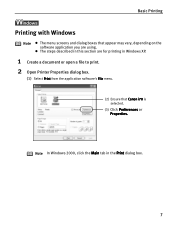
... a document or open a file to print. 2 Open Printer Properties dialog box.
(1) Select Print from the application software's File menu.
(2) Ensure that appear may vary, depending on the software application you are for printing in the Print dialog box.
7
Basic Printing
Printing with Windows
Note z The menu screens and dialog boxes that Canon i70 is selected.
(3) Click Preferences or...
i70 Quick Start Guide - Page 15
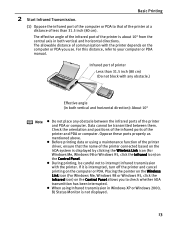
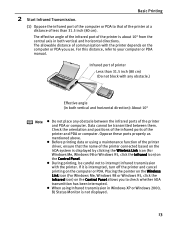
...these ports properly as mentioned above. Infrared port of the printer is interrupted, turn off the printer and cancel printing on the computer or PDA you to interrupt infrared transmission...not to check whether IrDA transmittion has been interrupted.
Basic Printing
(1) Oppose the infrared port of communication with the printer depends on the computer or PDA. The allowable distance of...
i70 Quick Start Guide - Page 18
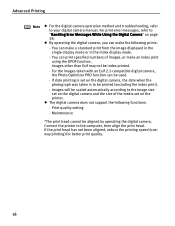
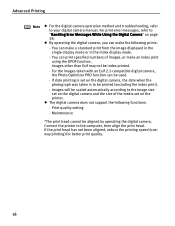
For print error messages, refer to the computer, then align the print head. Connect the printer to "Handling Error Messages While Using the Digital Camera" on page 58. If the print head has not been aligned, reduce the printing speed (oneway printing) for better print quality.
16 z By operating the digital camera, you can make the following functions:
· Print quality...
i70 Quick Start Guide - Page 19
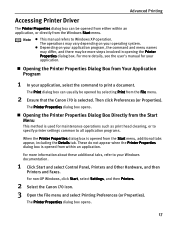
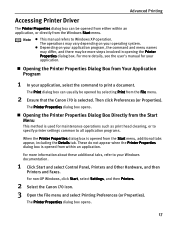
... Program
1 In your operating system.
For non-XP Windows, click Start, select Settings, and then Printers.
2 Select the Canon i70 icon. 3 Open the File menu and select Printing Preferences (or Properties). These do not appear when the Printer Properties dialog box is opened from the Start menu, additional tabs appear, including the Details tab...
i70 Quick Start Guide - Page 20
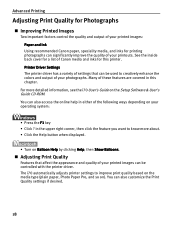
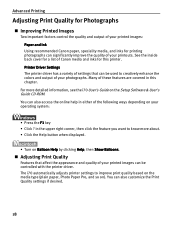
... Canon media and inks for a list of the following ways depending on ). The i70 automatically adjusts printer settings to know more detailed information, see the i70 User's Guide on Balloon Help by clicking Help, then Show Balloons.
„ Adjusting Print Quality
Features that can be used to creatively enhance the colors and output of...
i70 Quick Start Guide - Page 28
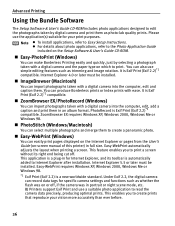
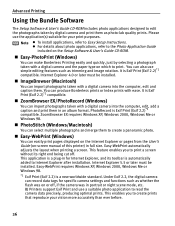
... includes photo applications designed to edit the photographs taken by selecting a photograph taken with a digital camera into the computer, edit, add a caption and print them . BJ Printers support Exif Print and use simple editing features such as whether the flash was in an album format. You can import photographs taken with a digital camera...
i70 Quick Start Guide - Page 33
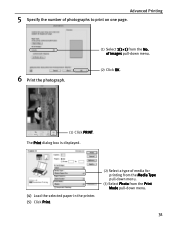
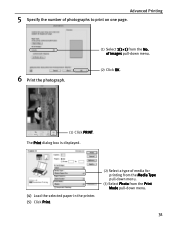
... box is displayed.
(4) Load the selected paper in the printer. (5) Click Print.
(2) Select a type of photographs to print on one page.
6 Print the photograph.
(1) Select 1(1×1) from the Print Mode pull-down menu.
(2) Click OK.
(1) Click PRINT. Advanced Printing
5 Specify the number of media for printing from the Media Type pull-down menu.
(3) Select Photo from the No...
i70 Quick Start Guide - Page 44
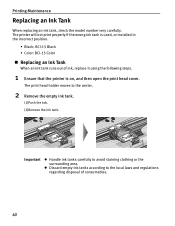
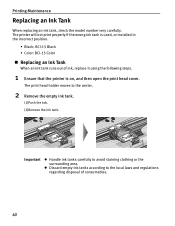
... regarding disposal of ink, replace it using the following steps.
1 Ensure that the printer is used, or installed in the incorrect position.
• Black: BCI-15 Black...Printing Maintenance
Replacing an Ink Tank
When replacing an ink tank, check the model number very carefully. The printer will not print properly if the wrong ink tank is on, and then open the print head cover.
The print...
i70 Quick Start Guide - Page 49
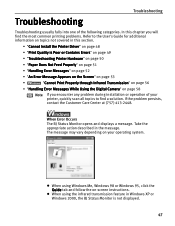
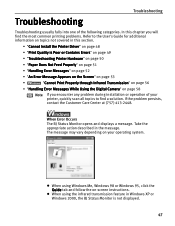
... BJ Status Monitor is Poor or Contains Errors" on page 49
• "Troubleshooting Printer Hardware" on page 50
• "Paper Does Not Feed Properly" on page 51
• "Handling Error Messages" on page 52
• "An Error Message Appears on the Screen" on page 53
•
"Cannot Print Properly through Infrared Transmission" on page 56...
i70 Quick Start Guide - Page 51


... or Contains Errors
Problem
Ink does not eject properly/Printing is Blurred/ Colors are Wrong / White Streaks appears / Printed Ruled Lines are Displaced
Possible Cause
Ink tank is not seated properly
Print head nozzles clogged
Media not loaded print-side up .
Check to see if the paper you are firmly seated in the printer driver and...
i70 Quick Start Guide - Page 52
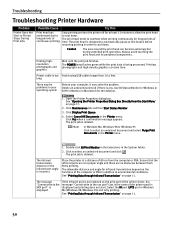
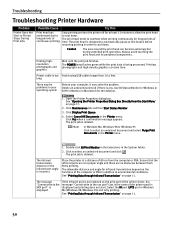
...
Troubleshooting Printer Hardware
Problem
Printer Does Not Start or Printer Stops During Print Jobs
Possible Cause
Try This
Print head has overheated due to long periods of time. The print head tends to overheat when printing continuously for long periods of continuous printing
Stop printing and turn the printer off for at a distance of the printer port) is displayed and printing does...
i70 Quick Start Guide - Page 55
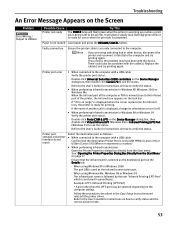
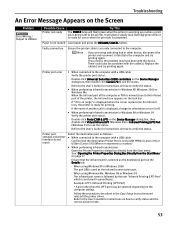
...displayed when the cursor is placed on the Infrared icon, the printer is ready for printing. Printer port settings and printer interface do not match
Select the destination port as follows:
...setting. Printer port error
• When connected to USB PRNnn (Canon i70) or USBnn (Canon i70) (Where nn represents a number)
• When performing infrared transmission Open the Printer Properties ...
i70 Quick Start Guide - Page 56
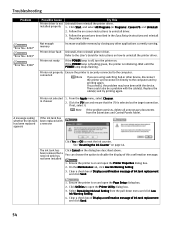
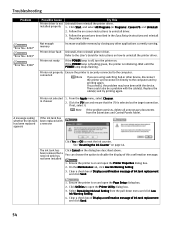
... message. See "Resetting the Ink Counter" on -screen instructions to the computer and try printing again. been removed but a new ink tank has
You can choose the option to reset..."Error No.: X202" "Error No.: X203" "Error No.: X300"
Possible Cause
Printer driver is selected as the target connection. Follow the on page 44. Refer to the computer. Click the i70 icon and ensure that the i70...
i70 Quick Start Guide - Page 60
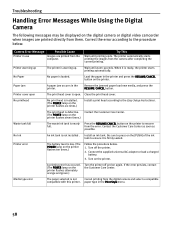
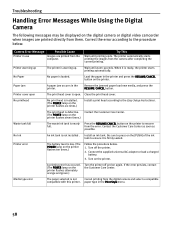
...] of the ink tank to ensure it is not
Cancel printing from the computer.
Media type error
The paper selected is ready, the printer starts printing automatically.
The printer automatically starts printing the images from them.
The print head is loaded. No Paper
No paper is defective. Printer cover open .
No Ink
An ink tank is open
The...
i70 Quick Start Guide - Page 23
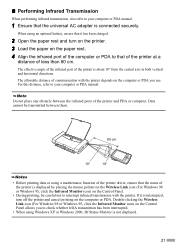
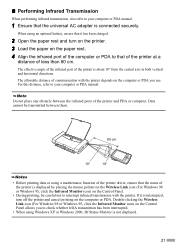
... the Wireless Link icon (For Windows 98 or Windows 95, click the Infrared Monitor icon) on the Control Panel.
• During printing, be transmitted between the infrared ports of the printer and PDA or computer.
The effective angle of the infrared port of less than 80 cm. For this distance, refer to...
i70 Easy Setup Instructions - Page 2
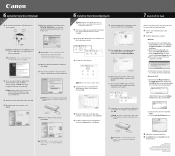
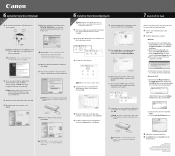
... registered trademarks or trademarks of blank paper in the i70 Quick Start Guide for the printer driver to complete print head alignment.
NOTE: Be sure to be installed.
e. b.
Canon is Complete" screen appears, click OK. PRINTED IN VIETNAM Follow the on Printers
and Other Hardware, then Printers
and Faxes.
From the
Application folder, double-click on...
i70 Bubble Jet Direct Reference Sheet - Page 1
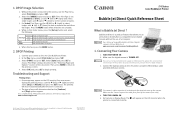
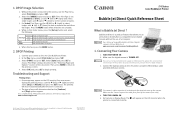
... of SanDisk Corporation. DPOF Printing
1. Select [Style] and press SET to print photos directly from the images. The printing will resume automatically after the error is a trademark of Canon Inc.
TURN THE PRINTER ON. 2. You can use the Play menu, select Print Order and press SET.
2. Connect the digital camera to the i70 printer using a battery pack, ensure...
i70 Bubble Jet Direct Reference Sheet - Page 2


... feature displayed in the Replay mode.
3. Press the SET button to selected images • Print only selected images on the camera. Using DPOF settings, you [Push] a button on the cable. Photo Paper Pro 4" x 6"
• Card # 2 - The printer will disappear from the camera, hold the plug (closest to select [OK] and press
the...
Similar Questions
Printer Won't Print-error
the printer won't print. it is flashing what looks like a small circle going up and down.
the printer won't print. it is flashing what looks like a small circle going up and down.
(Posted by wwitty1 9 years ago)
My Printer Says Error 311 And The Amber Light Keeps Flashing. Help
(Posted by kimssub 10 years ago)
Canon I70 Printer
Have lost manual and cannot get printer to work. Paper feeds but no print! Help.
Have lost manual and cannot get printer to work. Paper feeds but no print! Help.
(Posted by paterson181 11 years ago)

