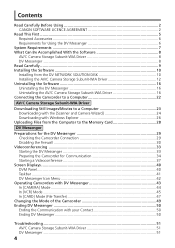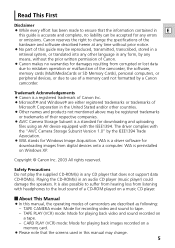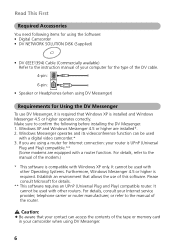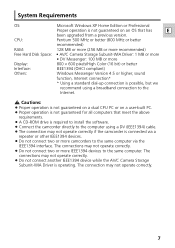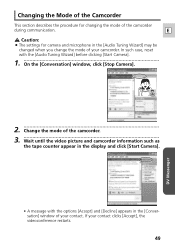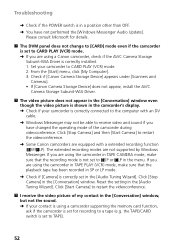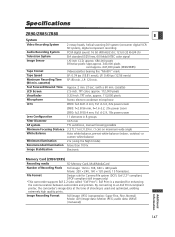Canon ZR80 Support Question
Find answers below for this question about Canon ZR80 - MiniDV Camcorder w/18x Optical Zoom.Need a Canon ZR80 manual? We have 2 online manuals for this item!
Question posted by pfgum5 on October 15th, 2011
Zr80 Cable
I have several cassettes from my zr80 that I would like to copy onto my computer, do not have cable that goes from my videocamera to the computer. Any suggestion would be greatly appreciated.
Current Answers
Related Canon ZR80 Manual Pages
Similar Questions
Just Purchased Used Canon Zr900 Mini Dv Camcorder. Where Is The S-video Plug
Just purchased on Amazon a Canon ZR900 Mini DV camcorder refurbished. Where is the s-video plug in? ...
Just purchased on Amazon a Canon ZR900 Mini DV camcorder refurbished. Where is the s-video plug in? ...
(Posted by sharon72064 8 years ago)
Canon Elura 100 Minidv Camcorder Will Not Turn On
(Posted by Imwolssa 10 years ago)
To Transfer Video To My Pc , Which Cable From Which Socket On Zr80 To Be
connected to pc, is these cables available in the market, can u provide picture/drawing of the cable...
connected to pc, is these cables available in the market, can u provide picture/drawing of the cable...
(Posted by kcshekharan 11 years ago)
How Do I Connect My Camera To My Computer?
How do I connect my Canon ZR80 MiniDV Camcorder to my computer?
How do I connect my Canon ZR80 MiniDV Camcorder to my computer?
(Posted by Anonymous-43270 12 years ago)
Capturing Video On Tape From Canon Zr80
I am trying to capture the video I have on a mini dv tape from my Canon ZR80. Is there any software ...
I am trying to capture the video I have on a mini dv tape from my Canon ZR80. Is there any software ...
(Posted by keysdiver07 12 years ago)