Canon ZR200 Support Question
Find answers below for this question about Canon ZR200.Need a Canon ZR200 manual? We have 5 online manuals for this item!
Question posted by lmb153426 on December 30th, 2011
Not Detecting Memory Card
no matter what memory card i put it, the camcorder wont detect it. can that be fixed?
Current Answers
There are currently no answers that have been posted for this question.
Be the first to post an answer! Remember that you can earn up to 1,100 points for every answer you submit. The better the quality of your answer, the better chance it has to be accepted.
Be the first to post an answer! Remember that you can earn up to 1,100 points for every answer you submit. The better the quality of your answer, the better chance it has to be accepted.
Related Canon ZR200 Manual Pages
DV NETWORK SOLUTION DISK Ver.2 Software Instruction Manual - Page 10


... for playing back video and sound recorded on a
tape. - Camcorder with the
NETWORK mode on a memory
card. - PLAY (VCR) mode: Mode for playing back images recorded on the POWER switch of camcorders are described as following:
- If your camcorder is abbreviated as "DV Messenger". • In this manual, the operating modes of the camcorder. About This Manual...
DV NETWORK SOLUTION DISK Ver.2 Software Instruction Manual - Page 19


.... • A window appears allowing you to select an application program to start. Click [Cancel] to the camcorder. 2 If your camcorder is complete. E
Installing the Canon USB Video Driver
Installing the Canon USB Video Driver allows you to use DV Messenger by connecting the camcorder to a computer using a USB cable.
To use the Canon USB...
DV NETWORK SOLUTION DISK Ver.2 Software Instruction Manual - Page 35


... [Next]. If you are connecting a Canon camcorder using a USB cable, select
[Canon USB Video]. Videoconferencing 35 In PLAY (VCR)
mode, the recorded video appears. 4 Select your camcorder and click [Next].
If you are connecting a Canon
camcorder using a
E
DV cable, select [Canon DV Device].
5 When the video picture appears, click [Next].
In NETWORK or CAMERA mode, the
live...
DV NETWORK SOLUTION DISK Ver.2 Software Instruction Manual - Page 36


If you are connecting a Canon camcorder using a USB cable, select [Canon USB Video]. Proceed with the setting unchanged.
8 Click [Click to Test ... • The volume indicator will not operate when the camcorder is in CARD CAMERA mode.
36
Videoconferencing 7 Set [Microphone] and click [Next].
• If you are connecting a Canon camcorder using a DV cable, select [Canon DV Device].
&#...
DV NETWORK SOLUTION DISK Ver.2 Software Instruction Manual - Page 48


... with DV Messenger
In such case, close the application program. If the [VCR] control panel is displayed with camcorders with NETWORK mode, or if a camcorder without NETWORK mode is accessing the memory card such as the Scanner and Camera Wizard, you may be delayed.
If you cannot transfer live video or sound to your contact.
DV NETWORK SOLUTION DISK Ver.2 Software Instruction Manual - Page 49


... camcorder to
CAMERA mode.)
2 To operate your camcorder:
Click the [MY CAMERA] tab followed by the (CAMERA) tab. (Camcorder without NETWORK mode: Click the [MY CAMERA] tab.)
To operate your contact's camcorder:
Click the [CONTACT] tab followed by the (CAMERA) tab. (If your contact must be set to CAMERA mode for you to NETWORK mode. The camcorder of your contact has a camcorder...
DV NETWORK SOLUTION DISK Ver.2 Software Instruction Manual - Page 50
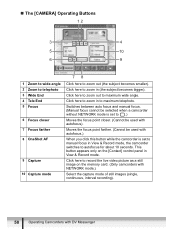
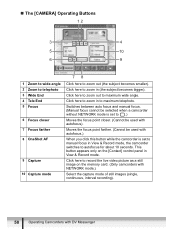
... used with autofocus.)
When you click this button while the camcorder is set to .)
Moves the focus point closer. (Cannot be selected when a camcorder without NETWORK mode is set to zoom in (the subject becomes bigger). This button appears only on the memory card. (Only camcorders with NETWORK mode.)
Select the capture mode of still...
DV NETWORK SOLUTION DISK Ver.2 Software Instruction Manual - Page 53


... is set to start the Scanner and Camera Wizard automatically each time a camcorder is started. DV Messenger
Selecting Images for sharing is displayed. • The settings cannot be performed if no memory card is inserted in the camcorder or if the memory card does not contain any images. Depending on a memory card in a camcorder. E
Image Sharing can share still...
DV NETWORK SOLUTION DISK Ver.2 Software Instruction Manual - Page 76
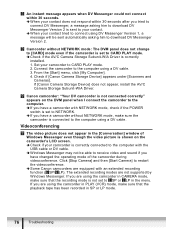
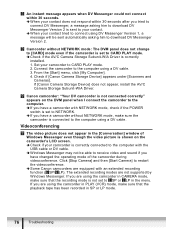
... set to CARD PLAY mode. Î Check if the AV/C Camera Storage Subunit-WIA Driver is shown on the DVM panel when I connect the camcorder to the computer. Î If you are using the camcorder in CAMERA mode, make sure that the recording mode is connected to the computer using a DV cable. Videoconferencing
The video picture...
DV NETWORK SOLUTION DISK Ver.2 Software Instruction Manual - Page 77
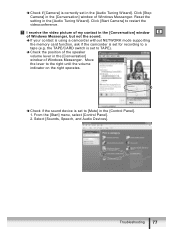
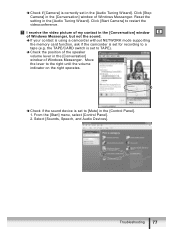
... I receive the video picture of my contact in the [Conversation] window
E
of Windows Messenger, but not the sound.
Î If your contact is using a camcorder without NETWORK mode supporting
the memory card function, ask if the camcorder is set to [Mute] in the [Control Panel]. 1. From the [Start] menu, select [Control Panel]. 2.
Click [Stop Camera] in...
DV NETWORK SOLUTION DISK Ver.2 Software Instruction Manual - Page 78


... sound. Î Canon camcorder without NETWORK mode supporting the memory card
function: Check if the camcorder is selected in the [Audio Tuning Wizard]. the TAPE/CARD switch is set for what your contact to check his/her microphone settings in the [Audio Tuning Wizard]. Remove the checkmark if necessary.
Î Click [Stop Camera] and interrupt the...
ZR100/200/300 Brochure - Page 2


...to compose sensational shots. even when you record video to copyright laws. Memory Card Slot (ZR300/ZR200)
The ZR300 and ZR200 feature a built-in high-quality Image Stabilizer .../ZR200) • Selectable Focusing Points (ZR300/ZR200) • Photo Review Button • Remote Control Included (ZR300/ZR200) • Selectable Display Languages • Digital Effects/Fades • My Camera ...
Digital Video Software (Windows) Ver.14 Instruction Manual - Page 14


... TWAIN Driver or the WIA Driver. For details, see step 4 in Connecting the Camcorder to your computer. When installation is displayed, remove the DIGITAL VIDEO SOLUTION DISK from the CD-ROM drive. Windows 98/Windows Me/Windows 2000: At...the computer has restarted and the regular desktop screen is complete, remove the DIGITAL VIDEO SOLUTION DISK before you connect the camcorder to the computer.
Digital Video Software (Windows) Ver.14 Instruction Manual - Page 18


...]: The CameraWindow opens and images will be downloaded to select the camcorder model. Starting CameraWindow
1 Connect the camcorder to the computer ( 15). 2 Select [Canon CameraWindow Downloads Images From
Canon Camera] and click [OK].
• The Camera Control window opens. • If a camcorder and PC card reader are connected at the same time, a dialog
appears allowing you...
Digital Video Software (Windows) Ver.14 Instruction Manual - Page 70


... sets or individually. Do not open the memory card cover or remove the memory card. -
The files all begin with the same word (e.g. Do not change the position of the POWER switch or TAPE/CARD switch.
„ Displaying the [My Camera] Window
1 Connect the camcorder to the computer ( 15).
2 Click [Acquire & Camera Settings] in the Main Window.
3 Click...
Digital Video Software (Windows) Ver.14 Instruction Manual - Page 77


... [OK]. • The created sound file appears in the [MyComputer] list. • You can now save the newly created sound file to the camcorder using the procedures described in Changing the My Camera Settings of the Camcorder ( 72).
9 Click to close the My Camera Sound Maker window. Applying the Camcorder Settings from the Computer 77
Digital Video Software (Windows) Ver.14 Instruction Manual - Page 85


... TWAIN/WIA Driver, then reinstall the driver from the
DIGITAL VIDEO SOLUTION DISK (remove the check marks from
the camcorder and computer and terminate the connection.
Ensure that you are ... computer. Turn the POWER switch to PLAY (VCR) and move the TAPE/CARD switch
to CARD.
Î Camcorder is no memory card in ZoomBrowser EX and the actual file contents
may be installed). Image files...
Digital Video Software (Windows) Ver.14 Instruction Manual - Page 87


... [Start] menu and select [Settings] and [Control Panel].
2 Double-click the [System] icon. 3 Click the [Hardware] tab. 4 Click the [Device Manager] button. 5 If [Canon Camera] or your camcorder model name that appear in the [Other Devices] or [Imaging Devices] categories, or that appear more than once in one category. Windows Me: Set...
Digital Video Software (Macintosh) Ver.14 Instruction Manual - Page 60


..., you can be selected in each of the POWER switch or TAPE/CARD switch.
„ Displaying the [My Camera] Window
1 Connect the camcorder to the computer ( 14). 2 Click the [Set to the camcorder.
- Do not open the memory card cover or remove the memory card. - Do not turn off the camcorder or computer. -
Observe following precautions while the My...
Digital Video Software (Macintosh) Ver.14 Instruction Manual - Page 68


...] menu and select [Refresh].
68
Troubleshooting Turn the POWER switch to PLAY (VCR) and move the TAPE/CARD switch to the computer. Î There is no memory card in the camcorder. ImageBrowser Operation
Cannot download images Î The camcorder is not set to a Computer ( 14) and check the connection. Turn the POWER switch to PLAY...
Similar Questions
Software Drivers For Zr300 Video Camera For Windows 10 Computer
i need software driver disc for ZR300 video camera using on windows 10 computer
i need software driver disc for ZR300 video camera using on windows 10 computer
(Posted by bravi57 1 year ago)
What Kind Of Sd Card Do I Need To Buy. All The Ones I Have Bought Says Erah When
(Posted by sherryhnike 2 years ago)
Can I Use 128 Gb Memory Card For My Canon Fs 300 Video Camera?
(Posted by raj4u4ever 11 years ago)

