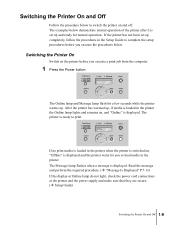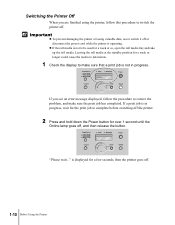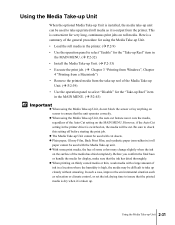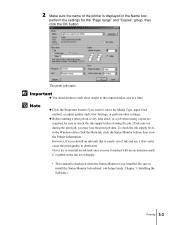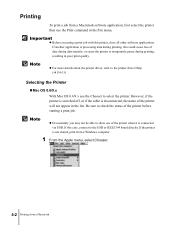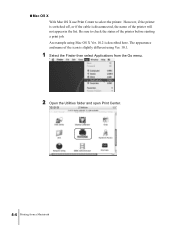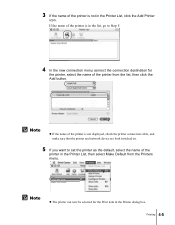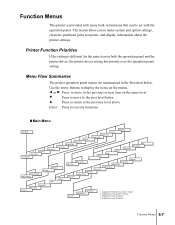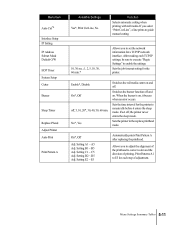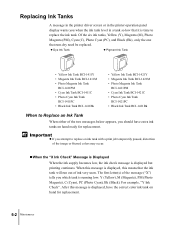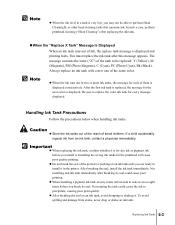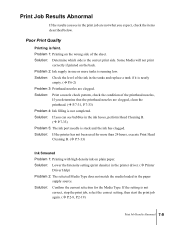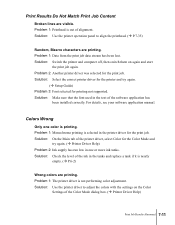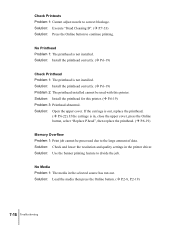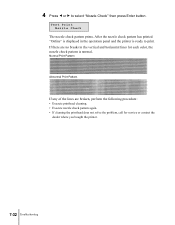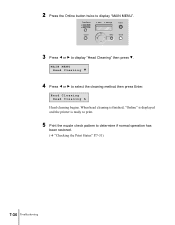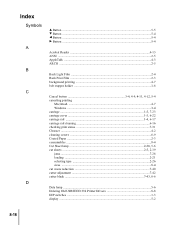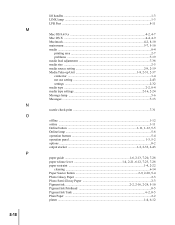Canon W8200 Support Question
Find answers below for this question about Canon W8200 - imagePROGRAF Color Inkjet Printer.Need a Canon W8200 manual? We have 1 online manual for this item!
Question posted by anjulv on June 24th, 2010
Check Print Head
what does it means by check print head
Current Answers
Related Canon W8200 Manual Pages
Similar Questions
Print Head Assembly To Move To The Left
My iPF710 plotter immediately shows error E161-403E. This prevents me from releasing the print head ...
My iPF710 plotter immediately shows error E161-403E. This prevents me from releasing the print head ...
(Posted by philipdrewbrunson 2 years ago)
Who To Use W8200 On Os Win764 Bit
Hi sirI have a canon plotter pigment ink large format printing w 8200 and i am looking for the print...
Hi sirI have a canon plotter pigment ink large format printing w 8200 and i am looking for the print...
(Posted by papyrous27666 7 years ago)
Error E161-403e Call For Service Canon Ipf710 - Imageprograf Color Inkjet
(Posted by josesuarez88 10 years ago)
Imageprograf Ipf8000 Printer Says 'execute Print Head Cleaning, If
ipf8000 says "execute print head cleaning, if this message is still displayed, replace printheads l/...
ipf8000 says "execute print head cleaning, if this message is still displayed, replace printheads l/...
(Posted by robertw 13 years ago)