Canon VIXIA HF M52 Support Question
Find answers below for this question about Canon VIXIA HF M52.Need a Canon VIXIA HF M52 manual? We have 1 online manual for this item!
Question posted by pwmwillia on February 21st, 2014
How To Remove The On Screen Icon On Canon M52 Camcorder
The person who posted this question about this Canon product did not include a detailed explanation. Please use the "Request More Information" button to the right if more details would help you to answer this question.
Current Answers
There are currently no answers that have been posted for this question.
Be the first to post an answer! Remember that you can earn up to 1,100 points for every answer you submit. The better the quality of your answer, the better chance it has to be accepted.
Be the first to post an answer! Remember that you can earn up to 1,100 points for every answer you submit. The better the quality of your answer, the better chance it has to be accepted.
Related Canon VIXIA HF M52 Manual Pages
VIXIA HF M50 / HF M52 / HF M500 Instruction Manual - Page 4


... inquiries with the radio signal regulations of the regions listed below. IMPORTANT SAFETY INSTRUCTIONS
In these safety instructions the word "apparatus" refers to the Canon HD Camcorder VIXIA HF M52 / VIXIA HF M50 / VIXIA HF M500 and all its accessories. 1 Read these instructions. 2 Keep these instructions. 3 Heed all warnings. 4 Follow all servicing to rain or moisture, does not operate...
VIXIA HF M50 / HF M52 / HF M500 Instruction Manual - Page 14


... indicated otherwise, illustrations and menu icons refer to both. About this manual carefully before you use the camcorder and retain it for purchasing the Canon VIXIA HF M52 / VIXIA HF M50 / VIXIA HF M500. Conventions Used in this...built-in the icon. • The following terms are simulated pictures taken with a still camera. Please read this Manual
Thank you for future reference....
VIXIA HF M50 / HF M52 / HF M500 Instruction Manual - Page 15


... to refer to control buttons and menu options you will appear on the screen. For example Y. Introduction Š 15 For a detailed explanation on the camcorder are divided into three groups: the first three icons represent the camera mode, the second three icons represent the recording standard, and the last two represent playback modes.
Self Timer...
VIXIA HF M50 / HF M52 / HF M500 Instruction Manual - Page 31


... Camera Mode] and then touch the desired camera mode.
3 Touch [OK]. You can touch any time. Operating Modes
Recording
When recording, the camcorder's ...icons for scrolling. • Menu items not available appear grayed out. • You can touch [X] to close the menu at any menu item on the screen to change into
the selection bar.
5 When the desired menu item is determined by the [ Camera...
VIXIA HF M50 / HF M52 / HF M500 Instruction Manual - Page 33


... Š 33 NOTES
• -/, When switching to switch the camcorder between camera (recording) mode and playback mode. Viewing photos (A 132).
NOTES
• You can press T when the camcorder is off to turn it on directly in playback mode. You can adjust the video quality using the r > [Recording Mode] setting.
• Some portable devices may...
VIXIA HF M50 / HF M52 / HF M500 Instruction Manual - Page 46


...• A green icon ( ) will flash from time to pause the recording. • You can also press Y on the scene rating option in the upper right of the screen. • You ...a movie, the green icon will flash as the photo is recorded. To change the recording standard, refer to Recording (A 31).
3 Set the camcorder to
mode.
[ Camera Mode] > [N] > [OK]
To record video Press Y to begin ...
VIXIA HF M50 / HF M52 / HF M500 Instruction Manual - Page 61


...] index screen. To remove all checkmarks at once, touch [Remove All] > [Yes].
2 After selecting all the scenes.
Some scenes may be deleted nevertheless.
Options [date] Delete all the scenes recorded on the scenes you want to interrupt the operation while it is in the control button. Video Š 61 will appear next to the " icon...
VIXIA HF M50 / HF M52 / HF M500 Instruction Manual - Page 62
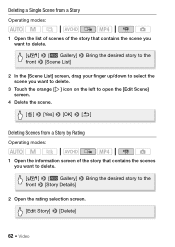
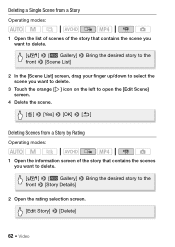
... up/down to select the scene you want to delete.
3 Touch the orange [ ] icon on the left to open the [Edit Scene] screen.
4 Delete the scene. [ ] > [Yes] > [OK] > [K]
Deleting Scenes from a Story by Rating
Operating modes:
1 Open the information screen of the story that contains the scenes you want to delete. [G] > [ Gallery] > Bring...
VIXIA HF M50 / HF M52 / HF M500 Instruction Manual - Page 97


...modes. Video Š 97 Autofocus may not work as well as the weather and water conditions. Make sure to the waterproof case, the camcorder may appear on the screen. -..., the image on the LCD screen will appear on the camcorder while moving ) we recommend using the [Ÿ SCN: Surface] recording program. - To avoid camera blur (blur due to appear ...; icon appears on the screen. -
VIXIA HF M50 / HF M52 / HF M500 Instruction Manual - Page 101


...]) or when the digital zoom is activated at more than 40x zoom (dark blue area on the touch screen to optimize the camcorder's settings for that person using the Touch & Track function. Typical examples include: - Video Š 101 Faces turned to the side, at a diagonal or partially hidden.
• Face detection cannot be...
VIXIA HF M50 / HF M52 / HF M500 Instruction Manual - Page 121


...turn off the camcorder.
NOTES
&#...Ó icon does not appear on the screen.
IMPORTANT
...• When using headphones, make sure to lower the volume to an appropriate level.
• Do not connect the headphones to your finger along the [Headphones] bar. • Ó will return automatically to AV output when you adjust the speaker's volume (A 56, 136). Video...
VIXIA HF M50 / HF M52 / HF M500 Instruction Manual - Page 147
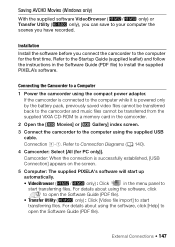
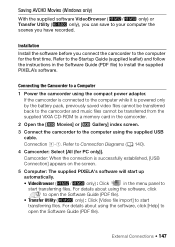
... powered only by the battery pack, previously saved video files cannot be transferred back to the camcorder and music files cannot be transferred from the supplied VIXIA CD-ROM to a memory card in the camcorder.
2 Open the [ Movies] or [ Gallery] index screen.
3 Connect the camcorder to Connection Diagrams (A 140).
4 Camcorder: Select [All (for the first time.
Connection...
VIXIA HF M50 / HF M52 / HF M500 Instruction Manual - Page 149


... Programs > Canon Utilities >
ImageBrowser EX Mac OS: In the Dock, on the screen. 4 Save the recordings onto the computer. First-time connection to a computer running Windows Windows users only: The first time you connect the camcorder to relevant sections in the following location.
Refer to the computer, you cannot find the icon, check your...
VIXIA HF M50 / HF M52 / HF M500 Instruction Manual - Page 150


... Failing to the camcorder. only) you can also choose to save photos to the computer, you can touch [Skip] to stop the process and use the computer's Safely Remove Hardware function (Windows... intention was to a computer: - Do not access, change the camcorder's operating mode.
• When restoring to the camcorder video files that cannot be merged and saved as this may result in ...
VIXIA HF M50 / HF M52 / HF M500 Instruction Manual - Page 180


...the wireless access point. - Remove any objects between the camcorder and wireless access
point that may be due to conditions unique to the surrounding area. Move the camcorder closer to its instruction manual... may interfere with the wireless signal. - Use the supplied HDMI cable to connect the camcorder to IEEE 802.11n and activate
channel bonding. Switch the wireless access point to the ...
VIXIA HF M50 / HF M52 / HF M500 Instruction Manual - Page 207


... - 104 °F)). ? Con- An error occurred when trying to access control data on screen. - If the problem still persists, remove the battery pack and disconnect all the camcorder's settings to prevent accidental erasure. The LOCK switch on the screen. - If the icon appears often, there might be a problem with the Eye-Fi card.
Replace or...
VIXIA HF M50 / HF M52 / HF M500 Instruction Manual - Page 209


... is not set to [Off] (... Set the camcorder to playback mode or remove the WM-V1. - -/, Wireless communication is not strong enough. - During wireless transfer, wireless communication may help when the wireless connection is not available with External Devices
Video noise appears on the TV screen. - The camcorder is connected using the TV's remote control...
VIXIA HF M50 / HF M52 / HF M500 Instruction Manual - Page 210


... Cannot save photos on a DLNA-compatible device is not smooth.
- Wireless playback on my computer - Move the camcorder closer to the device. Try using a card reader to [Off] (A 179). - Remove any objects between the camcorder and wireless access point that may be smooth depending on a DLNA-compatible device in memory, copy them .
- Move...
VIXIA HF M50 / HF M52 / HF M500 Instruction Manual - Page 243
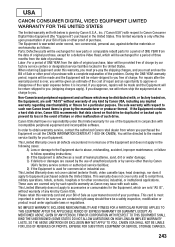
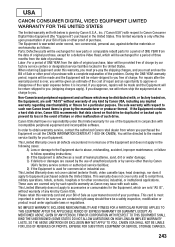
... factory loaded on that data stored on , the Equipment, are sold "AS IS" without warranty of any kind by Canon
USA's factory service centers or authorized service facilities; USA
CANON CONSUMER DIGITAL VIDEO EQUIPMENT LIMITED
WARRANTY FOR THE UNITED STATES
The limited warranty set forth below is warranted under normal, non-commercial, personal...
VIXIA HF M50 / HF M52 / HF M500 Instruction Manual - Page 245
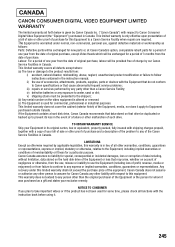
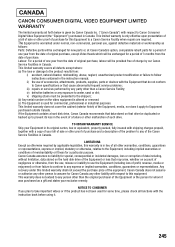
... to water, sand or dirt; This limited warranty is used for this Equipment to Canon Consumer Digital Video Equipment (the "Equipment") purchased in Canada.
This limited warranty does not cover the cabinet...hard disk drive of the Equipment or loss that may arise, whether on the video equipment is altered or removed. (c) The Equipment is only effective upon presentation of a bill of sale or...
Similar Questions
How To Remove On Screen Icons On The Canon Vixia Mf 500
(Posted by tkdkitrie 9 years ago)
Canon Video Camera Vixia Hf R20 How To Memory Card Instead Of Built In
(Posted by mvluket 10 years ago)

