Canon S9000 Support Question
Find answers below for this question about Canon S9000.Need a Canon S9000 manual? We have 6 online manuals for this item!
Question posted by cbennett12521 on July 20th, 2012
How Do You Replace 'ink Waste' Pads And Where Do You Get Them
The person who posted this question about this Canon product did not include a detailed explanation. Please use the "Request More Information" button to the right if more details would help you to answer this question.
Current Answers
There are currently no answers that have been posted for this question.
Be the first to post an answer! Remember that you can earn up to 1,100 points for every answer you submit. The better the quality of your answer, the better chance it has to be accepted.
Be the first to post an answer! Remember that you can earn up to 1,100 points for every answer you submit. The better the quality of your answer, the better chance it has to be accepted.
Related Canon S9000 Manual Pages
S9000_spec.pdf - Page 1
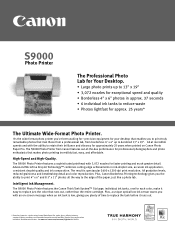
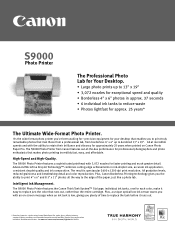
... achievements in approx. 37 seconds • 6 individual ink tanks to replace the tank before it easy to bordered 13" x 19". Plus, a unique optical low-ink sensor warns you plenty of time to reduce waste • Photos lightfast for approx. 25 years*
The Ultimate Wide-Format Photo Printer. S9000
Photo Printer
The Professional Photo Lab for Your Desktop...
S9000_spec.pdf - Page 2
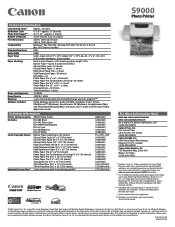
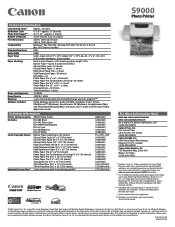
... User's Guide and electronic Photo Application Guide
Ordering Information
Printer and Accessories S9000 Photo Printer
Ink Tanks
BCI-6Bk Black BCI-6PC Photo Cyan BCI-6PM...6". 8.5" x 11" photo print speed based on default mode on individual environmental factors. S9000
Photo Printer
Technical Information
Long Lasting Color*
Approx. 25 years
Borderless Color Photo Print Speed**
4"...
S9000 User's Guide - Page 3
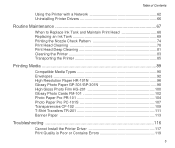
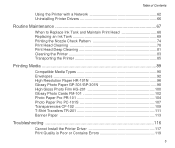
Table of Contents
Using the Printer with a Network 62 Uninstalling Printer Drivers 66
Routine Maintenance 67
When to Replace Ink Tank and Maintain Print Head 68 Replacing an Ink Tank 69 Printing the Nozzle Check Pattern 74 Print Head Cleaning 78 Print Head Deep Cleaning 81 Cleaning the Printer 83 Transporting the Printer 85
Printing Media 89
Compatible Media...
S9000 User's Guide - Page 67
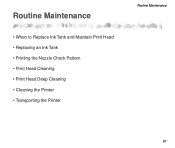
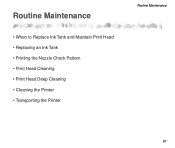
Routine Maintenance
• When to Replace Ink Tank and Maintain Print Head • Replacing an Ink Tank • Printing the Nozzle Check Pattern • Print Head Cleaning • Print Head Deep Cleaning • Cleaning the Printer • Transporting the Printer
Routine Maintenance
67
S9000 User's Guide - Page 68
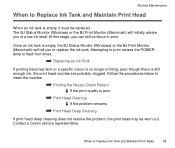
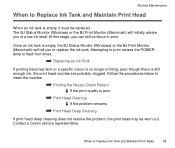
... Cleaning
If print head deep cleaning does not resolve the problem, the print head may be replaced. At this stage, you to replace the ink tank. Routine Maintenance
When to Replace Ink Tank and Maintain Print Head
When an ink tank is empty, it must be worn out. The BJ Status Monitor (Windows) or the BJ...
S9000 User's Guide - Page 140
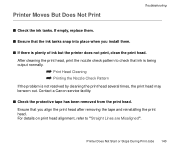
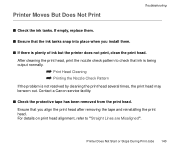
... Cleaning ¬ Printing the Nozzle Check Pattern
If the problem is plenty of ink but the printer does not print, clean the print head.
Contact a Canon service facility. s... are Misaligned". If empty, replace them . s Check the protective tape has been removed from the print head.
Printer Moves But Does Not Print
Troubleshooting
s Check the ink tanks. Printer Does Not Start or Stops ...
S9000 User's Guide - Page 146
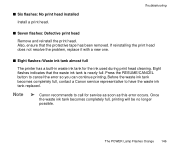
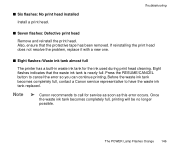
...
The printer has a built-in waste ink tank for service as soon as this error occurs.
Note
® Canon recommends to cancel the error so you can continue printing. Troubleshooting
s Seven flashes: Defective print head
Remove and reinstall the print head. If reinstalling the print head does not resolve the problem, replace it...
S9000 User's Guide - Page 179
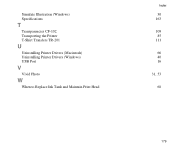
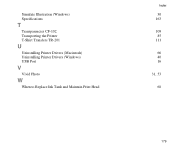
Simulate Illustration (Windows) Specifications
T
Transparencies CF-102 Transporting the Printer T-Shirt Transfers TR-201
U
Uninstalling Printer Drivers (Macintosh) Uninstalling Printer Drivers (Windows) USB Port
V
Vivid Photo
W
When to Replace Ink Tank and Maintain Print Head
Index
30 163 109
85 111
66 40 16 31, 53 68
179
S9000 Quick Start Guide - Page 6
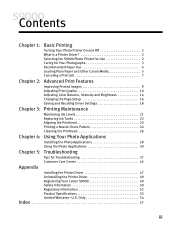
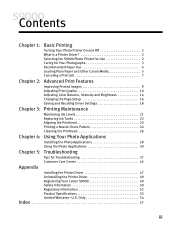
... 21 Replacing Ink Tanks 22 Aligning the Printhead 23 Printing a Nozzle Check Pattern 24 Cleaning the Printhead 26
Chapter 4: Using Your Photo Applications
Installing the Photo Applications 29 Using the Photo Applications 30
Chapter 5: Troubleshooting
Tips for Troubleshooting 37 Customer Care Center 45
Appendix
Installing the Printer Driver 47 Uninstalling the Printer Driver 49...
S9000 Quick Start Guide - Page 9
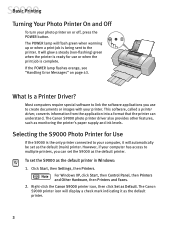
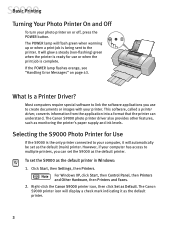
... (non-flashing) green when the printer is ready for Use
If the S9000 is being sent to your computer, it as monitoring the printer's paper supply and ink levels. It will flash green when warming up or when a print job is the only printer connected to the printer.
The Canon S9000 photo printer driver also provides other features...
S9000 Quick Start Guide - Page 16


...control the quality and output of your printed images:
Paper and Ink
Printer Driver Settings
Using recommended Canon paper, specialty media and inks for printing photographs or graphic images can also access the online ...; Click the
button when displayed.
• Turn on the S9000 Setup Software & User's Guide CD-ROM. The printer driver has a variety of settings that can be used to
know more ...
S9000 Quick Start Guide - Page 28
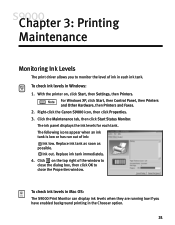
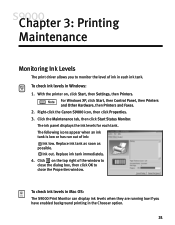
... Start Status Monitor.
Replace ink tank immediately.
4. To check ink levels in Mac OS:
The S9000 Print Monitor can display ink levels when they are running low if you to close the dialog box, then click OK to monitor the level of ink in each tank. With the printer on the top right of ink:
Ink low. Right-click...
S9000 Quick Start Guide - Page 29
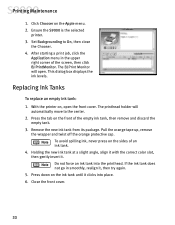
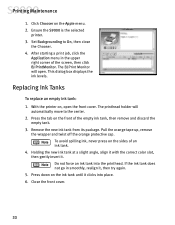
...
the wrapper and twist off the orange protective cap. If the ink tank does not go in the upper right corner of the empty ink tank, then remove and discard the
empty tank.
3. Ensure the S9000 is the selected
printer.
3. Remove the new ink tank from its package.
The printhead holder will open the front...
S9000 Quick Start Guide - Page 33
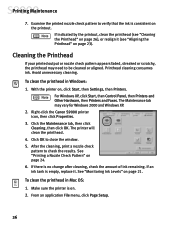
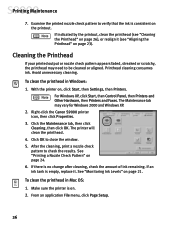
... . For Windows XP, click Start, then Control Panel, then Printers and Other Hardware, then Printers and Faxes. See "Printing a Nozzle Check Pattern" on , click Start, then Settings, then Printers. If an
ink tank is consistent on page 23).
Avoid unnecessary cleaning.
Right-click the Canon S9000 printer
icon, then click Properties.
3. After the cleaning, print a nozzle...
S9000 Quick Start Guide - Page 34
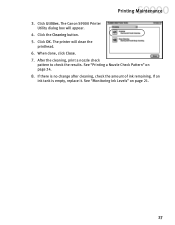
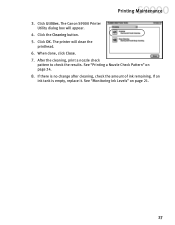
When done, click Close. 7. See "Monitoring Ink Levels" on page 24.
8. If there is empty, replace it. Click Utilities. The Canon S9000 Printer
Utility dialog box will clean the
printhead.
6. The printer will appear.
4. Click OK. See "Printing a Nozzle Check Pattern" on page 21.
27 Click the Cleaning button. 5. After the cleaning, print a nozzle check
pattern...
S9000 Quick Start Guide - Page 47
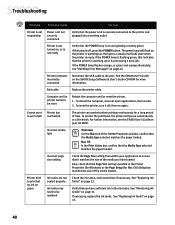
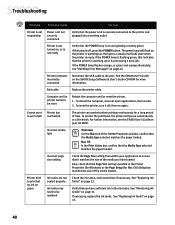
... a print job. If the lamp is on page 22. Bad cable
Replace the printer cable.
See "Replacing Ink Tanks" on the S9000 Setup Software & User's Guide CD-ROM for more information.
Printer/computer incorrectly connected
Reconnect the USB cable to end of job overheated
The printer can overheat when printing continuously for a long period of time. To...
S9000 Quick Start Guide - Page 48
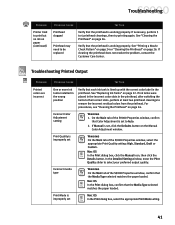
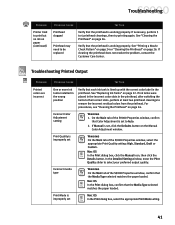
...print but no ink on the Manual Color Adjustment window. See "Cleaning the Printhead" on page 22.
Troubleshooting
Problem
Printer tried to Auto....S9000 Properties window, confirm
that the printhead is improperly set , click the Defaults button on paper (continued)
Possible Cause
Try This
Printhead clogged
Verify that each ink tank is working properly.
See "Replacing Ink...
S9000 Quick Start Guide - Page 49
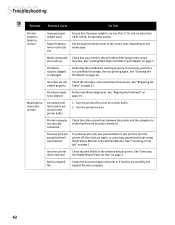
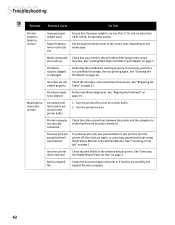
...
Paper thickness lever incorrectly set
Ensure that the paper weight is no more than 28 lb. (65 lb.
See "Replacing Ink seated properly Tanks" on page 7. Printhead needs to 4 printhead cleanings, then try printing again.
Incorrect printer driver selected
Check that the S9000 is the selected default printer. See "Selecting the S9000 Photo Printer for specialty media).
S9000 Quick Start Guide - Page 50
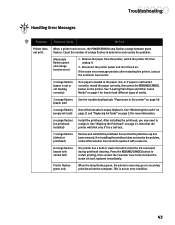
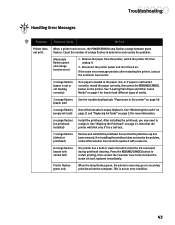
... page 21 and "Replacing Ink Tanks" on page 22 for how to load different types of media.
3 orange flashes (paper jam)
See the troubleshooting topic "Paper jams in waste ink tank to have the waste ink tank replaced immediately. Ensure that the printer will blink only if it back on the printer. Replace it .
2.
Reconnect the printer power and turn it...
S9000 Quick Start Guide - Page 51
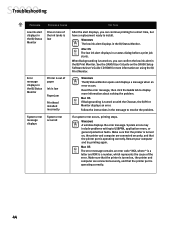
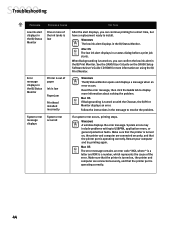
..., which represents the cause of paper
Ink is operating correctly.
44
See the S9000 User's Guide on the S9000 Setup Software & User's Guide CD-ROM for a short time, but have a replacement ready to display more information about solving the problem. Make sure that the printer is turned on, the printer and computer are connected securely, and...
Similar Questions
How To Replace Ink Absorber Pad In Cacnon Pixma Ip6600d
(Posted by Tresvtmin 9 years ago)
Faulty Operation
My Canon S9000 just blinks when I turn it on. The carriage does not move. I tried resetting but no g...
My Canon S9000 just blinks when I turn it on. The carriage does not move. I tried resetting but no g...
(Posted by kchoffman83 11 years ago)

